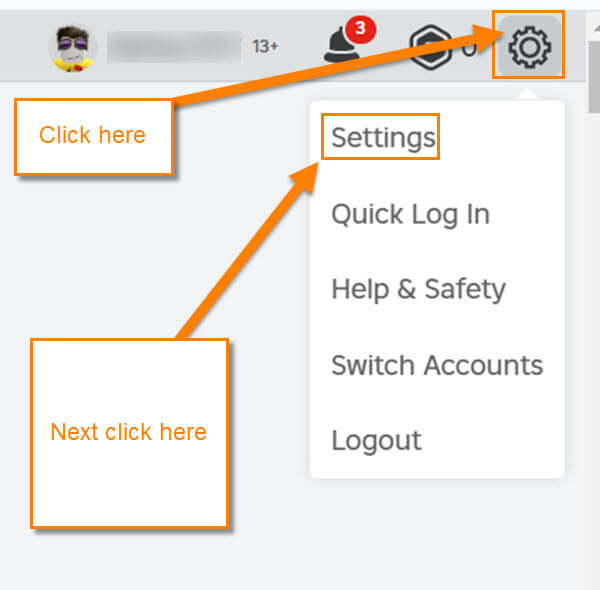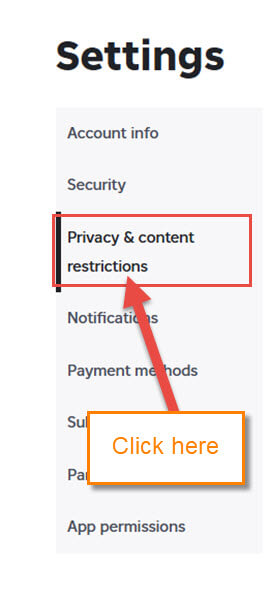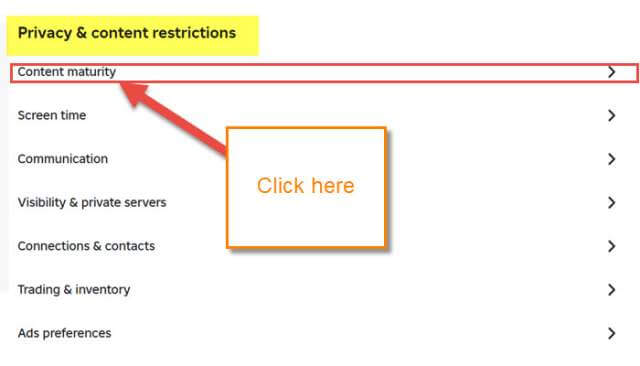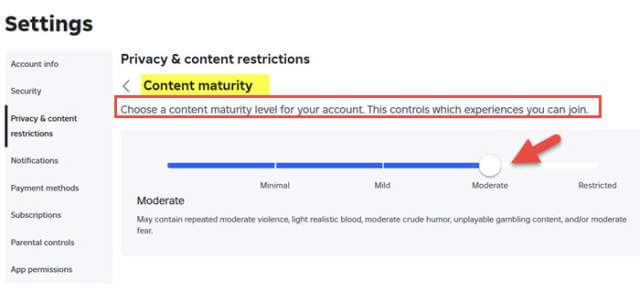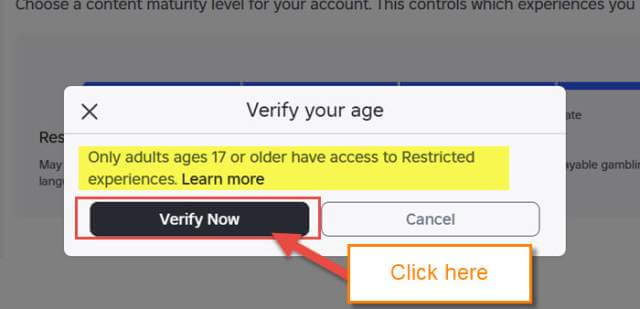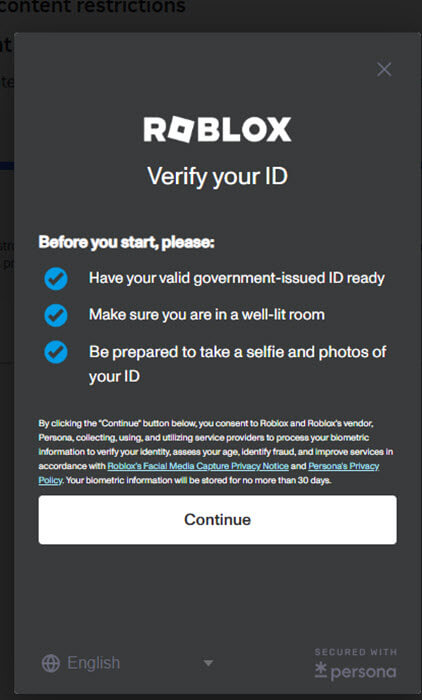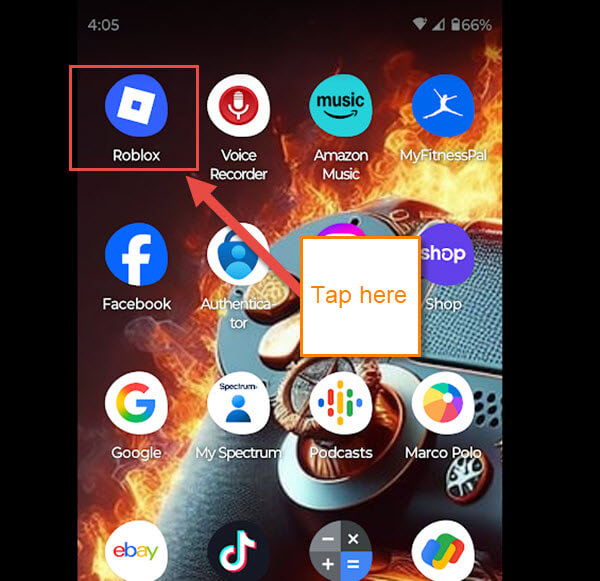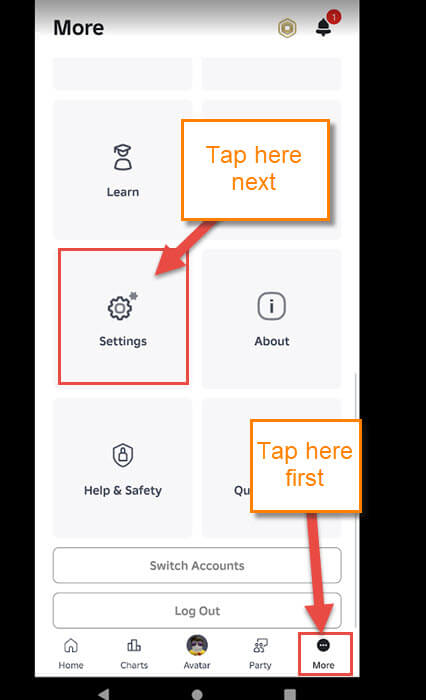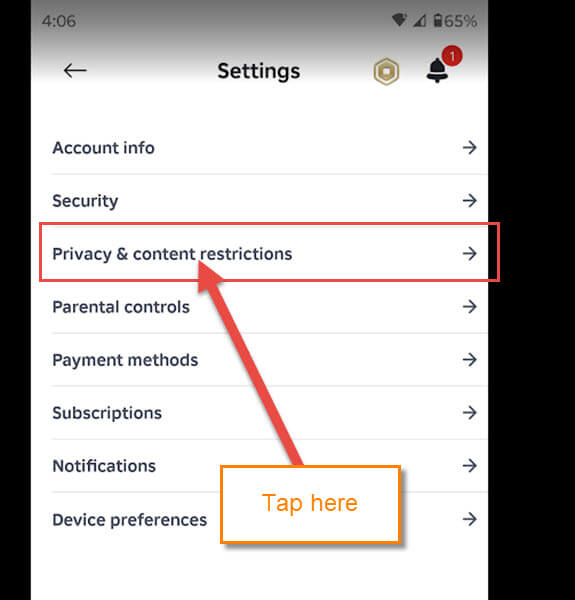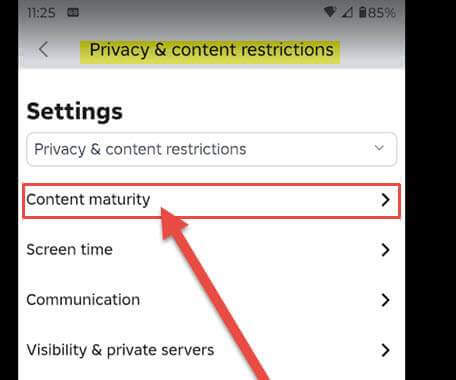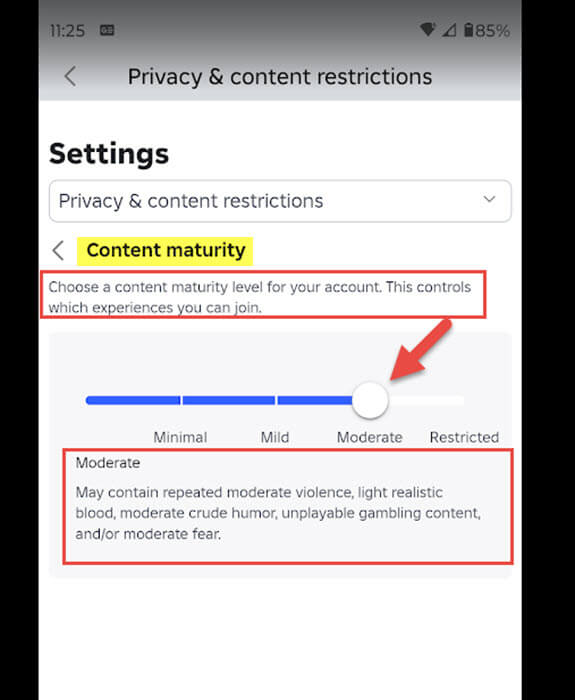If you were here last week, I covered ‘How to Change Display Name on Roblox.’ You can find it here:
How To Change Display Name On Roblox
This week, like the past four, I want to stick with this subject. Since Roblox is so popular, I believe it’s essential to teach you all how to use it safely. ‘What will I teach you this week?‘ You might be asking. Today, I will cover how you can adjust the Maturity Settings on your account. An explanation from Roblox on what this is:
Roblox’s content maturity labels were created so all users can make informed decisions about the content they interact with. To develop these labels, we examined global industry standards and consulted child development experts to guide our policymaking. Roblox
This means you can set the maturity level of the games on your account. Then they will show you ones like that on your feed. It will block you from playing the games with a higher maturity level than your account is set for. In our lesson today, I will show you how you can adjust them. As always, before we continue, make sure to check out these other articles on a variety of topics:
- How To Deactivate/Delete Roblox Account
- How To Disable Data Sharing On Roblox
- How To Change Profile Visibility On Roblox
- How To Change Chrome Appearance Settings
- How To Set Chrome To Ask Before Downloading
Guess it is time to get the class started.
How To Change Roblox Maturity Settings
This will first be shown on the Website and then on the app.
Roblox Website
Step 1: Head over to Roblox.com and sign in to your account.
Step 2: Once on your account, look to the top right for the Gear icon and click it. A menu will appear, and you will need to click on Settings.
Step 3: From here, look at the menu on the left of center. Find Privacy & content restrictions on this menu and click it.
Step 4: On the Privacy screen, you will see at the top, Content maturity. Click it.
Step 5: Now this is where all the magic happens.
Choose a content maturity level for your account. This controls which experience you can join.
In the middle of this screen, they give you an adjustment bar that has four settings:
- Minimal
- Mild
- Moderate
- Restricted
All you have to do is click the bar on which setting you want. It will automatically save it for you. Each one will give you a description of what it will do right below the bar. The one that says Restricted is for games that are 17+. Selecting that one will bring up a Verify your age window.
As you can see in this image, it has a button that says Verify Now. Clicking that, you will get a pop-up that will tell you what you need to do to verify your age. We are not doing that in this article. DONE!
Now time to show you how to do this on the app.
Roblox App
Step 1: Find the Roblox App on your device. Tap it.
Step 2: Once on your account, look to the bottom right. Tap the 3 dots (More) and then in this menu find Settings. Tap it.
Step 3: On the Settings menu, look for Privacy & content restrictions. Tap it.
Step 4: On this next screen, tap on the Content maturity at the top.
Step 5: Here is that magic screen we saw on the website. Since we are on our mobile device, you can change the setting by dragging the circle with your finger to the setting you want. DONE!
You now know how to do this on the website and your mobile app. Time to share your knowledge with the world.
—