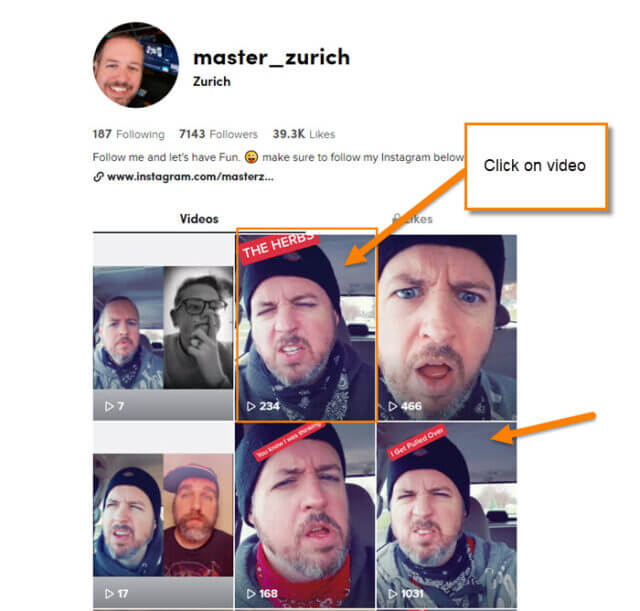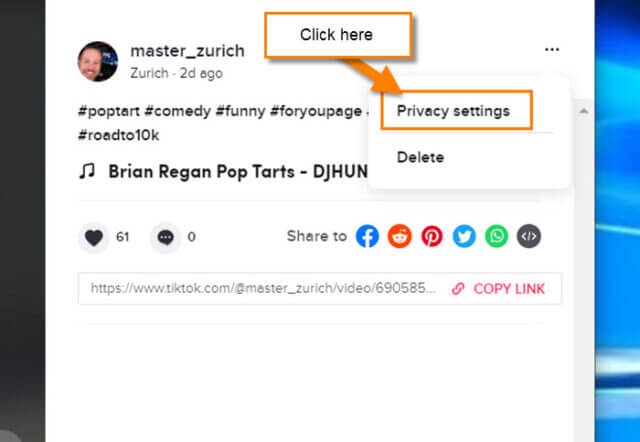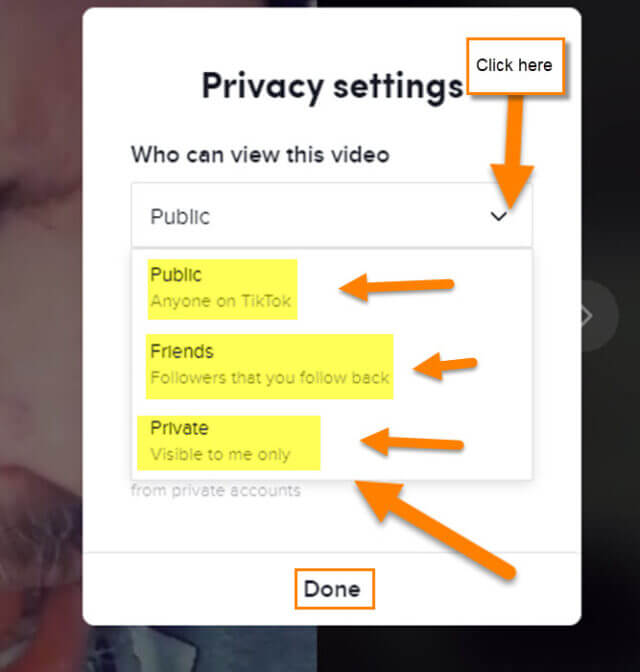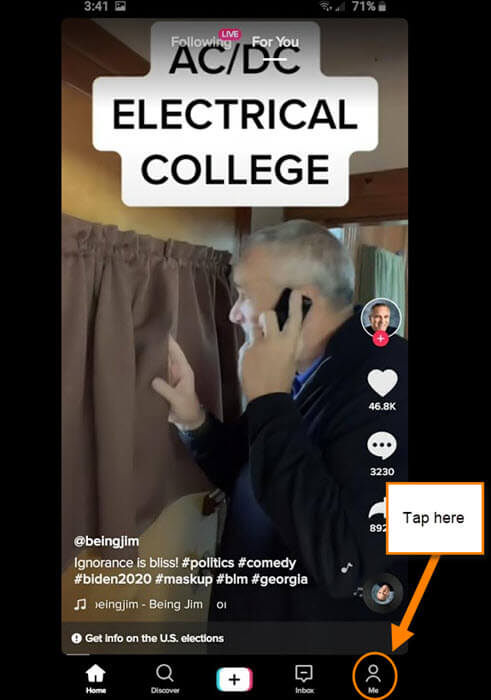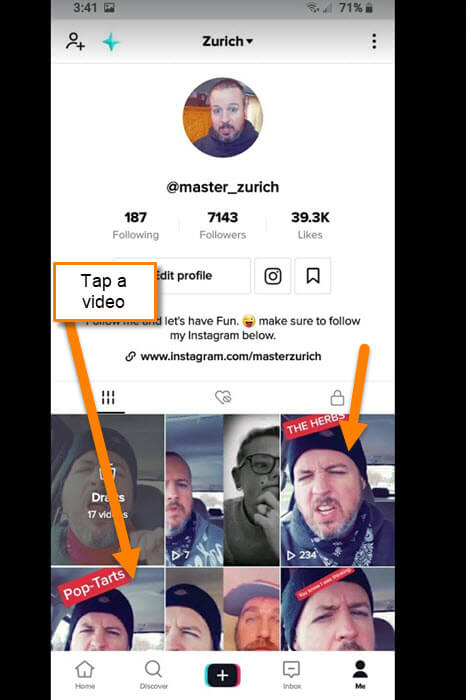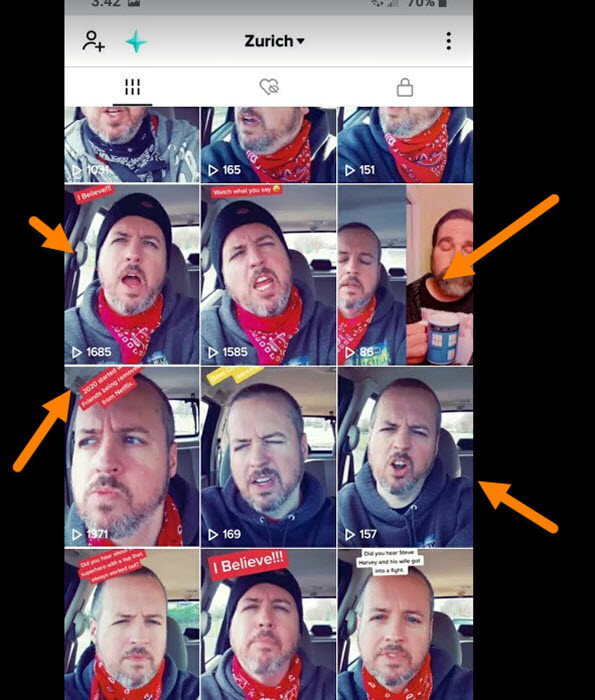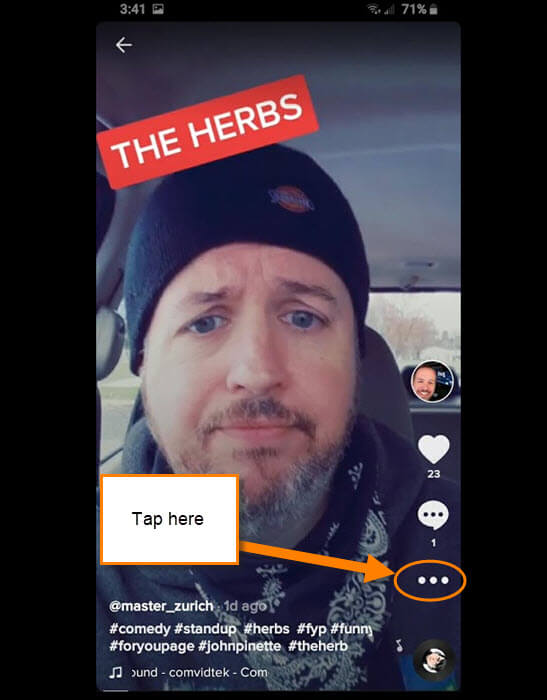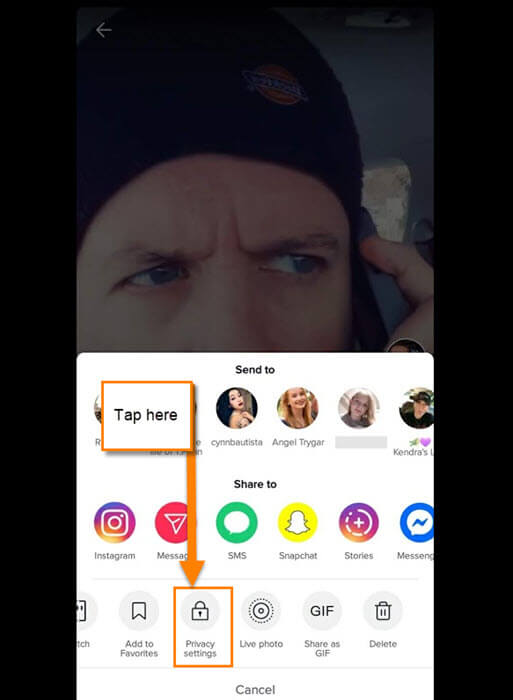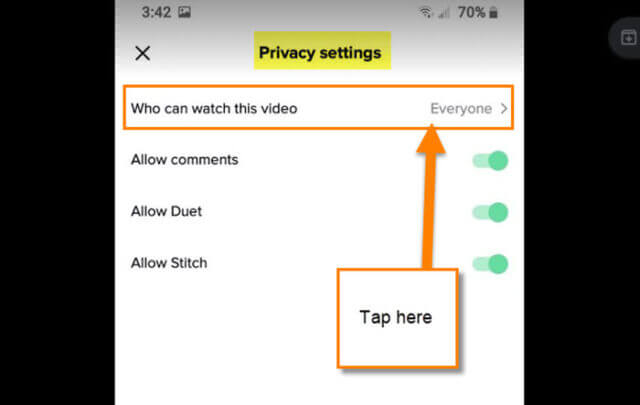I am still playing around on TikTok and I thought that I should share some more knowledge. If you haven’t seen my earlier articles on this, here they are. This way you can catch up.
- How To Upload A TikTok Video From Computer
- How To Save TikTok Video With No Watermark
- How To Edit Your TikTok Profile Page
Now that we have that out of the way, let’s move on. TikTok can be fun for creators and viewers alike. As creators, we have to make sure our videos are set up right, especially when it comes to privacy settings. I have some nieces that have accounts on TikTok and one of them has a private account. She needed to make sure the setting on her videos was set up for her safety. This is true even when I add videos. Once in a while, I can mess up on the settings of my video and when this happens there is a way to fix it even after it goes live. You can actually do this on the App and the TikTok website on your computer.
How To Change Privacy Settings On TikTok Video On Website
First, we will start by showing you how to do this on TikTok.com.
Step 1: Head on over to TikTok.com and log into your account. Once in, hover mouse/click on the top-right profile pic. This will bring up the menu. From here, click on View Profile.
Step 2: You should now be on your profile page. Here you will want to click on the video on which you wish to fix the privacy settings. Select one.
Step 3: On this screen, look to the top right for the three dots. Click it.
The menu will have two choices: one is Privacy Settings and the other is Delete. We are going to choose Privacy Settings. Click it.
Step 4: We are now in the Privacy Setting window. Here they give you a few choices:
- Who can view this video
- Allow Comment
- Allow Duet/React
- Allow Stitch
You can turn on and off the last three as you wish. The top choice is what we are going to adjust. Click it.
Here you can now choose to set your video as:
- Public (Anyone on TikTok)
- Friends (Followers that you follow back)
- Private (Visible to me only)
Choose the one you want and when you are done, click on the Done button at the bottom. DONE!
That is how you do this on your Laptop on the website. Now let us move on to our mobile devices and open up those apps.
How To Change Privacy Settings On TikTok Video With App
Step 1: Find the app icon on your mobile device. Tap it.
Step 2: Once in, look to the bottom right and find the profile link (the one with the word ME under it). Tap it.
Step 3: On your profile screen you will want to find the video you wish to fix the privacy settings for. Tap it.
Step 4: On the video, you need to look to the right. You should see three dots. Tap it.
Step 5: Here, you will need to look to the bottom row. You might need to swipe over to find the Privacy Settings link. Once you find it, tap it.
Step 6: Finally to the screen we have been waiting for. Here, as on the website, you can turn on and off the bottom three options. Let’s pick the top one, Who can watch this video. Tap it.
Step 7: As before, you can set it to Everyone, Friends, or a Private video. Choose one.
Step 8: Once that is done, tap the off/on switches on the right to your liking. There is no Done button on the app. Once you change something here it is automatically saved. DONE!
Now you know two ways to change the Privacy settings on your TikTok account. Time to share this knowledge and start creating more of those amazing videos.
—

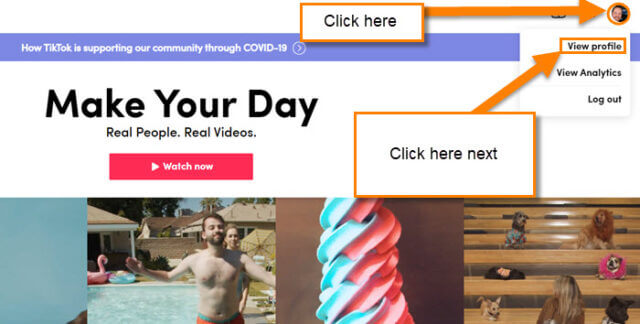 TikTik
TikTik