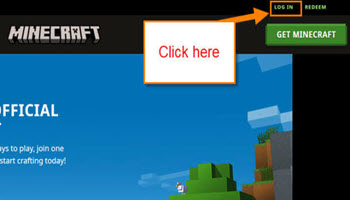This week we are going to jump back in with a new gaming ‘How-to.’ If you follow me, you might have noticed that I play video games with my kids. The reason I bring this up is recently my son asked me a question. He wanted to know if he could change his in-game name on Minecraft Java. At that time I had no idea if you could or not. So I did some research and figured out how this is done. Before I get into this new lesson, make sure to check out some of my other articles about gaming How-to:
- How To Install An Internal SSD On PS5
- How To Manage PS5 Notifications
- How To Turn Off Voice Reading On PS5
- How To Manage PS5 Microphone Settings
Also, make sure to check out these other ones I have written about other consoles:
- How To Set Up User Passcode For PS4 Profile
- How To Set Date And Time On PS4
- How To Turn On PS4 Voice Commands
- How to Change Your PS4 Theme
- Connect NES Console To Monitor/Smart TV
Now that you have all that new knowledge let’s start a new lesson for you. Time to open up those computers and get this started.
How To Change Minecraft In-Game Name
This is the name you see when playing the game itself.
Step 1: Head over to minecraft.net and once there look to the top right of the screen. Here you will see the Log In link. Click it.
Step 2: The login window will appear and you will need to key in your information. Since I use my Microsoft account, I will use the green button at the top that says, Sign in with Microsoft. Click it.
Step 3: After you are signed in, look to the middle of the screen. You will see the title My Games and under that, you should see Minecraft: Java Edition. Under that, click on the link that says Profile Name.
Step 4: Here is where you can change the game name that is displayed in the game.
Your profile name is a name displayed in-game to let other players know who you are. A name change can only be made once every 30 days. Choose your identity wisely!
There is a place to type in a new name (Enter it) and right below that you can see your current profile name. After typing in the name, click the Change Profile Name button. Done!
If you see this window that says:
On no! you can only change your name every 30 days. Your last name change was on (Date). You can change it again in (Number) days.
Then you already changed it or someone in the family did. You will need to wait until the full 30 days are up to change it again. Done!
You now know how to change your Minecraft Java game name. Time to share this new knowledge with all your friends.
—