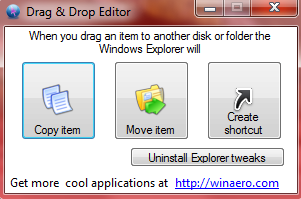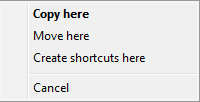Windows default drag & drop behavior is set to ‘Move’ for files/folders on the same drive, and to ‘Copy’ when working between different drives but, how many of you are aware that you can temporarily change the default action via the Shift, Ctrl and Alt keys?
- For the same drive: With a dragged item sitting over its destination and ready to drop; press the Ctrl key to change the action from “Move” to “Copy”, and the Alt key to create a link.
- For different drives: With a dragged item sitting over its destination and ready to drop; pres the Shift key to change the action from “Copy” to “Move”, and the Alt key to create a link.
You can also utilize a right-click drag & drop menu. Instead of holding down the left mouse button to drag, hold down the right mouse button and immediately after dropping the file/folder into the new location you will be presented with the following menu – simply select the desired action:
So there are several methods to temporarily change the default action but there is no easy way in Windows to permanently change default drag & drop behavior.
Enter ‘Drag n Drop Editor’ from WinAero Software. Drag n Drop Editor is a tiny portable freeware which allows users to easily swap between default actions – simply click on the appropriate button. Click on “Uninstall Explorer tweaks” to undo changes and revert to default state:
This will not affect keyboard modifiers for drag-n-drop, but changes keyboard-free action.
Download is a mere 99Kb zipped, extracted files total 148KB and consist of single executables for Windows 7 and Windows 8. **The application also supports XP and Vista but those users may need to to install .Net Framework 3.5.
This could come in pretty handy, depending on the job at hand, e.g. if you are frequently transferring a lot of files locally, from one folder to another, and wish to use ‘Copy’ instead of ‘Move’. There is yet another alternative of course; several free tweaking utilities include a registry edit which will add ‘Copy to folder’ and ‘Move to folder’ options to the right click context menu. But Drag n Drop Editor is certainly a simple and effective option.
Here’s a video of Drag n Drop Editor in action:
- Check out Drag n Drop Editor on the home page HERE
- Download from FreewareBB HERE
Note: Drag n Drop Editor elicits one warning through Virus Total, from TrendMicro HouseCall. Considering the file scans clean through 41 out of 42 engines on Virus Total, and also 100% clean through MBAM, I’m inclined to write it off as a false positive.