Over the last three to four weeks, I have been teaching ‘How to Use Roblox.’ If you missed last week’s lesson, then you can find it here:
How To Deactivate/Delete Roblox Account
This week, I’m going to stick with this subject and teach you another tip. What is this new tip you might be asking? Have you ever wanted to change your display name? Your Display Name is the name that you are showing when you play Roblox. I have had many people ask me how to do this, so I figured that I would show my readers how that is done. Before I get into it, make sure to check out these other articles I have written:
- How To Disable Data Sharing On Roblox
- How To Change Profile Visibility On Roblox
- How To Change Chrome Appearance Settings
- How To Set Chrome To Ask Before Downloading
- How To Increase RAM On Samsung Phone
Now that you are caught up, I guess it is time to start our new lesson.
How To Change Display Name On Roblox
I will be showing you how to do this on the website and then on the app.
How To Change Display Name On Website
Step 1: Head over to Roblox.com and log in to your account.
Step 2: Once on your account, look to the top right. You will see a gear icon and need to click on it. A menu will appear, and at the top is Settings. Click it.
Step 3: On the Settings screen, look to the left-center menu. Click on Account info on that menu. In the middle of the screen, you are going to see a few choices.
Account Info:
- Name
- Username
- Phone number
- Email address
Since we want to change our Display Name, we will pick the first option, NAME. As you can see, my gamer name is displayed. Look to the right of that, and you will see an edit pencil. Click it.
Step 4: A window will appear called, Change Name. Click in the box and type your new name.
This is how you will appear to others on Roblox. Choose a name your friends will recognize you by, such as your real name.
Side Note: If you have already changed it in the last seven days, you will have to wait to do this.
If you are happy with your choice, click the Save button. DONE!
That is how you do this on the website. Now, let us show you on the Roblox app.
How To Change Display Name On App
Step 1: Find the app on your device. Tap it.
Step 2: After it opens, look to the bottom right for the 3 dots (More). Tap that and then find Settings. Tap it.
Step 3: On the Settings screen, tap Account info.
Step 4: You are now on the Account info screen. It has all the same options as we did on the website. Tap the edit pencil icon to the right of Name.
Step 5: The Change Name window will appear. Tap in the box and type in your new gaming name. Now tap the Save button. DONE.
You now know how this is done on the website and app. Make sure to share this with all those gaming friends.
—

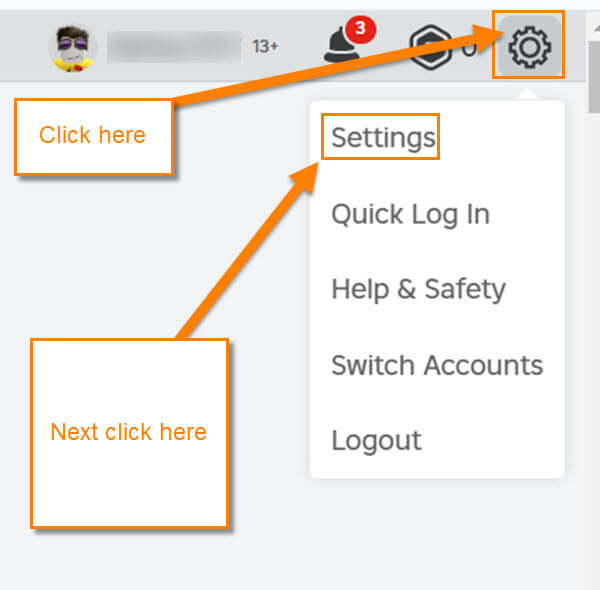
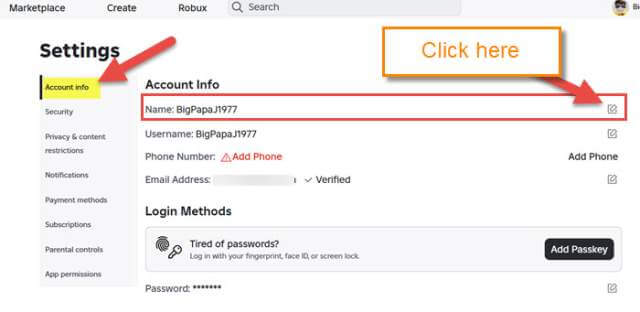
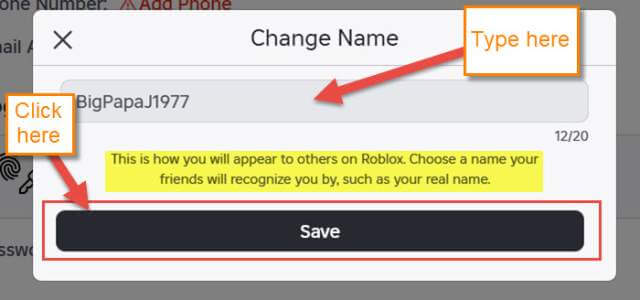
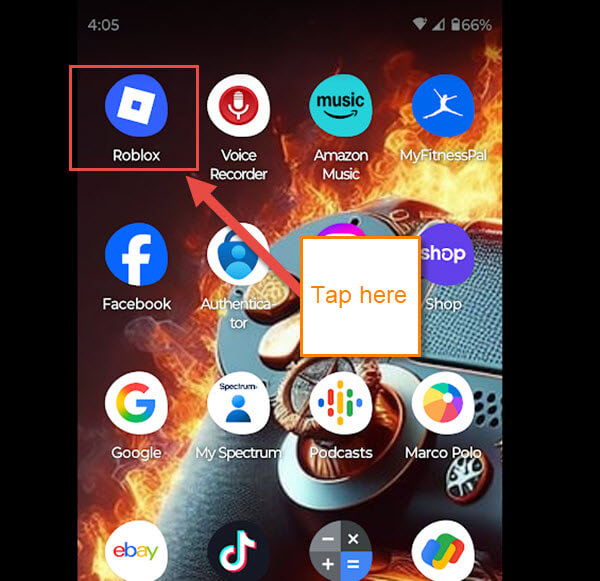
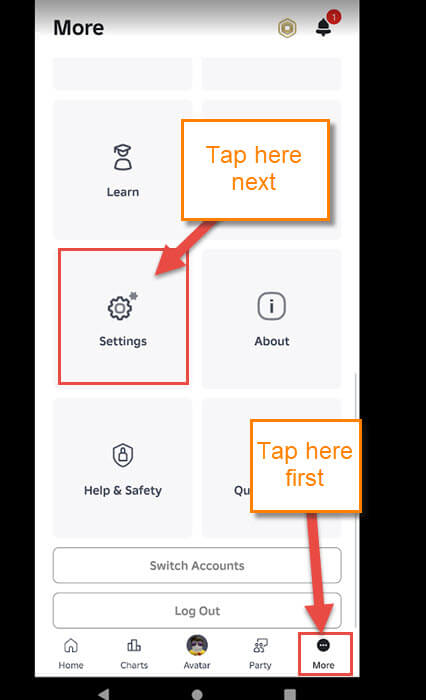
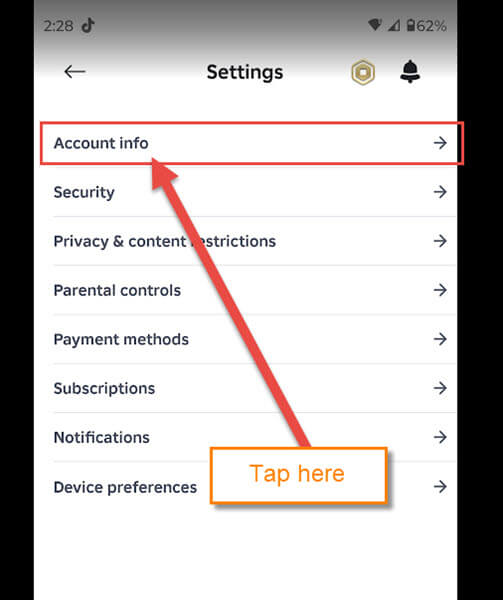
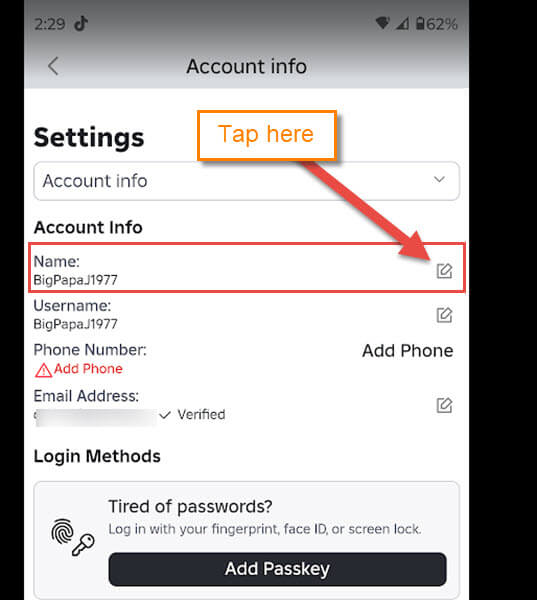
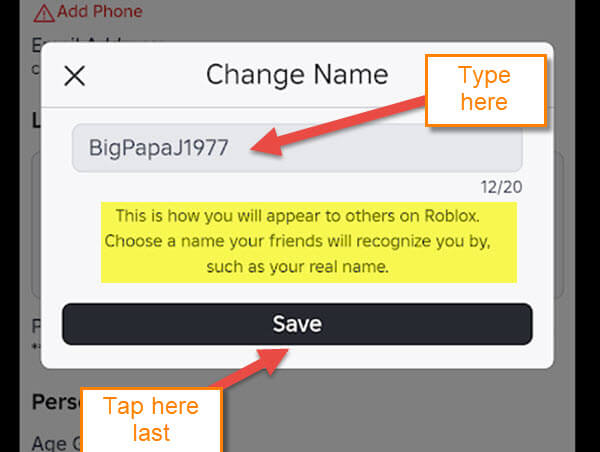
Too much coverage on Roblox. Who cares?