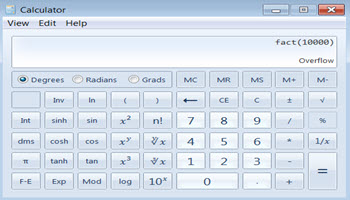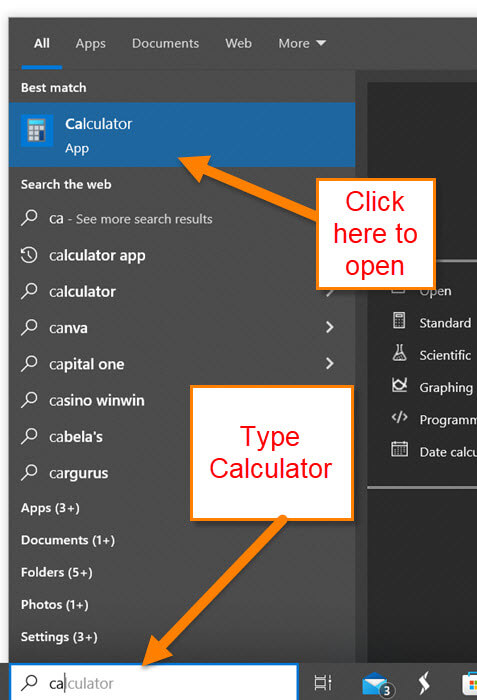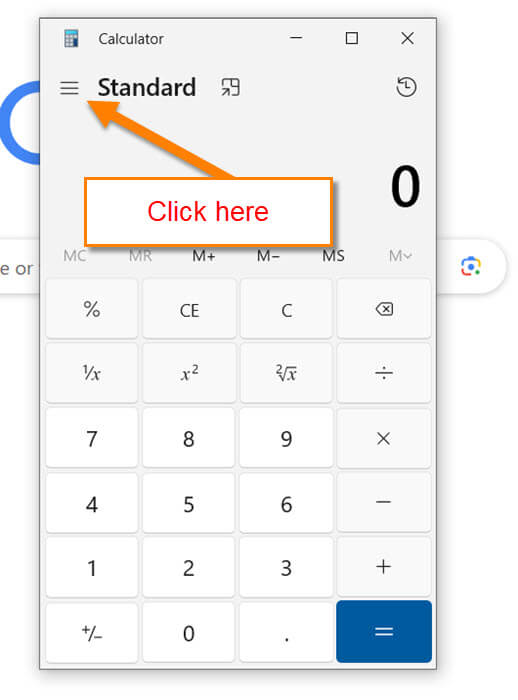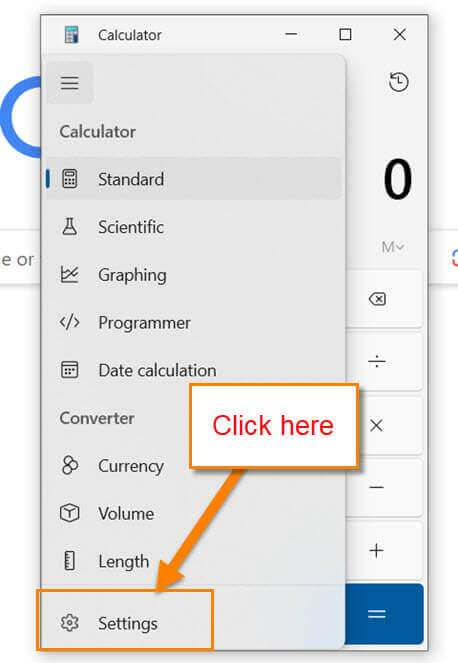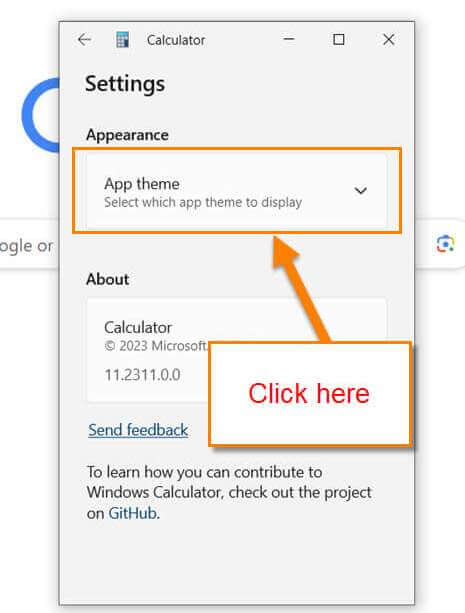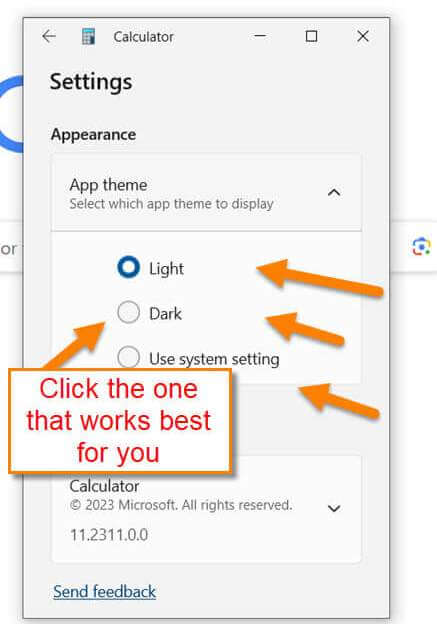Many of us use the Calculator on our Windows computer. Did you know that you can change the Windows calculator theme? That is right! If you want to change over to the dark side, this article will show you how it is done. We all have seen how to change the theme on Google, Firefox, Mozilla, and even on your social media apps like Instagram – now it is time for the Calculator. Here are a few of my articles about changing themes:
- How To Change Theme On Instagram
- How To Change eBay App Theme
- How To Change Firefox Browser Theme
- How to Change Your PS4 Theme
Now that you know how to do this on all those, it is time to start your new class.
How To Change Calculator Theme In Windows
This will be shown on my Windows 10 Laptop but was also tested on Windows 11.
Step 1: There are a few ways to find your calculator app but I like doing it this way. Use the search box, type in Calculator, and you will see the app appear. Click to open it.
Step 2: Once the calculator is open, look to the top left. There you will see the 3 horizontal menu lines. Click it.
Step 3: On the menu that appears, look to the bottom for Settings. Click it.
Step 4: The Settings window will pop up and you will see two options:
- Appearance (App Themes)
- About (Calculator)
We want to click on the App theme option.
Step 5: A dropdown menu will appear and this will give you some options:
- Light
- Dark
- Use system setting (matches Windows theme setting)
Click on the Radio button to the left of the one you want to choose. DONE!
I like to choose the dark theme myself. Now you know how to do this. It is time to share your knowledge with others.
—