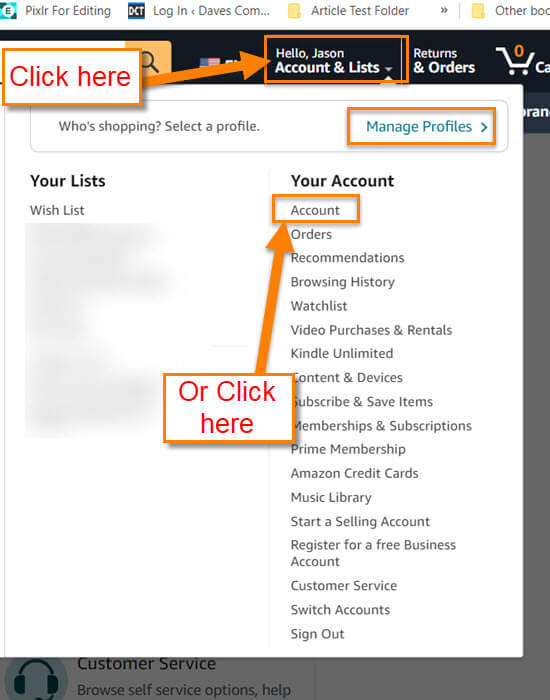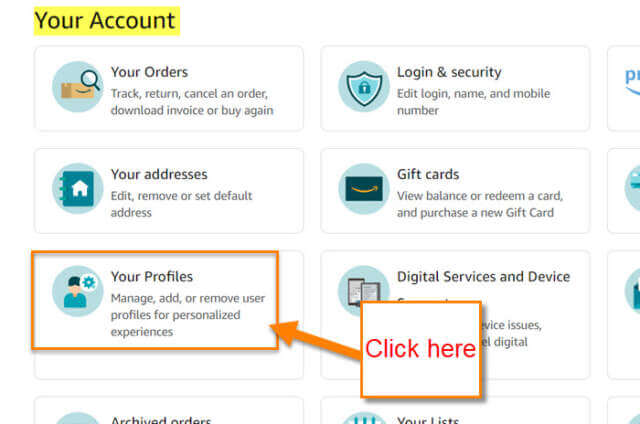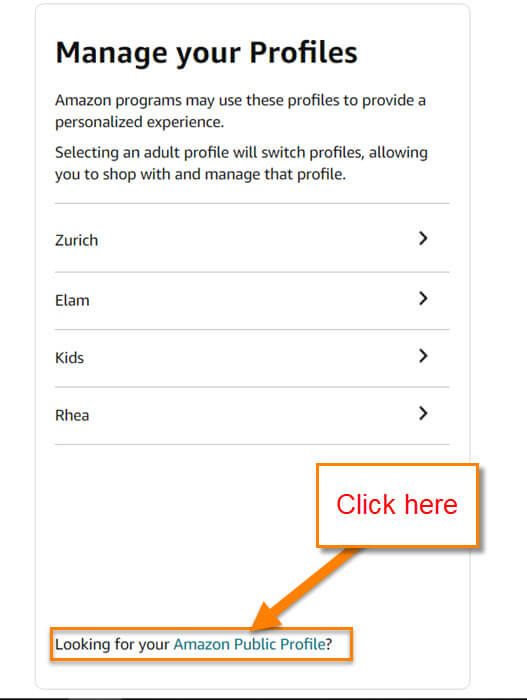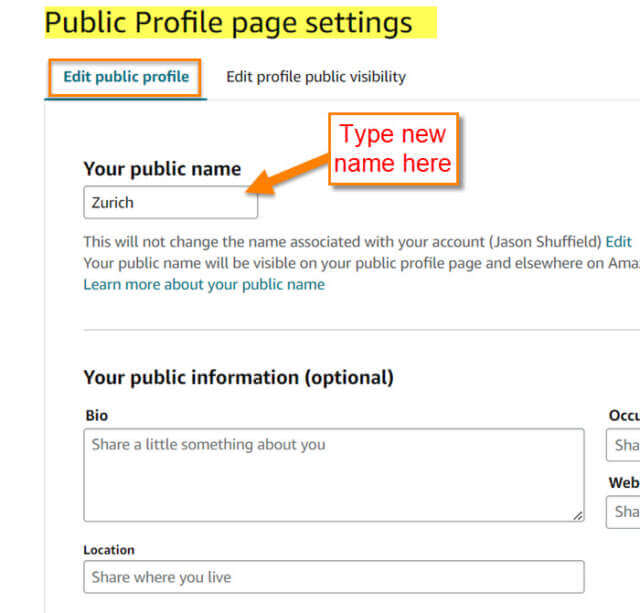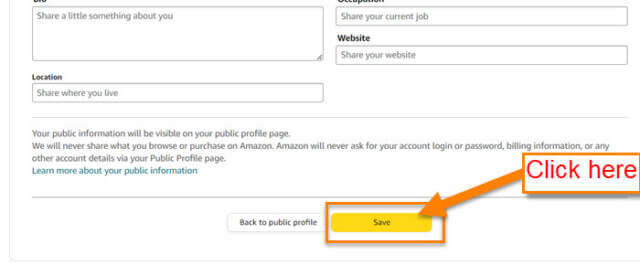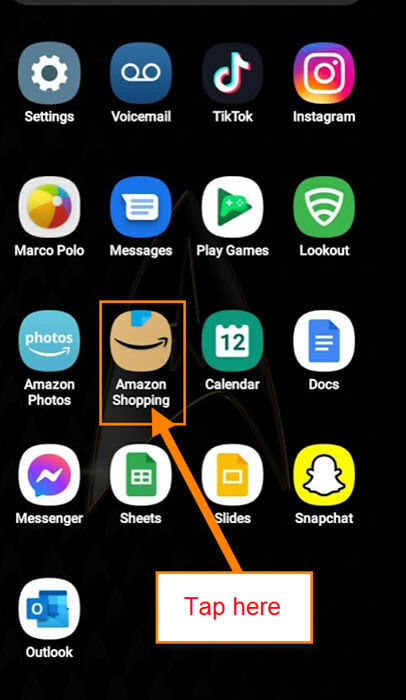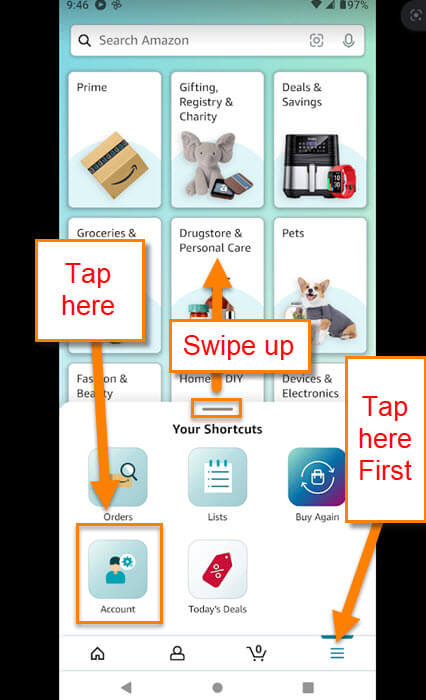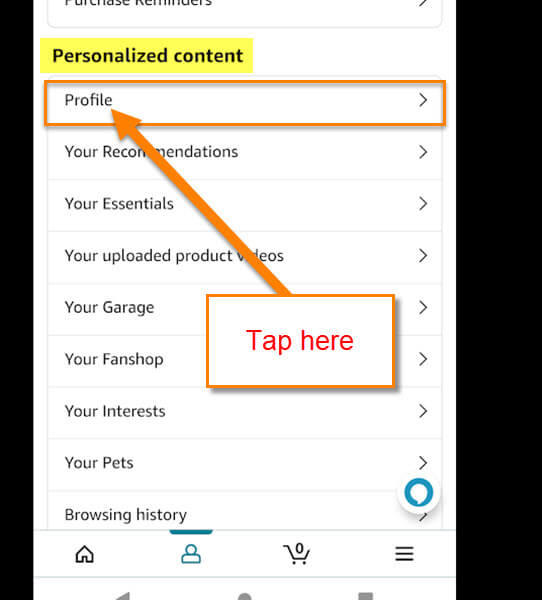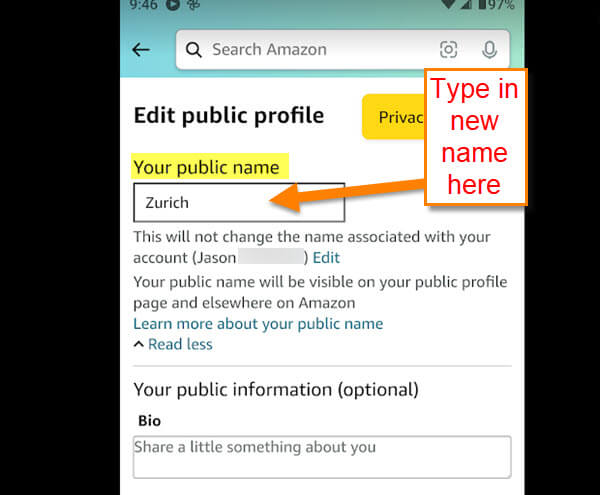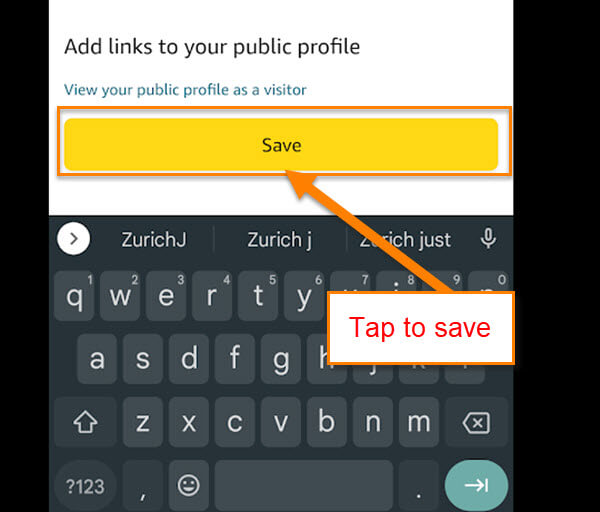It has been a while since I have written an Amazon How-To article. I guess now it is time. As always, I was doing a little shopping and decided I need to change my public profile name. That is right, you can change your profile name which is visible to everyone. This is not your real name that is associated with your account but the one that people see when you leave a review. Before I show you how to do this, here are some other Amazon how-to articles that you will want to check out:
- How To Manage Amazon Browsing History – Update
- How To Find Coupons On Amazon
- How To Find Amazon Digital Receipts
- How To Update Amazon Profile Picture
- How To Use Visa Gift Cards On Amazon
Now that you are all caught up, let me show you how easy it is to do. I will be doing this on Amazon.com using my Windows laptop and then on my Motorola Edge Amazon app.
How To Change Amazon Profile Name On The Amazon Website
Step 1: Head over to Amazon.com and sign in. Once there, look to the top right for your Hello (Name) Account & lists. Hover your mouse over this and a menu will appear. Either click on Account or Hello (name) at the top – they both will get you to the account screen.
Step 2: On the account screen, look for the Your Profiles option. Click it.
Step 3: The Manage your Profiles screen will appear. Since we want to update our Public profile name, look to the bottom. You will see a link that says Amazon Public Profile. Click it.
Step 4: Here is the Public Profile page. At the top, you will see your name, and under that, two buttons:
- Create review
- Edit your profile
In this article, we will want to click on Edit your Profile.
Step 5: This screen is where we can change our profile name. At the top, you have Your public name and a box. Type your new name there. After that, click the Save button at the bottom of the screen. Done!
Since we know how to do this on the website it is time to pull out those mobile devices. I will will be showing this on my Motorola Edge android phone.
How To Change Amazon Profile Name On App
Step 1: Find the Amazon app on your device. Tap it.
Step 2: Once in your app, tap the 3 horizontal lines at the bottom right. A Shortcuts menu will appear at the bottom. Swipe up on that little menu. This will expand the menu where you will find Account. Tap it.
Step 3: On the Account screen, look for the section called Personalized Content. Under that is Profile. Tap it.
Step 4: Here is the Public Profile screen. Find the Edit your profile button under your name next to your profile picture. Tap it.
Step 5: As we did on the website, type in your new name in the provided box. After you have entered it tap the Save button at the bottom. DONE!
That is how easily you can do this on the website or the Amazon App.
—