YouTube is the de facto video site on the internet. They serve billions of hours of content every day. I don’t know how they manage it all. And, of course, YouTube wants you to stay on the site forever. There are several mechanisms at play in order to get you to do just that and one of them is by showing you other videos to watch at the end of a video clip. These recommendations are tailored to your viewing habits; think of all the “Likes” and subscriptions you have clicked on in the past. Well, you get the idea…
uBlock Origin vs AdBlock Plus
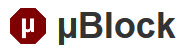 Many, if not most of you, use AdBlock Plus (ABP) to block those pesky advertisements on the sites you visit. I use uBlock Origin (not to be confused with uBlock). There are several reasons for this but the main one is that ABP is known to accept payments from some big-name advertisers to not block their ads. This is not a level playing field and I don’t believe it is an honest business practice. Just my opinion.
Many, if not most of you, use AdBlock Plus (ABP) to block those pesky advertisements on the sites you visit. I use uBlock Origin (not to be confused with uBlock). There are several reasons for this but the main one is that ABP is known to accept payments from some big-name advertisers to not block their ads. This is not a level playing field and I don’t believe it is an honest business practice. Just my opinion.
On top of that, I simply think uBlock is a better solution overall. It is free and open-source. That keeps the program honest.
So today, I will be showing you how to block those end of video recommendations using uBlock Origin.
Note: uBlock Origin is available as an add-on for all the major browsers.
- Edge – uBlock Origin at the Microsoft Store
- Chrome – at the Chrome Web Store
- Firefox – at the Mozilla Add-ons site
- Safari – at the uBlock Safari page
- Home Page – uBlock Origin Home page
uBlock Origin Filters
I will presume you have uBlock installed in your browser. To add the YouTube filters, do the following:
- Click the uBlock icon
- In the pop-up, click the rightmost icon (Dashboard)
- In the window that opens, choose the My Filters tab
- Add the following lines to your filter list:
- youtube.com##.html5-endscreen-content
- youtube.com##.html5-endscreen
- youtube.com##.ytp-ce-element
- Click the Apply Changes button
That should bring you here:
The changes have an immediate effect. You should probably go watch a YouTube video at this point to test it out for yourself. You can use these filters in any combination; you can use one, two, or all three of them. The choice is yours so I will leave it to you experiment with them until you find the combination that suits your tastes. Don’t forget to hit that Apply Changes button or nothing will change. Hey! It’s easy to forget! 🙂
Before And After
This is how YouTube looked before I added the filters:
And with YouTube end of video recommendations blocked:
Ahhh, that’s better.
Maybe you are one who actually likes those YouTube recommendations. If so, you can forget you ever read this post. If you do decide to use the information, then please pass it along to your friends who might also like to know how to do this.
ABP Users
If you use ABP, then don’t feel left out. ABP provides YouTube filters, too, and you can get them at this Customize ABP page.
As always, if you have any helpful suggestions, comments or questions, please share them with us,
Richard
—
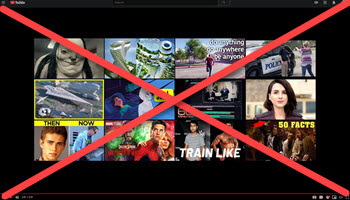
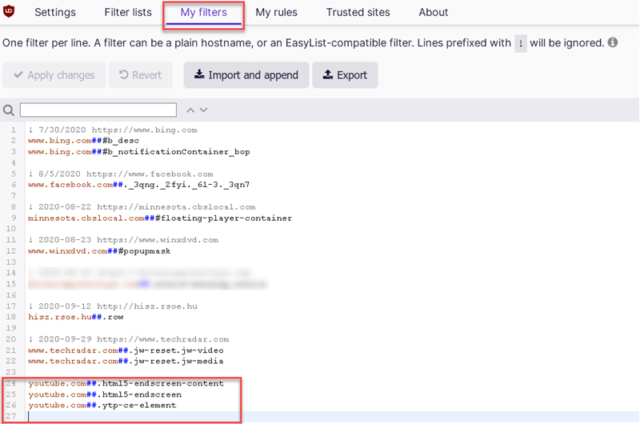
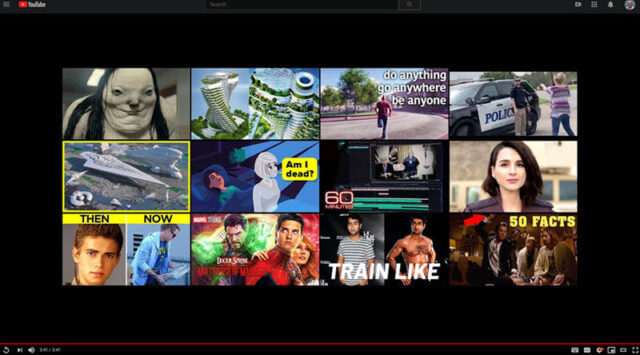


Thank you for this useful tip
Hi Peter,
You are most welcome,
Richard
Richard, Not sure what versions of the different browsers you are using but the 1st step in the instructions did not work for me. Clicking on the uBlock icon opened a small information window, not a window containing a My Filters tab.
For my future reference I have changed the first step to read “1. Click the uBlock icon and select the “Open the dashboard” icon.” It is bottom right of the small information window that opens.
Thanks for the tip on blocking the annoying YouTube recommendations.
Hi Tom,
That was an oversight on my part. I have added this step to the article.
Thank you for keeping me on my toes! 😉
Since you did not mention Opera (must not be a major browser), I went to the Home Page – uBlock Origin Home page, but the link there sends me to download an Opera with an ad-blocker. Must be doing something wrong, or I have it configuration in such a way I am blocking the access, Mindblower!
Hi MB!
Opera currently has about 1.25% market share so, no, I don’t consider it to be a major player.
Also, I don’t have any recent experience with that browser so I wouldn’t be much help in that area anyway.
Sorry, but if you figure out a way to make it work, please let us know,
Richard
uBlock Origin for Opera is available here: https://addons.opera.com/en/extensions/details/ublock/
This will only work from within the Opera browser (click the green “Add to Opera” button). If you the visit the page using any other browser you will be prompted to download Opera.
Yes Jim. Thanks for the assist. Your link seemed to work, except when clicking, I received “An error occurred when installing the extension: Package is invalid: ‘CRX_HEADER_INVALID’.” That the Addon link only appeared when I activated the link from within you reply here on DCT. When I copied and pasted the link to another tab, instead of the Green button, “Opera browser required”, took that spot. Also a pop-up appeared showing “Download Opera browser with built-in ad blocker, battery saver, free VPN” . Very strange indeed, Mindblower!
I solved the mystery Jim. When I disabled AdGuard, the installation was successful. Thank you, Mindblower!
Good to know MB. These privacy add-ons can be very useful but most of them tend to occasionally break a legitimate process.
Jim, I cannot fault AdGuard since the user controls the switch settings and I enjoy testing all of them. Will be trying out uBlock the weekend and decide if I like what it does., Mindblower!
Sorry it took that long for my review reply. After testing ublock by disabling several of my installed blocking programs, I found nothing useful with this feature. What I wanted was to prevent another video from loading if it was from within a group. But, now that I use 4K Video Downloader, it is extremely rare I watch a video to the end. Well worth the experience, Mindblower!
Hi MB,
If by “group” you are talking about playlists, then the Enhancer for YouTube extension offers that choice among many others. It’s one of my favorites.
Thank you Richard. I love all those custom features, Mindblower!