In this article, I’ll be explaining three methods for blocking the Windows 11 24H2 upgrade.
I’ve written plenty about Windows 11 24H2 and very recently reported that Microsoft is rolling out 24H2 as an automatic mandatory upgrade. At the same time, I’ve been suggesting that users should avoid this latest Windows 11 upgrade for as long as possible, and for the following reasons:
- Windows 11 24H2 has proved to be problematic to date. In other words, users are reporting numerous issues
- Windows 11 24H2 is a brand new operating system, not merely an update and installation is nowhere near as simple/straightforward. Issues might also be encountered if/when attempting to rollback
- Windows 11 24H2 is largely aimed at Copilot PCs and adds very little value to traditional PCs
At the time of writing Microsoft reports 13 known issues with 24H2; one issue has been resolved, five have been mitigated, and seven are ongoing. I might also point out that Windows 11 24H2 has not yet been widely adopted and I suspect we’ll hear about more issues as the uptake increases.
In short, I see nothing to gain by installing 24H2 on traditional PCs right now and suggest that the best course of action is to put off the upgrade for as long as possible, By which time, hopefully, all issues will have been resolved. That said, as always, the final decision is in the hands of each individual user.
#1 InControl
InControl is tiny portable freeware from Steve Gibson, the renowned security expert. InControl provides a single function – to block major operating system upgrades – and, as such, is the perfect solution to prevent 24H2 from automatically installing.
Nothing could be simpler; click the Take Control button to block any major upgrades and click the Release Control button when you are ready to install the upgrade. Note the existing version displayed in the bottom left-hand corner, and this is the version Windows will stay with until you hit that Release Control button.
- More info and direct download link: GRC: InControl
#2 WAU Manager
WAU Manager is also free and portable but provides a far more comprehensive method for managing Windows updates. WAU Manager acts as a full replacement for the built-in Windows Automatic Updating system, providing complete functionality plus the ability to hide updates.
- Make sure these options to disable the built-in Windows Updates are both enabled
- Choose to download and install software updates only, driver updates only, or both
- Make sure the option to Create a desktop shortcut is enabled
- Click the Save and Apply button
- More info plus direct download link: Carifred: WAU Manager
#3 Via Group Policy Editor or Registry
This method is perhaps more suited for experienced users and all credit must go to the brilliant “Brink” at Windows 11 Forum.
- To view and follow Brink’s step-by-step guide please visit: Specify Target Feature Update Version in Windows 11
—

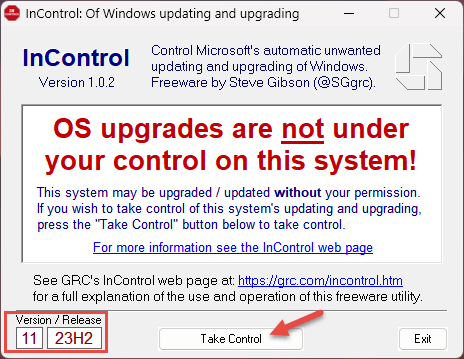
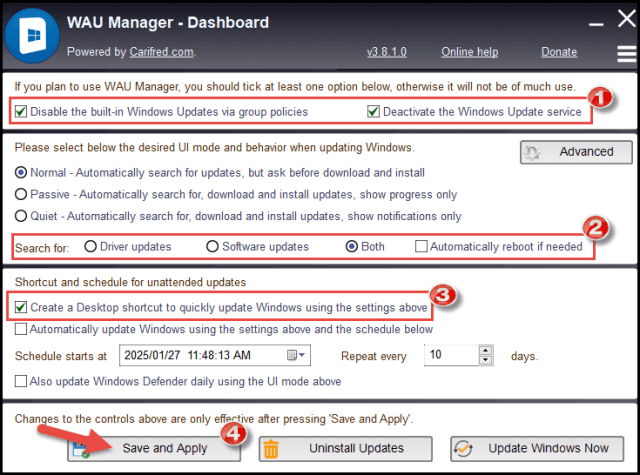
Hi Jim
No issue with 24H2 on my W11 machine, unless you call that crazy AI that pops
up idiotic pop-ups!!!
I had 24H2 force fed to me. No issues so far. I do not use Co-Pilot. Like Daniel said: There are those idiotic pop-ups. I swear if I didn’t have so much Windows based software I would be gone.
“if I didn’t have so much Windows based software I would be gone”
I don’t think you are alone with that Bill. Windows comprehensive range of available software is simply unmatchable.
Why Windows Dominates Desktops
Running Windows 11 Home 23H2 and I’d like to do a Clean Install but I guess I would probably end up with 24H2 and from everything I’ve read that would probably kill my internet access. So I’m going to stay where I am until Microsoft fixes their eternal problems.
Hey Jerome,
What I’m hearing is that Microsoft is no longer even providing a 23H2 ISO for download. So, unless you can download a 23H2 ISO from an alternative source, a clean install would not be possible.
Here is a link to UUP dump which does provide downloads for Windows 11 23H2 ISOs: https://uupdump.net/known.php?q=category:w11-23h2
However, please be aware that I have no firsthand experience with this source so am making no guarantees.