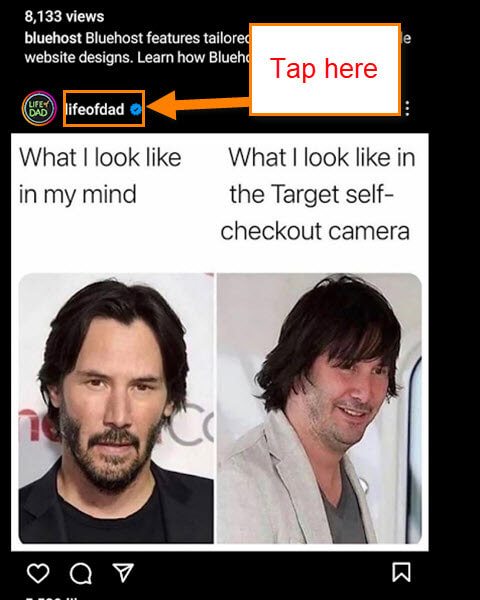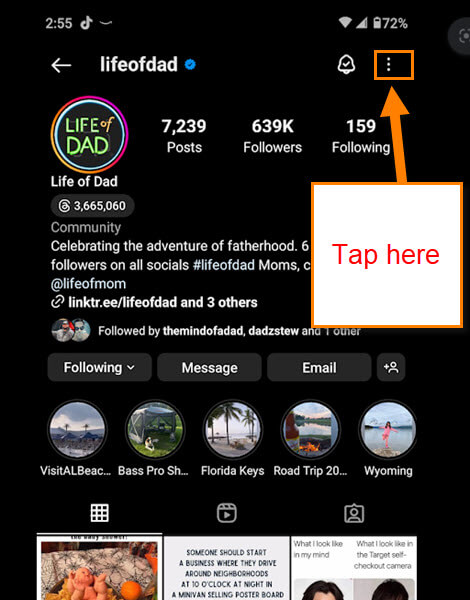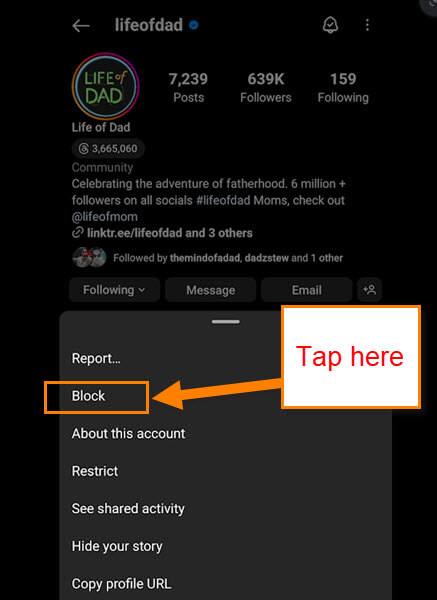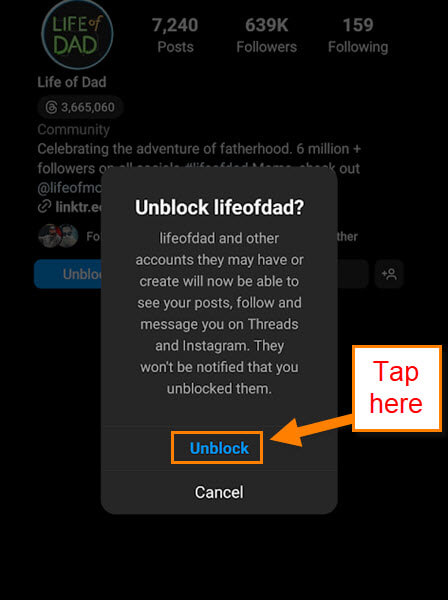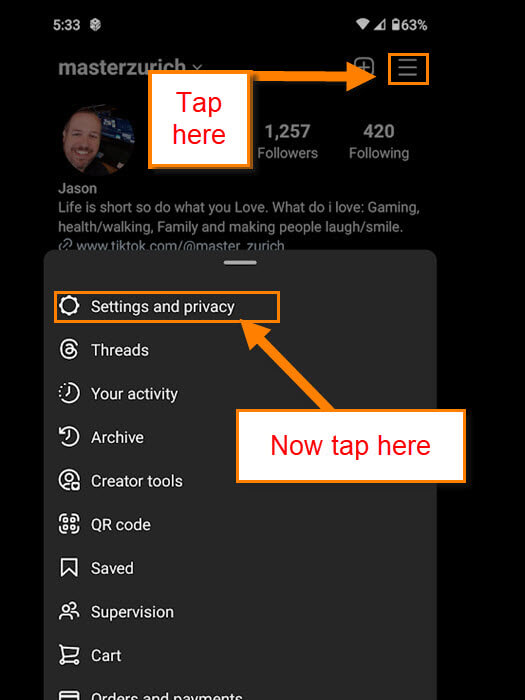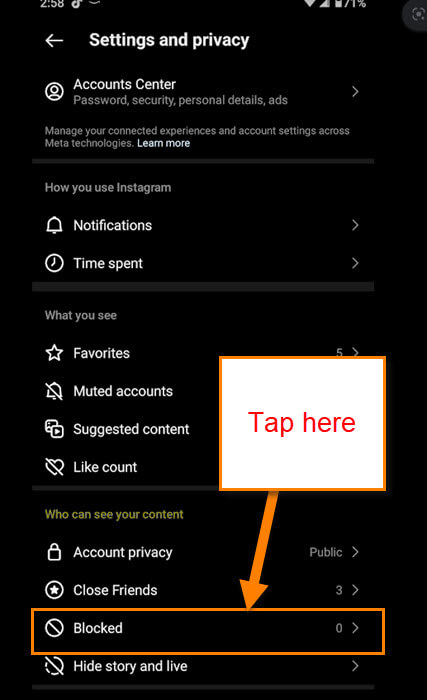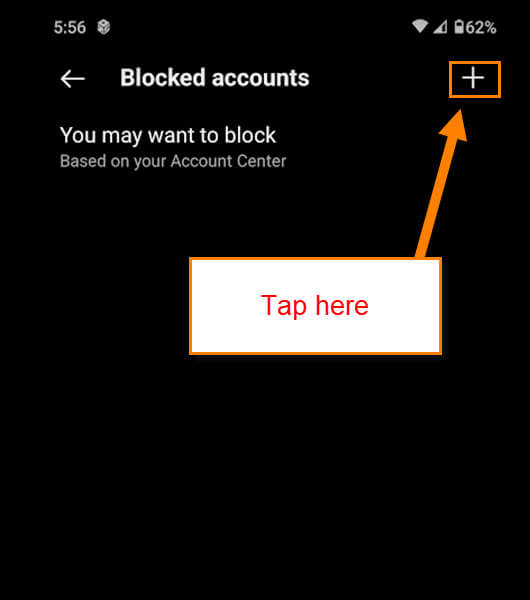If you have been following me, you know I have written many articles about social media, including Instagram. I think it is important to know how to use these social media apps well. Today is no different. This time, I want to show you how you can block unwanted people from your account. I will also show you how you can unblock since sometimes we do change our minds. Before we get into this, make sure you check out all these other articles that I have written about Instagram:
- How To Turn Off Instagram Autosave – Updated
- How To Manage Your Time On Instagram
- How To Add To Favorites On Instagram
- How To Archive Posts On Instagram
- How To Manage Saved Instagram Posts
- How To Save Instagram Posts
Now that you are all caught up, pull out those mobile devices. We are going to jump into this subject with both feet.
How To Block Or Unblock Someone On Instagram
This will be shown using my Motorola Edge Android phone using the Instagram app. There are two ways I’m going to show you how to block and unblock people: one will be through a post and the other is using your settings.
How To Block Or Unblock Someone Through A Post
Step 1: Find the Instagram app and tap it to open.
Step 2: Once on the Home Screen, you will see all the posts. Find one that you would like to block. Looking at their post you, want to tap on their name on the top.
Step 3: This will take you to their Profile screen. Look to the top right and tap the 3 dots.
Step 4: A menu will pop up from the bottom of the screen. On this menu, you will see Block. Tap it.
Step 5: You will get a Confirmation screen to make sure you really want to do this and what this does:
- They won’t be able to message you or find your profile or content on Instagram
- They won’t be notified that you blocked them
- You can unblock them anytime in Settings
Now tap the blue Block button. Done…
Step 6: If you change your mind, you can Unblock them on their profile page, too. Click the 3 dots again at the top right. On the menu, tap Unblock.
Step 7: After that, you will get a confirmation window to make sure you want to do this. Tap Unblock and the final window will say they are unblocked. Tap OK and you are Done
That is how you do it if you see a post from them. Now I will show you how you can search for them in your Settings to block them.
Block Or Unblock Someone Using Settings
Here you will see how to search for someone so you can block them.
Step 1: Head over to your own profile screen. Once there, look to the top right and tap the 3 horizontal lines. A menu will appear and you will need to tap the Settings and privacy link at the top.
Step 2: Once on the Settings screen, look for the section called, “Who can see your content“. Here you will see the Blocked option. Tap it.
Step 3: This is the Screen that will show you all the people you have blocked on your Instagram account. Tap the plus sign at the top right.
Step 4: Here is where you can search for the person you would like to block. Tap the search box at the top and type the name. Once they appear all you need to do is tap the Block button to their right. Done.
Step 5: You can also unblock people from this list. It is easy to do by tapping the Unblock button to the right of their name.
I told you this would be easy to do. Now you know how to block and unblock people two different ways.
—