Windows 10 still has the built-in backup utility from Windows 7. Here is how to use it. I’m not sure if it’s on Windows 11.
My nephew gave me his old CyberPowerPC, slightly better than my current ASUS desktop, so I’m setting it up as my main system. I’m already ready to make a system image backup. Normally I would use “Macrium Reflect” but they no longer have a free version.
I tried “MiniTool Shadowmaker” but no amount of troubleshooting could make this thing work. So I decided to see if Windows had any backup software built in. It does. It has a file backup, which I don’t think is a full image backup but it also has the “Backup and Restore (Windows 7)”. I decided to give it a shot.
Windows Backup And Restore
Go to Settings -> Update & Security -> File backup
or type backup in the search bar and then click on “Backup Settings”.
Click on the line that says Go to Backup and Restore (Windows 7).
If you ever used Windows 7 backup in the past, you’ll be greeted with a familiar window. Click on “Create a system image” in the top left-hand menu.
Next, it asks you where you want to save the backup. It had already detected my external hard drive, (F:).
Click on “Next”
Then it will show you the drives to be backed up. The main C: drive and its other partitions were already checked. Check any other drives you want to back up or click on “Next” to continue.
Then confirm your settings and click on “Start backup”.
Now wait as it creates the image.
CD/DVD Recovery
Note: There is one Major downside to this. You can only make a CD/DVD for the recovery medium. You’ll need a burner and a blank disc.
It will prompt you to make a “System Repair Disc” when the backup is finished. I’m in luck with the burner so I clicked “Yes”.
I put in a blank “CD” and clicked on “Create disc”.
Once it’s finished it will prompt you to label the disc as “Repair disc Windows 10 64-bit”. Click on “Close” and we are done.
For more backup stuff click here.
—

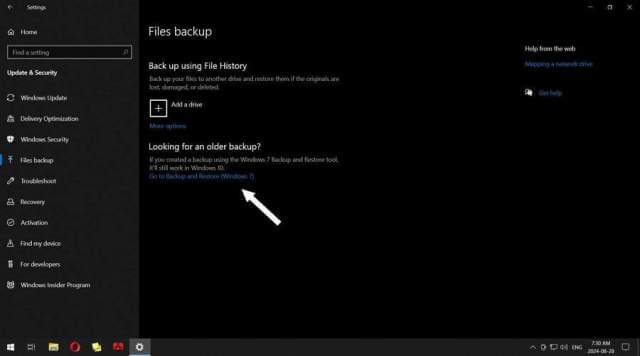
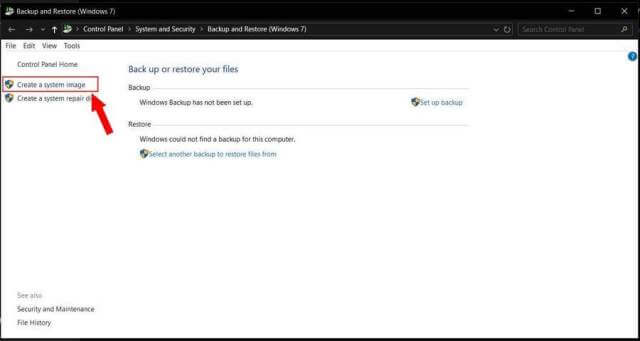
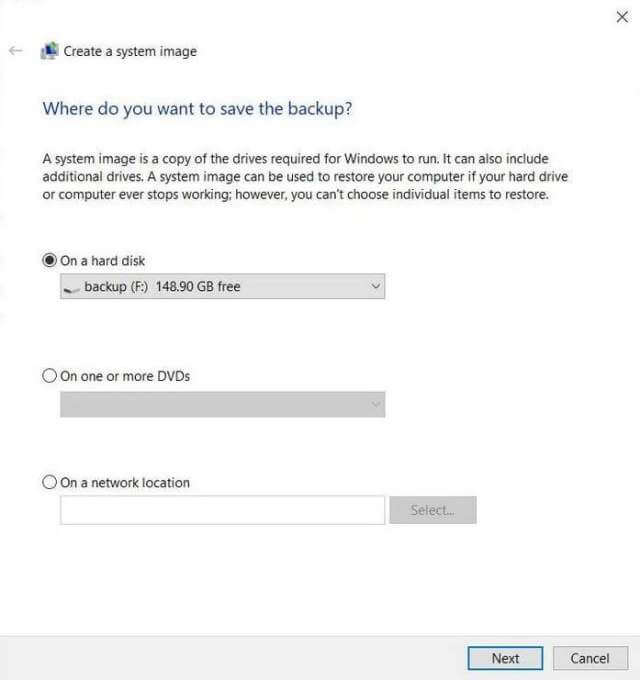
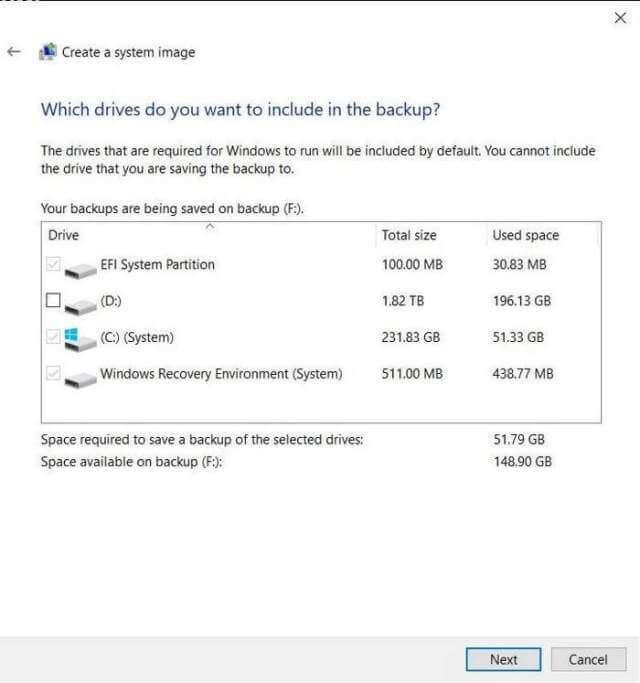

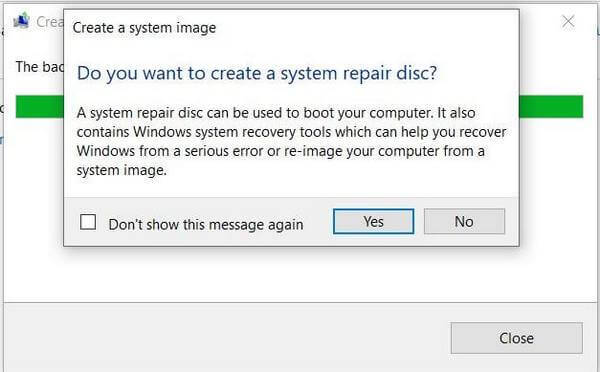
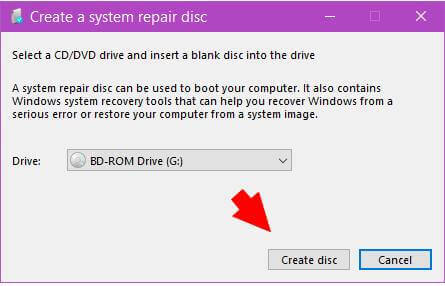
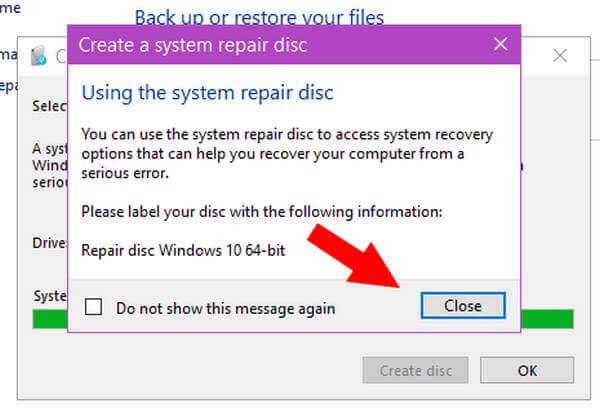
hi terry, good article. backups are a must-have. been using Macrium free for a decade or more. they still have free version as i am using the latest one. no updates after jan 24 but works great.. i do one every 3 weeks and keep 3 images…has saved my butt many a time. once again, good article.