I’m writing this article primarily to show users who are not backing up their system just how easy it is to create system image backups, which represent the ultimate form of disaster recovery. Imaging software, such as Aomei Backupper, allows users to create an exact replica of the operating system, which, if/when disaster strikes, can easily be restored.
Let’s look at a typical scenario: you create a system image backup and save it to an external drive. Three days later, you try to boot the operating system, but it will not load. You try everything to fix it, but to no avail. You restore the image you created three days earlier, and in about 10- 15 minutes, you are up and running again, pretty much where you left off. That’s what imaging software can do for you, and it is so easy.
Create System Backups With Aomei Backupper
I’ll be using Aomei’s Pro version, but the steps are identical in the free version: Aomei Backupper Standard.
Creating a system image backup with Aomei Backupper involves just three simple steps:
- Click Backup
- Click System Backup
- Click Start Backup
That’s all there is to it. Of course, you’ll need to initially let Aomei know where you want to store your backups, usually on an external USB drive. That option will be apparent during the first run and, from then on, Aomei will automatically save to the same location.
Recommended Preparation
There are a couple of steps I recommend you take prior to creating a system image backup:
- Clean up junk files: I use PrivaZer, but any decent junk file cleaner will do. There’s not much point in including useless junk files in your images
- Run System File Checker: Open an elevated Command Prompt or PowerShell (admin), type in sfc /scannow, and hit Enter. This will let you know if there are any system file corruptions and, in most cases, repair any that are found
Create Bootable Media
You’ll need the bootable media to restore an image when recovering from a disaster:
- Connect a USB flash drive
- Click Tools and select Create Bootable Media
- Select USB Boot Device (Aomei will automatically recognize the connected flash drive)
- Enable the option to download WinPE
- Click Create
The bootable media is so important that I would advise testing it out immediately to make sure it is 100% working.
Imaging Options
Imaging options include incremental, differential, and full, and most users will select the imaging option that best suits them. I only create full system images. I create a new full system image every 14 days, keeping three saved at all times while deleting the oldest image. I do not recommend incremental, but differential is fine.
- To learn the difference between the various imaging options, please read: Everything You Need To Know About Backups
BOTTOM LINE:
I cannot emphasize enough the importance of creating system image backups, and it’s such a simple process to ensure your operating system can always be recovered from any disaster.
—

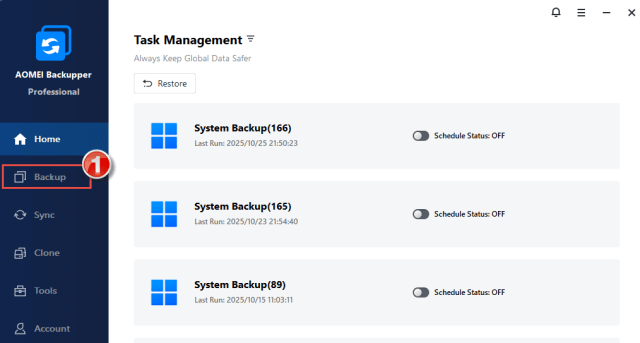
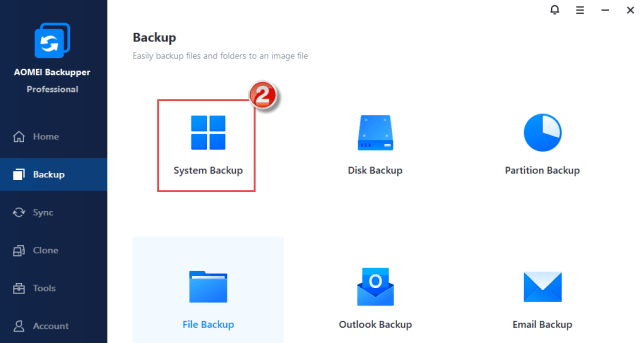
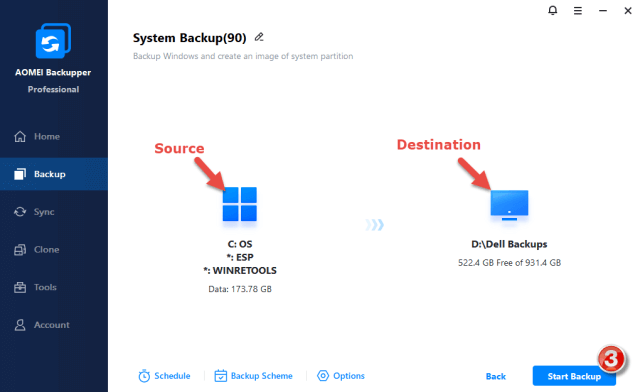
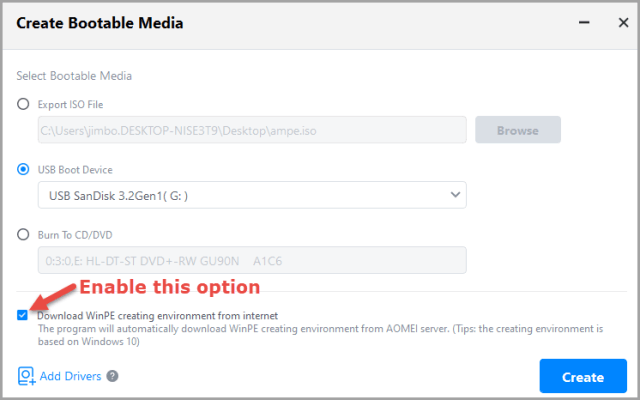
Thanks Jim
Top advice as usual. It is so simple for people to do this without needing any technical knowledge. You really don’t appreciate having a recently imaged backup handy until that fateful moment you turn on the PC and you get “Windows cannot start – boot drive error” or whatever the message of the day is. So you then try the built-in Windows fixit utility software and are greeted with “Windows could not repair this PC”. And then, my friends, that knot is tightening in your stomach as you start to panic and realise that all of your recent hard work created in those spreadsheets and/or documents and possibly irreplaceable family photos may well be gone forever with no way to get them back unless you luckily have them stored in the cloud somewhere.
Even assuming you did have the foresight to have backed up that irreplaceable data to the cloud, unless you have access to that backup from another PC or laptop handy you have still got a lengthy delay trying to get your PC working again which sadly may involve a full Windows reinstallation – and that is going to tricky if you need to download the Windows installation files from Microsoft without a working PC !
If you aren’t imaging your PC regularly already please heed Jim’s advice !
Cheers
Reg
Excellenty written succinct process Jim. I’ve been doing precisely what you’ve written (with Aomei) for years along with bi-monthly “backup Sundays”. Even if nothing has changed, at least all my security software will be up to date on the newer backup. As always, a pleasure reading your tips.
Stay Well,
John