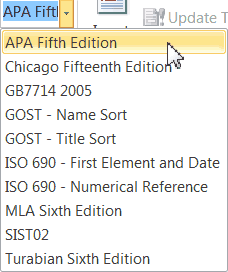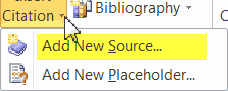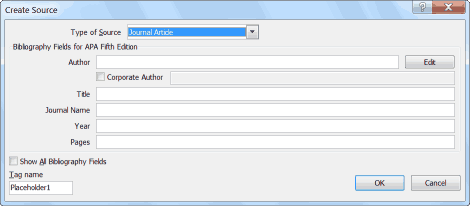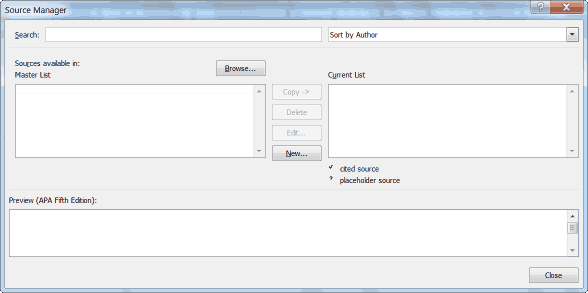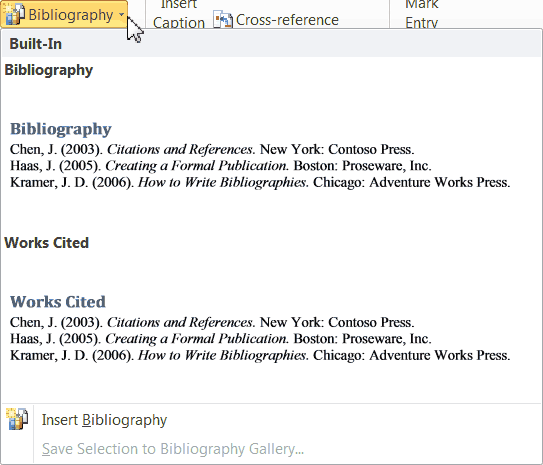If you want to create your Bibliography in the easiest way possible, you’re in luck because Word 2010 makes it extremely easy!
Were you aware that you could create a Bibliography in Word 2010? Well you can! You can also format in-text citations, insert footnotes and endnotes, and manage your sources. All you have to do is key in the information and Word 2010 will take care of the rest for you!
Follow the steps below to learn how:
First you need to decide which style you would like to use. Then you simply click on the References tab in the Citations and Bibliography group and select it from the drop-down menu.
To add a citation, place your cursor at the end of your sentence and click on Insert Citation and Add New Source.
Complete the source form.
To add more information, click on Show All Bibliography Fields at the bottom left.
When next you would like to reference the source, it will now be available to you when you click on Insert Citation.
If you do not have all the necessary information to create your entire Bibliography or you are in a hurry, you can actually insert a placeholder by selecting Add New Placeholder under Insert Citation and finish it later.
Inserting your footnotes and endonotes if really easy too. All you need do is click on Insert Footnote/Endnote, start keying in your text,and they are automatically numbered and updated as you edit your text.
The Source Manager allows you to add, delete and edit your sources. It is where you go to complete your placeholders and is very helpful when it comes to creating your Bibliography. Word stores every source that you have ever entered, which can be handy if you reuse your sources.
To create a current list from the master list, you just go to Manage Sources and copy, delete and edit as necessary. Please note that the sources have a check mark in front, but placeholders have a question mark, reminding you to add the missing information.
So to create your Bibliography, once you have keyed in all your data, just place your cursor where you would like your Bibliography to appear and click on Bibliography. That’s it!
Creating your Bibliography using Word 2010 is great time saver and you all know how I feel about that!