I was talking to someone who had locked themselves out of their Windows account because they put in the wrong PIN too many times.
If you get the warning that you put in the wrong PIN too many times you may see the message to put in this code “A1B2C3“. Then you may be asked to put in your password.
You can also wait an hour and then attempt to log in again using your account password instead of the PIN.
If you have to reset the instructions are here.
I’m going to assume you got back into your account and you no longer want to fool around with PINS or Passwords.
AutoLogon
Download “AutoLogon v3.10”
(Ed note: Read the Introduction at the above link to fully understand how this utility works.)
It’s a ZIP file format. Unzip it and run “Autologon.exe” for 32-bit or “Autologon64.exe” for 64-bit.
Put in your account username (your email if that is what you are using) and your password. The Domain name is filled in automatically. Now click on “Enable”. If you change your mind, open the program, input your name and password, and click on “Disable”.
No more pesky passwords or PINS.
Also, read How To Skip Your Password In Windows
—

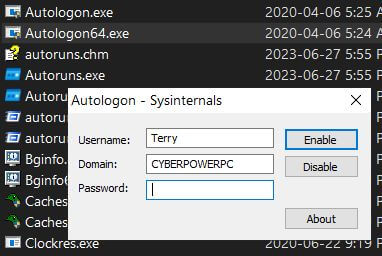
Thanks, certainly easier than via Windows internal settings.
Thanks Terry. Nice little app. I gave it a try and it worked perfectly. This is a home computer with a single user, no need for that kind of security.
Before the latest Windows updates I could accomplish this with settings in Window’s Settings.
I’ve always considered the Windows password to keep out your nosey relatives. 🙂