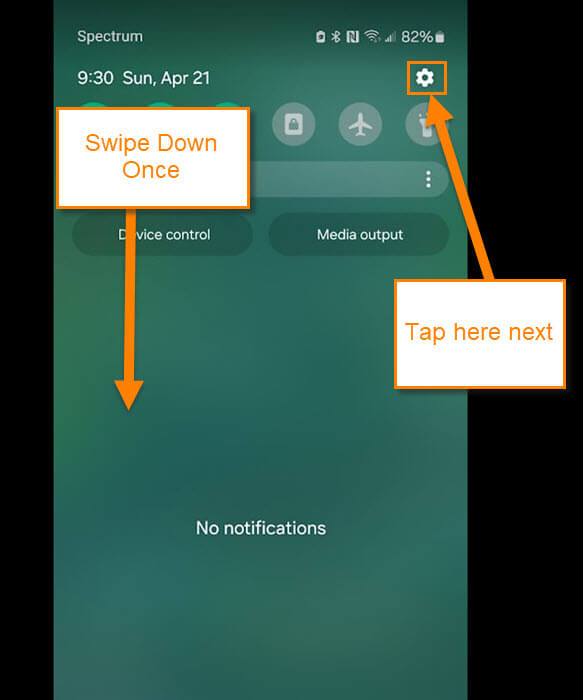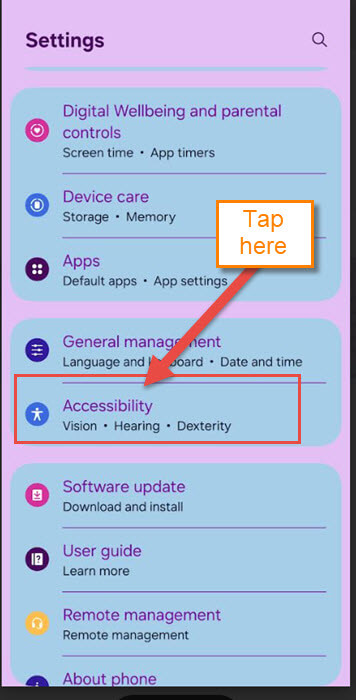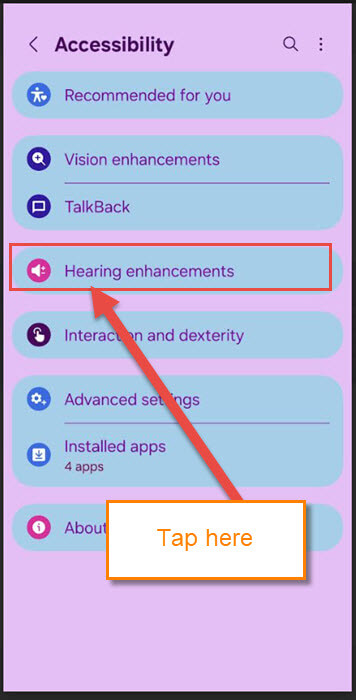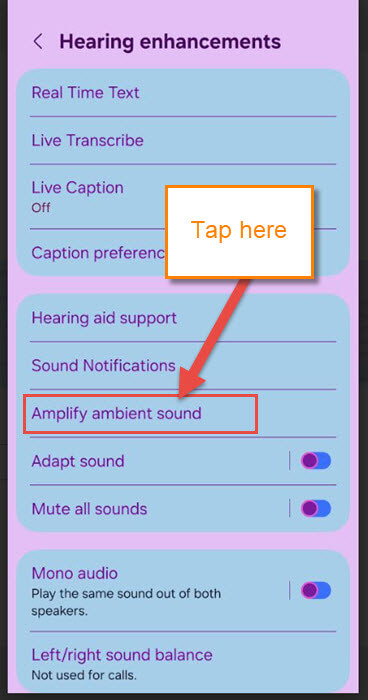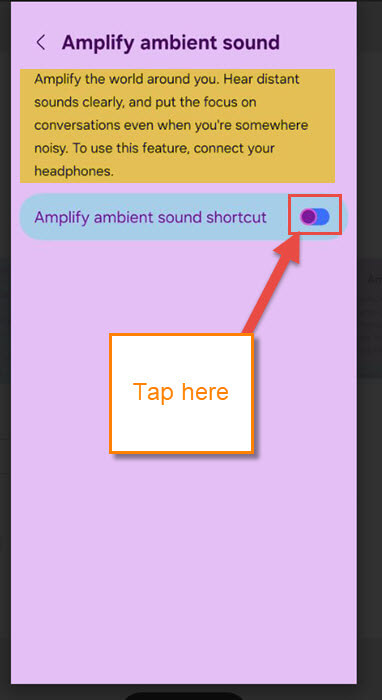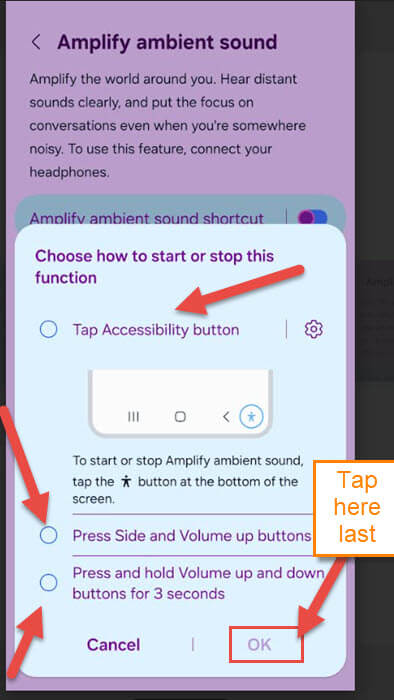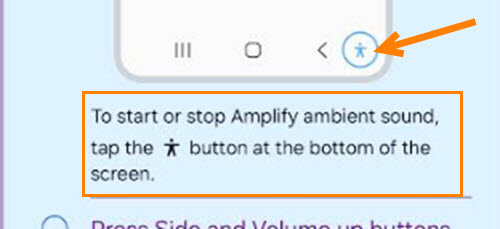Last week, we covered how to edit videos you already posted on Instagram. If you missed that article, you can find it here:
How To Edit Posted Videos On Instagram
This week, I decided to help you hear people better with your Samsung phone. That is right, you can amplify the ambient sound to help you hear people better around you. ‘What does this really do?’ you might be asking. Glad that you asked!
Amplify the world around you. Hear distant sounds clearly, and put focus on conversations even when you’re somewhere noisy. To use this feature, connect your headphones.
They say you need to use your headphones to get the best effect from this; it will not work without the headphones being attached. This has to do with them needing to focus the sound for you. So, before I start this class on your Samsung device, make sure to check out these other articles I have written:
Pull out those phones/headphones and let us get this class started.
How To Amplify Sound On Samsung
I will be using my wife’s Samsung Galaxy S22 Android phone to show how this works.
Step 1: Swipe down from the top of the screen. Now look to the top right and tap the Gear icon (Settings).
Step 2: On the Settings screen, scroll down until you find the Accessibility option. Tap it.
Step 3: Once on the next screen, look for Hearing enhancements and tap it.
Step 4: We are now on the Hearing Enhancements screen. Here, we need to find a Way to Amplify ambient sound. Tap it.
Step 5: Here we are now on the Amplify ambient sound screen.
Amplify the world around you. Hear distant sounds clearly, and put the focus on conversations even when you’re somewhere noisy. To use this feature, connect your headphones.
Tap the switch to toggle ON to enable the shortcut.
Step 6: After clicking that, you will be given a few choices.
Choose how to start or stop this function:
- Tap the Accessibility button
- Press the Side and Volume up buttons
- Press and Hold Volume up and down buttons for 3 seconds
For this article, I’m choosing the top option to activate this feature. Tap the circle to the left of the option. After that, press OK.
Step 7: Once you have set this up, you will be looking for the Accessibility icon (looks like a person). This should be at the bottom right of your screen. Tap the icon. If you do not have your earphones attached, you will get a warning.
Connect headphones to amplify ambient sound.
Plug in your earphones and you are good to go. DONE!
That is how easy it is to set this up on your Samsung. Time to share your knowledge with others.
—