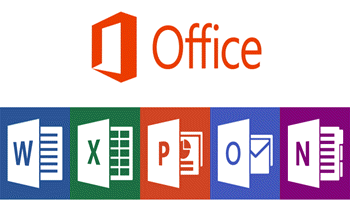As I have said many times, “Nobody knows everything about Microsoft Office.” And yet, I am always amazed at the things that I do not know! I don’t know why but I am! Thankfully there are folks out there way smarter than me in this area and I am thankful that I can learn from them.
Two such people taught me what I am now going to relay to you: Rhonda and Allen Wyatt.
I first read about this in Rhonda’s post, who first read about it in Allen Wyatt’s post. So please do not give me credit for this lovely little tip. All the credit goes to Allen Wyatt and Rhonda Bracey.
So you know already how, when you have misspelled a word in your document, you can right-click it and something will pop up and make suggestions to correct your word. But this is even cooler! Suppose you do not care to lift your fingers from your keyboard.
Well, there are two methods to do this.
Follow the steps below to learn how:
- You can use a Function key – F10, or…
- If you have a 104-key keyboard, you can press the FN Key next to CTRL on the right side of your keyboard
There is a caveat and that is that Allen Wyatt says you must have a 104-key keyboard. I have a Logitech keyboard and it worked just fine for me.
But how cool is that??? You can add words to your dictionary, etc. You know I love saving time and keystrokes, so thank you, Allen, for knowing it, and Rhonda for sharing it!
—