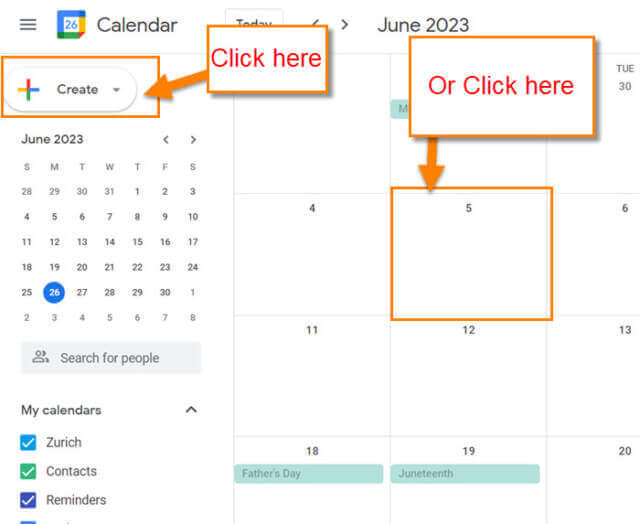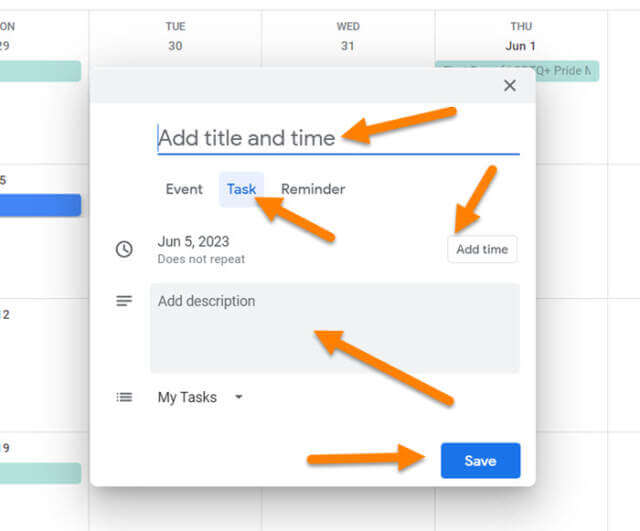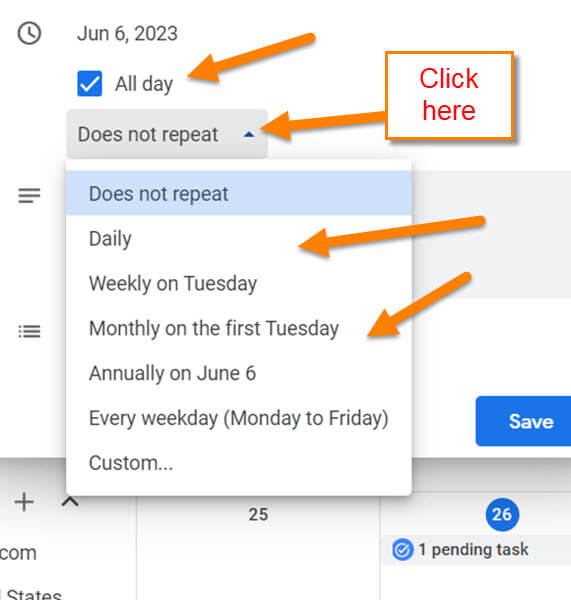At my day job, I use Google Calendar to remind me about tasks. These tasks are usually a job that I need to do once a month or twice a month. This gives me a reminder on that day so I do not miss it. I also use this for the family tasks that I need to do every so often. It is good to keep yourself organized at work and home. Since I know how to do this, it is time to share my knowledge with you. Before we start our new lesson, make sure to check out these other articles I have written about Google.
- How To Manage Google Bookmarks
- How To Set Up Auto-Delete On Google
- How To Insert A Table In Google Docs
- How To Change Google Docs Cell Color
- How To Create And Use Browser Profiles
Now that is out of the way let us get going.
How To Add Task To Google Calendar
This will be shown on my Windows 10 computer using the Google browser.
Step 1: Open up your Google Chrome browser and make sure you’re on Google.com. Look up to the right and tap on the Apps menu (Square of dots).
Step 2: This will open the menu where you are looking for the Calendar icon. Click it.
Step 3: On the Calendar, you have two ways you can add a task. First, you could click the Create button at the top left.
Step 4: Then you will be given a little menu:
- Event
- Task
- Appointment schedule
You want to click the Task option. The other way is to click a date on the calendar which is the way I will show you. Choose the date and click it with your mouse.
Step 5: A window will appear with options:
- Event
- Task
- Reminder
These are the tabs that you will see in the window under the title line. Click on Task. Once you do that, you can fill out the sections to complete the task setup:
- Add title and time (This is the spot you can name the task)
- Date
- Add time
- Description
- My Task
For this article, let us click on the date.
This will bring up a menu about how often you want the task to show up – everything from Daily to Custom. Once you are done filling out everything, click on the Save button at the bottom. DONE!
This task will pop up on the day/time you chose. If you have a Google app on your phone, a notification will pop up. At least it does for my tasks.
Bonus Tip: How to find this on your Google Calendar App:
- Find the Google Calendar app on your phone. Tap it
- Tap on the day you want to start your task.
- Tap the plus (+) sign at the bottom right
- Tap Task
- As you did on the steps above enter all the information and then tap Save at the top right. Done
You now know how to do this on the Website and the app. Share your new knowledge with all your friends and family.
—