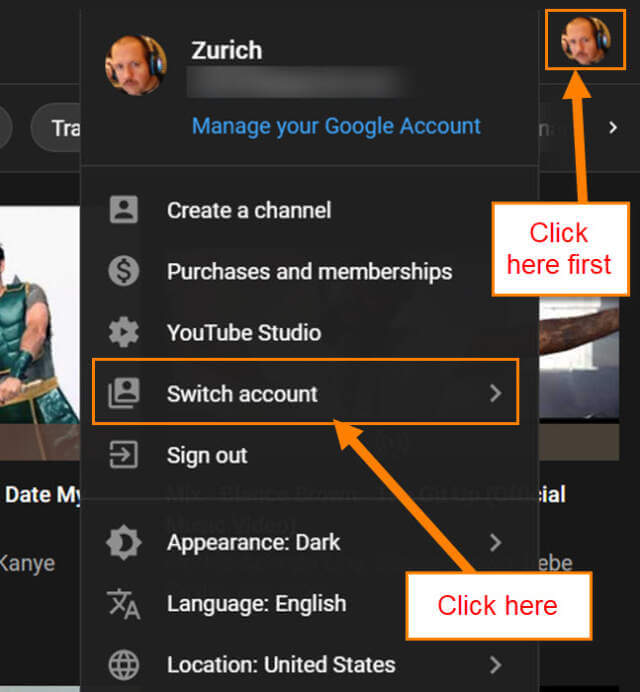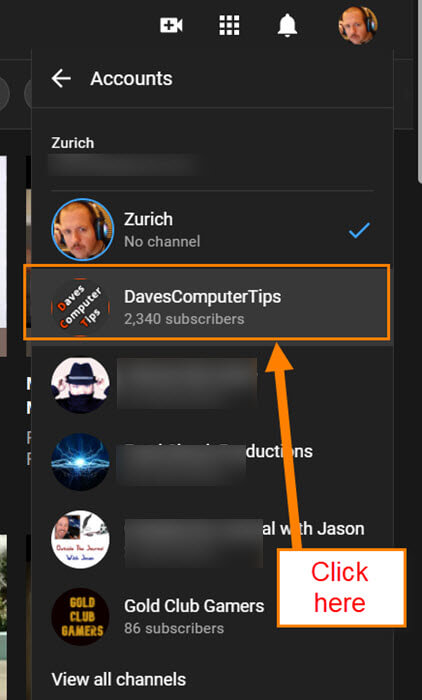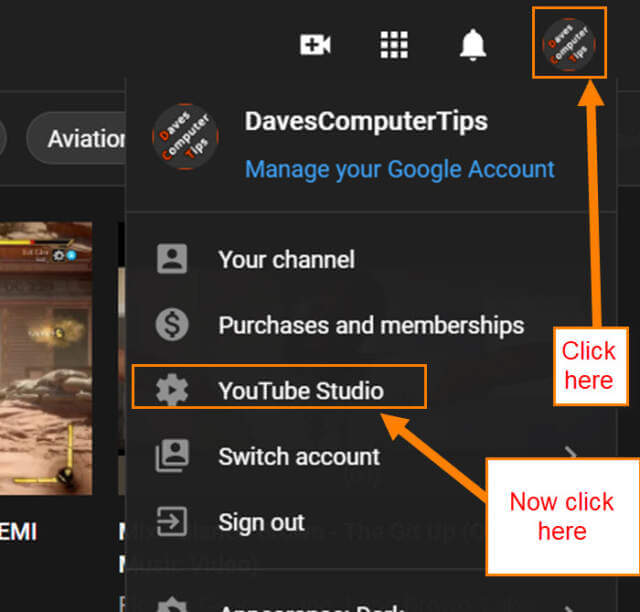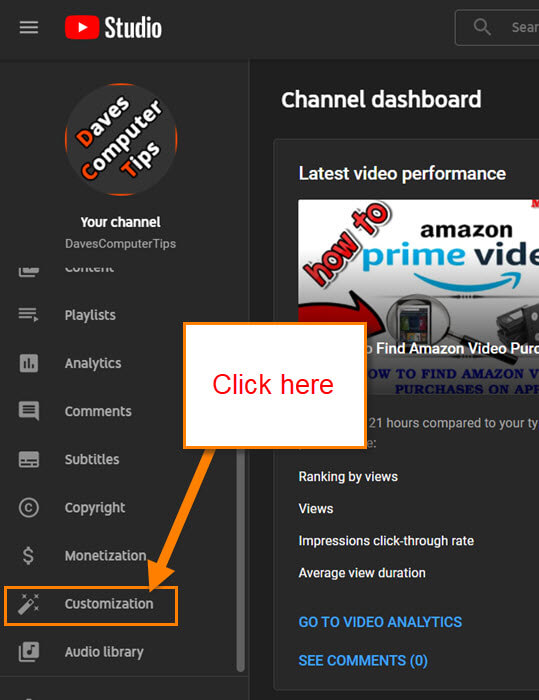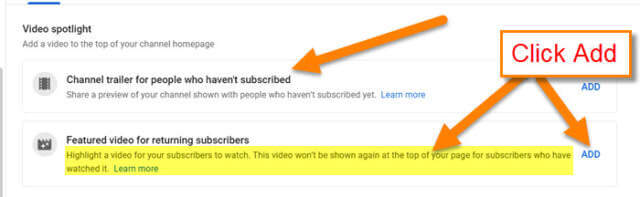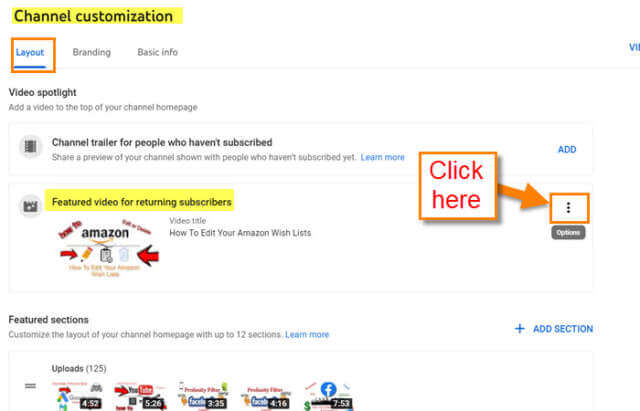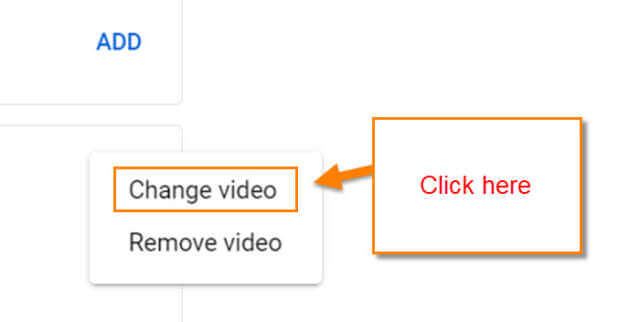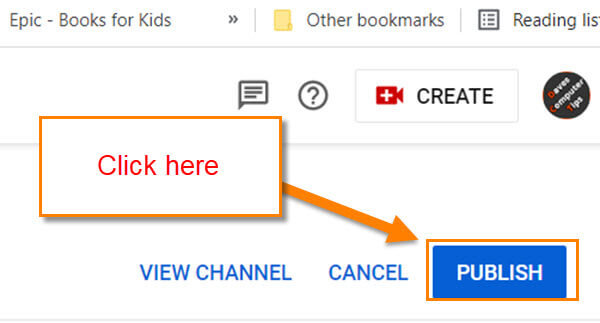I have been doing lessons on the YouTube Channel lately and wanted to continue our lessons today. If you would like to catch up, here are some of the most recent ones I have done:
- How To Create YouTube Channel Playlist
- Add Social Media Links To YouTube Channel
- How To Add Watermark On YouTube Videos
Now that we are all caught up, it is time to move on. This time I want to show you how you can add a Featured Video to your YouTube Channel. Doing this will give that video more attention which in turn gives you more views. As we all know, the more views, the better. The video you will be featuring will probably be your own but can be another’s. Time to get this lesson started.
How To Add Featured Video To YouTube Channel
This will be shown using the YouTube website on my Windows Laptop.
Step 1: Head over to YouTube and sign in to your account.
Step 2: After you are in, look to the top right and click on your profile image. Make sure you are on the channel where we want to add that featured video. If you are not, click on Switch account in this menu. Here you will see all the channels you manage. Choose the one you want to work on.
Step 3: Now head back up to the top and click on your profile image again. Click YouTube Studio in the menu.
Step 4: On the Channel dashboard, look to the left menu. Scroll down to Customization. Click it.
Step 5: On the Channel Customization screen you will see at the top under Video Spotlight two choices:
- Channel trailer for people who haven’t subscribed
- Featured video for returning subscribers
The second one is the one we want. If the channel doesn’t have a featured video already then you will see this wording:
Highlight a video for your subscribers to watch. This video won’t be shown again at the top of your page for subscribers who have watched it.
To the right of the wording, you will see the ADD link. Click it.
Side note: If you see a video image in this section, then you will have to do this another way. Look to the right of this section for the three dots (the More menu). Click them. You will be offered two choices:
- Change video
- Remove video
For this article, click Change video.
Step 6: This is the next screen (Choose specific video) you will end up doing either of the top two options. You are given two options to add your Featured Video:
- Search Your videos (these are all the videos on your channel)
- Search Any video on YouTube
Once you find the video you want to Feature, select it with your mouse.
Step 7: The last thing to do is look to the top right of the screen and click the Publish button. Done…
You now know how to add a featured video to your channel. Share this article with others so they can learn, too.
—