Background Images In Outlook
Do you have a background in Outlook? If so, is it monochromatic or very colorful? You are not locked into a white background in Outlook. You can use any image as a background for an e-mail you compose. I don’t know that I would recommend having as a background, but lots of folks like to have just that. So, if you are one of those people, this is the tip for you. And even if you aren’t one who likes a background, it never hurts to have a little extra knowledge, does it?
Follow the steps below to learn how:
- Be sure the message you are composing uses HTML formatting.
- Place your cursor in the body of your message.
- Be sure the Options tab of your Ribbon is active and expanded.
- Click Page Color in the Themes section of your Ribbon.
- Go to the Picture tab.
- Click Select Picture.
- Find and highlight the background image you would like to use.
- Click Insert.
- Click OK.
Now sit back and admire your handiwork!
—
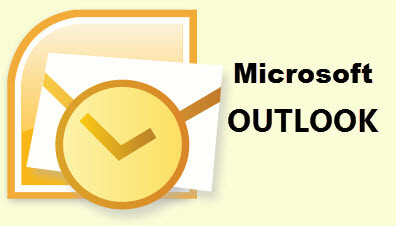
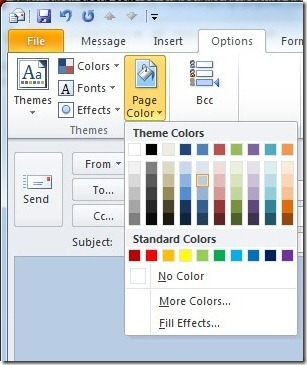
Will this background colour show for user who are NOT using Outlook?
No. I just tested by sending from my work email account using Outlook, to my personal Gmail, Yahoo, and Hotmail accounts viewed through web-mail. The background image is not visible. Replying from each, the image is definitely visible in that part of the conversation when it gets back to Outlook again.