I get a lot of email. More than I would like to but it all serves a purpose. When I look at my email on my iPhone or iPad, I don’t want to see my ‘old’ email that I’ve already read, just my unread email. So I added an ‘Unread’ folder to my Mail application. It’s very easy to do.
STEP 1: Open Mail and tap on ‘Mailboxes’ in the top left corner.
STEP 2: Tap ‘Edit’ in the top right corner.
STEP 3: Tap the circle next to ‘Unread’.
STEP 4: Tap ‘Done’ in the top right corner.
STEP 5: Tap ‘Unread’.
You will now only see unread messages. If you want to see all messages, go back to your ‘Mailboxes’ list and tap ‘Inbox’. As you read your email, the read messages will be deleted from the ‘Unread’ folder the next time you open it.
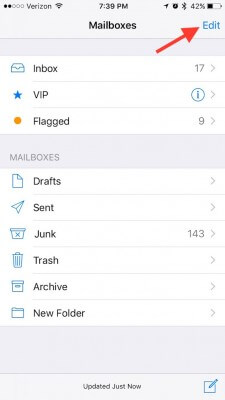
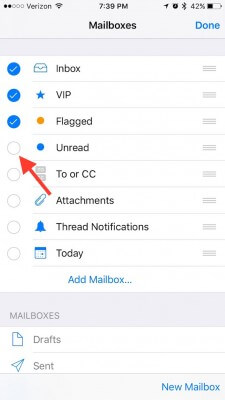
Hey Judy thanks for this tips. I will have to share this with my sister in-law. She is always asking me how to do things on her iPhone and I do not own one. This will be great to share with her.