A couple of weeks ago, a client phoned asking me to take a look at some laptops so that she could decide which ones to keep and which to give away to people in need. I had known the lady for some years, long before the pandemic, mainly through her husband, a delightful man and talented jazz musician from New York, whom I had helped on several occasions with the many laptops he had collected over the years. Sadly, he died some two years ago, and his wife needed some technical guidance.
Sony Vaio PCG-81312L (vcpf234fx)
After reinstalling Windows 10 on her 14″ Dell office laptop, she presented me with a large Sony Vaio covered in dust. I instantly recognised it as a gaming laptop, but she had no idea when it was last used. I assumed that the battery was dead, and it turned out that the charger had given up the ghost, so I told her that I was sure that I could get it going, even though I couldn’t fire it up at her place.
Old Laptops With Service Hatches Are A Great Design
Older laptops have service hatches allowing us to upgrade memory and hard drives, which makes working with such laptops so much easier. Newer laptops require the removal of the entire base cover, which is much more time-consuming. Anyway, once I got the Sony Vaio back to my workshop, I tested the old charger with a multimeter to confirm its demise, then plugged one of my universal laptop chargers into the Vaio, and it came to life, much to my relief. After what seemed like an age, but not unexpectedly, I arrived at the Windows 7 desktop. As I suspected, the Vaio was fitted with a 5400rpm spinner hard drive, which explained why everything took so long to load. Memory was 6GB DDR3 (1×4 plus 1x2GB), just enough to run Windows, but certainly not enough in this day and age. What I did notice right away was that the system fan was working constantly and pushing some very hot air out of the side exhaust, with HWMONITOR showing an idle temperature fluctuating around 75c/167°F, which is way too hot. I would definitely have to tackle that because it would be a simple job, wouldn’t it?
The Sony Vaio PCG-81312L – A Very Well-Spec’ed Machine
With an Intel Core i7 2670QM (quad core), an Nvidia GeForce GT 540m 1GB GPU, Blu-ray drive, USB 3.0 ports, HDMI, Firewire, Bluetooth and SD card reader, this was a high-end laptop in its day, so I suggested to my client that it was worth spending money on to reach its full potential, to which she agreed. Since an original Sony charger brick was out of the question, I acquired a universal 19.5V/4.5amp charger, a 500GB SATA SSD, and then checked out the memory situation. The specifications for this model stated a maximum of 8GB of RAM, but I was dubious because other reliable sites stated either 12GB or 16GB, so I rode over to my usual memory supplier to test it out, and sure enough, it accepted 16GB (2x8GB), no problem, also at a reasonable cost.
With the laptop now flying along with Windows 10 Pro installed, it was time to tackle the CPU/GPU temperatures because the exhaust fan was now running permanently, with temps reaching 85 °C, even at idle, which was unacceptable.
Opening Up The Laptop
I don’t enjoy taking laptops apart if it’s made more complicated by having to remove the keyboard and numerous delicate ribbon cables to carry out a simple operation. Fortunately, this was not the case here, but I was aware that it uses Phillips head screws of different sizes, so I drew a diagram to match the screw layout.
I had decided to replace the thermal paste on the copper heatsinks of both the CPU and GPU because I did not doubt that, after so many years, the factory paste had probably dried up. I also needed to clean the fan and exhaust outlet, which may have been blocked up with dust.
Removing both the CPU and GPU heatsinks was simple, especially since the retaining screws were captive and the fan assembly was attached, which was removed with the heatsinks, with just a couple of tiny screws holding it in place.
The generously applied thermal paste had indeed dried up, so I cleaned up all four surfaces with alcohol and then applied a tiny blob of thermal paste to both the CPU and GPU. I then gave the fan assembly a good clean, unblocked the exhaust grill with my USB hand-held blower, reassembled everything, and closed up the laptop. This was simple because I knew from the diagram where every screw belonged.
A Significant Drop In CPU/GPU Temperatures
Some say that once applied, thermal paste cures over time, and in my experience, there is some truth in that. Anyway, on firing up the laptop, the idle temperature for the CPU now hovers around 50 °C/122°F, often dropping to 41C with no activity – a significant improvement!
I also discovered that the battery still had some life in it, and when fully charged will give around an hour of moderate use. Not bad for such an old laptop!
In conclusion, I’m delighted that I’ve been able to breathe new life into this quality laptop and will be delivering it back to my client next week, where she assures me that she has other laptops that need looking at. Bring ’em on!
—


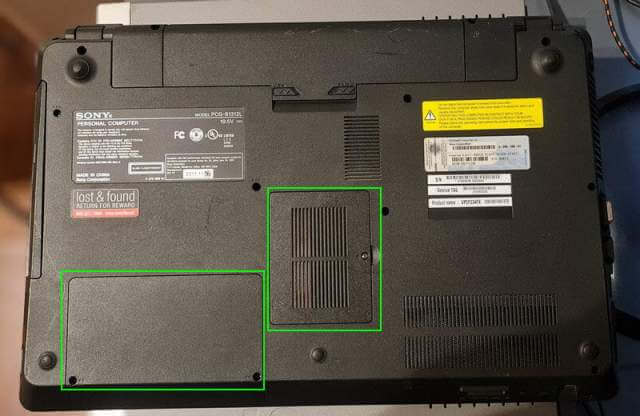

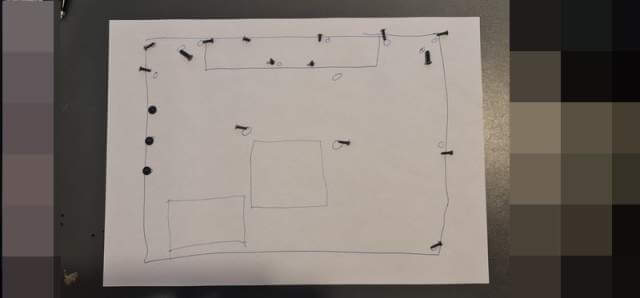





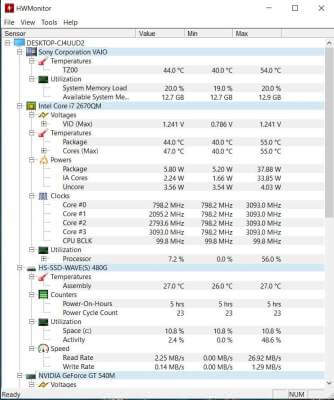
I, personally, love reading about a skilled person breathing new life into a “castaway” PC. I have so many desktops and laptops amassed that are just sitting there, in a closet/room after having been replaced by the latest and greatest tech that “I just had to have.”
Meanwhile, all of that fully functional PC hardware just stays in constant hibernation. I’ve no idea what I’ll end up doing with it, I just wish I had the chops to fully restore (as in you’d do with an old car, restoration of the car, not to be confused with restoring the PC’s original contents/configuration).
Great article Marc. Thank you for the insight and inspiration.
Kindest Regards
Thanks Jason
I regard this kind of work as both a challenge and getting the most out of a machine that richly deserves it.
Since this article was published another half a dozen laptops have come in needing attention and where financially viable, I’ve upgraded them to SSDs and more memory.
On the other hand, some laptops are so cynically designed – HP for example – that frankly they are not worth the effort.
Cheers
Great story Marc and I love the screw location map !
Only issue is Windows 10 Pro is on the way out unless your customer knows how to extend it and makes a Microsoft account or is prepared to pay for extended security updates.
Personally I would be worried that my customer could potentially get hacked once the security updates stop. Whilst the chances are slim initially (and admittedly I have no idea about ISP security in Argentina), sooner or later if she is using the laptop on the internet she could face a security issue that I wouldn’t want to be responsible for.
IMHO better she saves up for a new Windows 11 device. Let’s face it she likely doesn’t want to play Call of Duty and only needs a cheap as chips basic laptop if she just wants to do email and banking online !
I’m aware of the Win 10 situation, thanks Reg and will be looking at that again in the future.
LOL, thanks for the reply Marc. I wish I could box all of my components up and send them to you for refurb. If this is the kind of thing that you enjoy doing I would have a plethora of items for you do work your magic. Again, just wish I could (or better said, would) take the time to do it myself.
Again, great article, appreciate it/you.
Kindest Regards
Thanks for your kind comments, Jason. Those components, although they would be welcome, may never get through Argentine customs, but that’s another story.
If you find the time, have a go yourself. It’s very rewarding.
I might also add that the lady’s late husband always chose quality hardware and when I went back last week I noticed that she was also using an Acer Predator Helios gaming laptop, which I’m hoping to take a look at next time.
Cheers
Marc