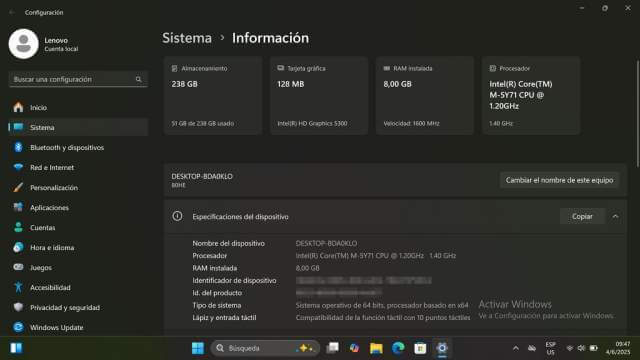The other day, my wife came home with a couple of laptops belonging to a close friend of hers. The task was to remove all their personal data so that she could either sell them or give at least one of them to a deserving employee. She also wanted me to assess them and to suggest which one to keep, which wasn’t difficult because both laptops were in excellent condition.
Lenovo Yoga 3 Pro
This is an unusual laptop in that it folds and can also be used as a tablet, thanks to its touchscreen. It also came without a charger, but fortunately, I had a compatible one stashed away, which is just as well, because the connector is quite unusual.
It booted to Windows 10 and asked for a PIN, but since the lady didn’t want anything backed up, I prepared a USB pen drive for Windows 11 in Rufus, remembering to bypass all CPU and TPM checks because the Intel M-5Y71 isn’t compatible.
Everything went well with zero issues. Windows update helped with drivers, and the rest were stored on a separate partition. However, after several reboots, the three USB ports stopped working with no evidence of driver problems in Device Manager.
A quick web search revealed that I would have to open the laptop, disconnect the battery, drain the power, and try again. I don’t enjoy opening laptops, but fortunately, I have the tools, which in this case required Torx screwdrivers and very tiny ones at that.
The ribbon connectors in laptops are very delicate, but in this case, it was simple to pull the battery connector from the motherboard, and once that was done, I held down the power button for 30 seconds and reconnected the battery. Before closing up the laptop, I booted up, tested the USB ports, and was pleasantly surprised to find that the problem was fixed! I have no idea why this occurs, but one web user with the same problem indicated that static buildup could have been the cause.
Lenovo Yoga 730-13
This one was a bit more problematic in that it booted to Windows 10, but the touchscreen was flickering badly, which eventually went blank, with no image whatsoever. I then discovered that this is a common problem with some Lenovo laptops, and I would have to open this one as well. I really wanted this to work since it’s definitely the best out of the two.
Opening this one was much easier, and I didn’t even have to use the plectrum to prize off the plastic base. I then used a similar procedure by disconnecting the battery, holding down the power button to drain the power, but this had no effect. Further research revealed that the video cable arrangement has a flaw. I waggled the cable a little and the screen came to life, but only if I maintained pressure on the motherboard cable connector, as shown in this image.
I then remembered that I had some shrink sleeve tubing from an experiment, so I cut off a small piece, placed it over the motherboard connector, screwed the laptop back together and, hey presto, a perfect image with no flickering. I can only assume that on closing the case, the pressure maintains the video connection, but I have warned the lady that it’s a ghetto fix, but at least it works. In fact, I rebooted it dozens of times, opened and closed the lid numerous times, and it still works as it should.
Conclusion
I had been tempted to take both laptops to a specialist to repair, but in the end I decided to have a go myself, especially since I already had the tools I needed. Naturally, I’m charging the customer for the work, but it will be significantly less than we would have been charged by a laptop specialist. It’s also a great way of learning how to repair computers yourself.
—