A woman brought me two HP laptops to check over for her. Both had Windows 10 but were not compatible with Windows 11. Otherwise, they were both in pretty good shape. A problem on one of the computers was a constantly high CPU and disk usage, even when nothing was open in the background.
Some of the standard responses you get when searching for solutions to these problems include:
- Closing background apps and programs
- Update drivers
- Update Windows
- Update everything that can be updated
- Change your power plan and/or restore default settings
- Malware/Virus scans
- Use SFC and/or DISM
Some gluttons for punishment online suggested reinstalling Windows. We’ll call that Plan Z.
To change or reset the defaults to your power plan, do this:
Type power in your search bar. Click on “Power & sleep”. Then, in the top right corner, click “Additional power settings”.
On the power plan you are currently using, click on “Change plan settings”.
On the next screen, you should see the option to “Restore default settings for this plan”. Click it, then click on “Yes” to confirm.
I tried these and then some. Here’s the one that worked, and it does involve the Power options.
Open PowerShell as an administrator. In Search, type powershell and then click on “Run as administrator”. Then type in the following and press Enter, or you can copy and paste from here.
Note: The three 000 at the end are zeros.
PowerCfg /SETACVALUEINDEX SCHEME_CURRENT SUB_PROCESSOR IDLEDISABLE 000
Then the next command:
PowerCfg /SETACTIVE SCHEME_CURRENT
This is what worked in my case. The effect was almost immediate. I restarted the system just to be sure, and it’s still holding.
Note: Choosing a “High performance” plan over a “Power saver” or “Balanced” plan in most cases will speed up your laptop.
Did you ever have this problem? What did you do to fix it? Let us know your experiences in the comments.
—


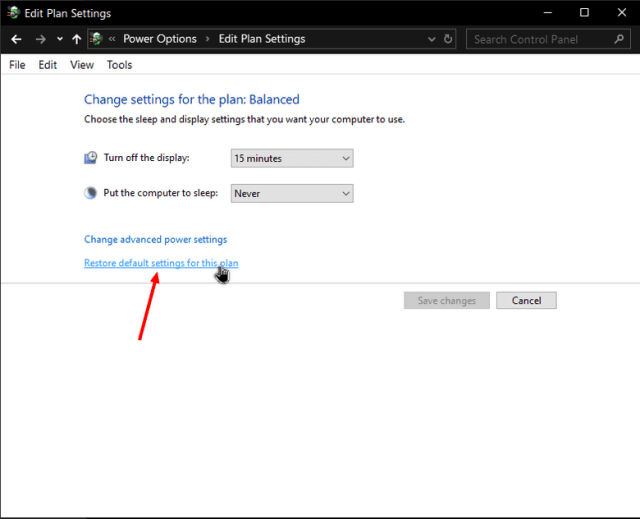
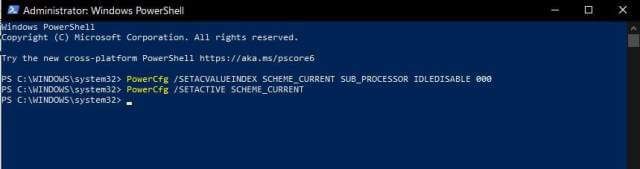
I Have an elderly HP 8560p core i7 that ran Win 10. Before I switched over to Linux the fan speed was almost constantly in hyper drive. I kept monitoring Anvir task mgr for background processes that could be contributing but aside from Windows processes it pretty normal. Then to my surprise when switch over to Linux Mint full time there’s hardly a whisper from the fan.
I have found that If I have just restored a disk from an image, or have booted on a clone made of my system disk, and file contents indexing on this disk is allowed, the drive may be constantly active quite awhile after the boot, and task manager may show that disk indexing service is working, which may take a long time depending on size of the disk. I guess the restore from the image or the clone does not inherit the indexing info that the original disk had. The next time I make a clone, I may turn off indexing on the original, and see if the clone doesn’t remain so busy after it boots, just to confirm that’s what is going on.