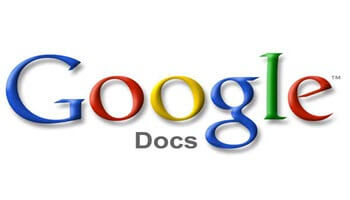Since I am going to be moseying into Google Docs I thought it would be a good idea to introduce you to some of the many Google Docs shortcuts. Below is but a small portion, but fear not, there will be more for you! The ones I am introducing you to today will make your Google Docs experience a lot nicer and quicker. The same rule applies here — I love me some time and keystroke saving shortcuts!
- Ctrl + C (Windows/Chrome OS) and Cmd+C (macOS): Copy selected text or graphics to your Clipboard
- Ctrl + X (Windows/Chrome OS) and Cmd+X (macOS): Cut selected text or graphics to your Clipboard
- Ctrl + V (Windows/Chrome OS) and Cmd+V (macOS): Paste the contents of your Clipboard to your document
- Ctrl + Shift+V (Windows/Chrome OS) and Cmd+Shift+V (macOS): Paste the contents of your Clipboard without formatting
- Ctrl + Z (Windows/Chrome OS) and Cmd+Z (macOS): Undo an action
- Ctrl + Y (Windows/Chrome OS) and Cmd+Y (macOS): Redo an action
- Ctrl + K (Windows/Chrome OS) and Cmd+K (macOS): Insert or edit an external link
- Ctrl + S (Windows/Chrome OS) and Cmd+S (macOS): Save
- Ctrl + P (Windows/Chrome OS) and Cmd+P (macOS): Print your document
- Ctrl + O (Windows/Chrome OS) and Cmd+O (macOS): Open a file from your Drive or Computer
- Ctrl + F (Windows/Chrome OS) and Cmd+F (macOS): Find specific text in your document
- Ctrl + H (Windows/Chrome OS) and Cmd+H (macOS): Find and replace text in your document
- Ctrl + Shift+F (Windows/Chrome OS) and Cmd+Shift+F (macOS): Compact mode (hide the menus)
These are just the beginning. Be on the lookout for more… way more! I want to be sure you can move around in Google Docs as quickly and easily as you can in Microsoft Word!
—