EasyRE for Windows 11 (Home edition) is currently available for free, for a limited time.
EasyRE (Easy Recovery Essentials) for Windows 11 is a comprehensive repair and recovery tool produced by NeoSmart Technologies. NeoSmart Technologies is well-known for its popular EasyBCD boot manager software and EasyRE, both of which have been downloaded millions of times. EasyRE for Windows 11 (Home edition) is currently available for free, I’m assuming as an introductory offer. There is no indication of how long this offer will last so if you’re interested, I suggest you download it ASAP.
EasyRE For Windows 11 Download & Usage
The download consists of a 360 MB ISO which you can either burn to CD or create a bootable USB flash drive using something like Rufus. Creating bootable media in this way allows you to carry out repairs even when the operating system won’t boot, and it even includes a web browser so you can still access the web.
EasyRE can automatically fix errors caused by Windows Updates, partial Windows upgrades, many cases of filesystem corruption due to power loss, partition issues, loss of the UEFI or MBR boot menus, BCD errors, incorrectly installed or removed essential drivers, and more.
Key Features:
- One-click Windows repair
- Hardware testing and diagnostics
- System rollback and restore
- File backup and recovery
- Integrated Web browser
- More information plus download link: Free Windows 11 Repair and Recovery Tool
- Feature comparison chart between Home and Pro editions: Easy Recovery Essentials
BOTTOM LINE:
EasyRE (Home edition) for Windows 10 currently costs $29.75(US) so I am guessing EasyRE for Windows 11 (Home edition) will eventually cost about the same. Even if you don’t need this tool right away, I suggest you download it now, while it’s free, and save it to an external USB hard drive for potential future use. A great addition to your toolbox.
—

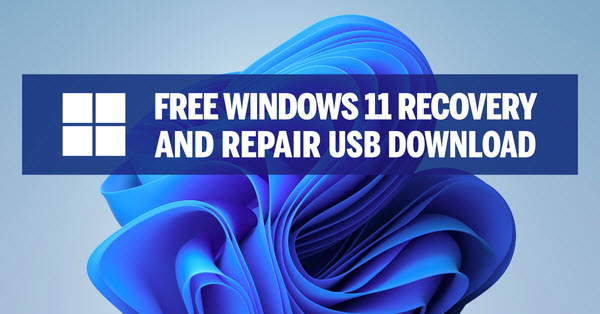
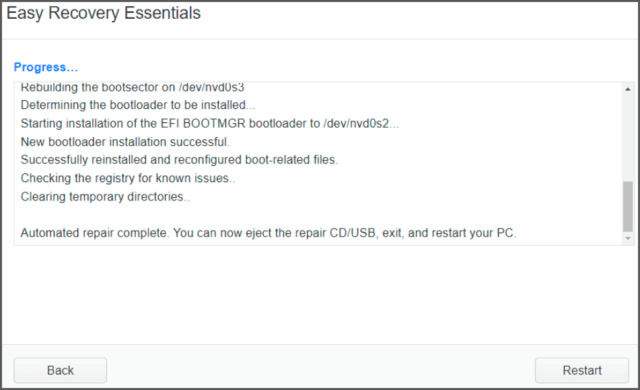
Thanks for the tip on the free download.
The company specifically states in the USB creation information that Rufus will not work and is not recommended. They recommend a program called Easy USB creator to make the bootable usb stick.
Did you make one with Rufus? Are there other programs that will work, like Etcher?
Hey Ken,
No, I haven’t created a bootable USB drive as yet, just left the ISO sitting in a folder on my data drive. I hadn’t read that previously but I have now, thanks for the info.
Easy USB Creator is produced by the same (EasyRE) developer, it is free for personal use and portable. Although, you do have to jump through a few hoops to download it.
1) When you get to the part where it prompts for a name and email address, just ignore it, leave the boxes blank and click the “Download” link
2) Because it’s not a well known application, your browser and Windows will probably make a fuss. You might need to Allow/Keep/whatever through your browser’s download manager and then Windows will pop up a warning when you run it. Just click “More info” and then “Run anyway”
THE WINDOWS 11 FREE VERSION DOES NOT SUPPORT NTSF VOLUMES SO APPARENTLY WE MUST PURCHASE THE PROFESSIONAL VERSION TO BE ABLE TO CREATE USB BOOTABLE DISC. IT WOULD HAVE BEEN HELPFUL TO KNOW THAT BEFORE GOING THROUGH THE PROCESS.
It doesn’t support the NTFS file system for the bootable flash drive, only FAT32. That’s not at all unusual, just reformat the flash drive to FAT32, which can easily be done in Windows, and it should be good to go. It worked fine here on a FAT32 formatted flash drive, no problem.
By the way Tom; did you know that typing in all caps is the equivalent of angry shouting? I’ll give you the benefit of the doubt on this occasion but please be aware that shouting at any of the authors is not generally acceptable.
Thank you so much for the reply and info. I apologize for the caps as they were on and I was too lazy to retype the comment and no I was not aware that all caps represented that kind of behavior. I do enjoy your column and again regret the typing incident. Tom
No problem Tom, all good mate.
I used Rufus to create the USB flash drive and it works fine.
Bob