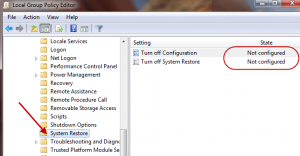February 18, 2012

Hello Jim,
I just read all your suggestions to WhiteBimmer and followed them all to the letter in an attempt to sort out my problem of restore not working. I habitually use QuickRestoreMaker (QRM), because Win updates seem to wipe out all my system restore points - and that infuriates me!! - but at least seems to leave QRM points alone.
Anyway I tried to do a restore but found that restore did not work. The error message suggested maybe my AV was responsible. Restore had worked fine many times previously with exactly the same components.I had recently installed three freebies which I threw away just in case, but with no effect. I ran MAMB, SAS, Hitman Pro,
SFC in a command window, and system restore in Safe Mode - all to no avail.Except that Safe Mode told me system restore had been stopped by SysAdmin and told me to contact him (myself!! as I run Win7 as Admin).
I've had a long perusal of MS websites without much success, except to discover there is a myriad of solutions to possible system restore problems. And as WhiteBimmer said some of their solutions are positively mind-blowing. Hopefully the solution to mine is quite simple if only I could find the service to restart system restore.
Finally, can you tell me where to find this ******* service. I didn't see it in Services when I disabled them all as per your instructions.
I appreciate your help.
mgb
As I said to WhiteBimmer, these types of system restore errors can be caused by any number of things so are very difficult to diagnose.
Firstly: QRM does not create and save its own system restore points, it merely provides an easy (direct) front end for the native restore point tool. So, it shouldn't make any difference at all.
It's possible (if unlikely) that one of the 3 programs you installed and then uninstalled may have turned off one of system restore's services. Or something else has. So, let's check to make sure all services related to system restore are running correctly... they are:
Volume shadow copy
Multimedia Class Scheduler
Remote Procedure Call (RPC)
DCOM Server Process Launcher
Plug and Play.
Click Start and then type "services" into the search box (minus quotation marks).
In the list of results, click on the "Services" item (with an adjacent cog icon)
You should now see a list of services in alphabetical order. Locate the services listed above and check their status, they should all be "Started" and set to "Automatic".
If that is not the case, get back to me and we can make any necessary adjustments.
Also, which anti-virus software are you running?
Cheers... Jim
February 18, 2012

Thanks, Jim.
Did as suggested and all services are as you stipulated.
AV is Avast Premier with all shields active - been using it for years without any conflicts or nasty stuff.
As I said (I hope) I've used system restore successfully many times over the last many years and haven't a clue how I managed to turn it off!!
Regards,
mgb
It sounds as though System Restore has been turned off via Local Group Policy.
Try This:
Type gpedit.msc into a Run dialogue box and then hit Enter
In the left hand column, expand Computer Configuration>Administrative Templates>System>System Restore
Under System Restore, the two settings in the main window, "Turn off Configuration" and "Turn off System Restore", should both be set to "Not configured".
If, instead, it says "Enabled", you'll need to double click each setting and in the next window change the option to "Not configured". Don't forget to click Apply, then OK.
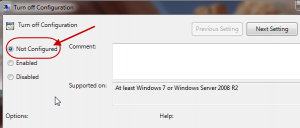

Moderators
April 28, 2013

Jim, I believe one can use the gpedit.msc and reset the system restore policies or one can reset by the registry. Run gpedit.msc "COMPUTER CONFIGURATION>ADMINISTRATIVE TEMPLATES>SYSTEM>SYSTEM RESTORE". Their are two entries under system restore that should set to not configured.Daniel.
1 Guest(s)