Windows 7 Amnesia
I was excited about the Windows 7 release and purchased a license right away. It didn’t take long for me to notice that it no longer remembered window Sizes and Positions. XP didn’t have that problem.
I thought for quite awhile that I was forgetting something. Eventually, I started looking around on the internet and sure enough I was not alone.
Windows 7 had amnesia. It no longer remembered individual folder and window settings. It no longer remembered their sizes nor their positions. So
I started looking for a ‘fix’ to this frustrating situation.
In order to keep the number of icons on my desktop to a minimum I organize them into several specialized folders. Each one holds a list of similarly typed utilities and programs. They are narrow and display items in a List Format. (I don’t like a desktop cluttered with icons. I do like to see my beautiful wallpaper in all its unhindered splendor.)
Now, if I open up Windows Explorer, that narrow, List Format is nearly useless, so I expand the window to a useful state. The problem is that next time I open up my Tool Box folder it’s all big, in Details View, etc. Just like Windows Explorer was when I closed it. That is not at all what I want to happen.
Enter this little gem…
ShellFolderFix
I finally found the solution. It’s a little portable utility called ShellFolderFix.
It runs in the background displaying a System Tray icon to let you know that it’s doing its job. ShellFolderFix keeps track of all the folders and windows that you open; it remembers the dimension and position of the folders when you close them. It remembers what Windows 7 has forgotten.
Usage
Simply download it, run it, and forget it. There are some settings available to personalize it a little bit. You can access them by right-clicking the System Tray Icon.
I would recommend setting it to run at Windows boot time. You’ll never have to think about it again.
And here are the available Advanced Settings:
This is a free, portable utility. My favorite kind! ‘Portable’ means you don’t have to install it in the traditional sense.
You can get your free copy of ShellFolderFix at the Windows Seven Forums.
Final Thoughts
This is one of the slickest little tools that solves a frustrating problem in Windows 7. I’ve been using it for years. It does one thing and it does it well.
Why Microsoft decided to remove this useful feature is beyond me. Maybe they don’t use this Operating System?
—

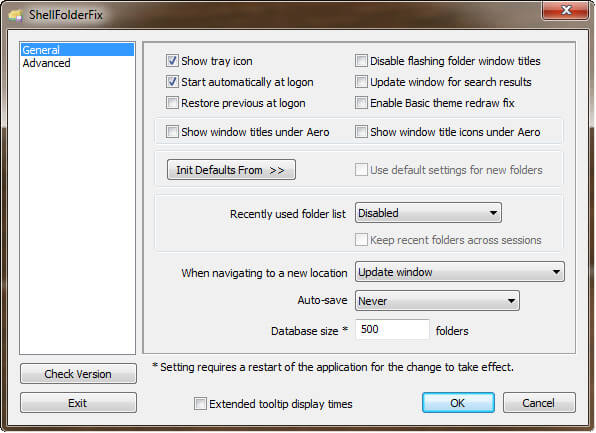

I use ShellFolderFix myself Richard. I agree, it’s a wee ripper!!
The problem is not so much that Win7 doesn’t remember folder size and position, it actually does remember for the last folder opened, but then applies those exact same settings across the board. The upshot being that the user is unable to apply separate preferences for different folders… one in, all in.
ShellFolderFix does a great job of rectifying that situation.
Good article,
Cheers mate… Jim
I’ve been using this great program for some time now. However, a problem has cropped up recently. I use individual folders on my Windows 7 x64 Ultimate Desktop. (“Video Apps”, “Technical Apps”, etc.). I set each folder to “View” as “Medium Icons”. However, every time I open the folders, it’s resets to the “Details” view. This happened last year as well (I submitted a message to you, that you replied), before I decided to reformat my main drive. On the fresh system, the problem seemed to go away, but after customizing Windows Explorer folders, Desktop, etc., ShellFolderFix can’t seem to ‘remember’ any custom settings. So, now I’m back to the same issue. By the way, I’ve tried setting various folder sizes, as well as other tweaks within Options, unfortunately, this wonderful app ‘forgets’ them all. Oh, and yes, I uninstalled and reinstalled several times, but nothing seems to work. Question: is 10,000 or 8,000 database size too much? Thanks for any input.
Hi E. C. Griffin,
The default database size is 500 which is plenty. I can’t imagine a scenario where you’d have 10,000 folders open. And I thought I was a power user– Ha!
Also, if you change the size of the database you have to restart ShellFolderFix for the changes to take effect.
If you right-click the tray icon, you can save the current database at any time. Try that next time you have a folder open to see if it then remembers.
Note: If you do not have the Save Database option available in the menu, choose Options, then Advanced, Then put a check in the box labeled: show “Save Database Now”…
Note 2: Still in the Options, in the General settings, you will see a button labeled “Init Defaults From >>”. Open a folder, set it up the way you want, then click that button. I’ve never used this feature but it should keep your defaults in future sessions.
I hope this helps,
Richard