“Permissions”, the bane of many a Windows user.
 My huge MP3 collection is stored on an external drive and also on a couple of flash drives for playing on devices other than the computer. Since upgrading to Windows 10 I hadn’t tried to play any of the MP3 tracks stored on the external hard drive via the local system… until now. None would play in either the Groove app or Windows Media Player. I even tried VLC and Light alloy, all to no avail.
My huge MP3 collection is stored on an external drive and also on a couple of flash drives for playing on devices other than the computer. Since upgrading to Windows 10 I hadn’t tried to play any of the MP3 tracks stored on the external hard drive via the local system… until now. None would play in either the Groove app or Windows Media Player. I even tried VLC and Light alloy, all to no avail.
It was obviously a dreaded permissions issue so I went through the usual process of granting myself full control over the folder, including all child objects. Still no joy. With seemingly no other option, I started going through the folder changing each MP3 track’s permissions accordingly, step by step. I soon realized that with over 1000 tracks to deal with, this was going to take an eternity. So, I ended up resorting to searching for a possible solution online.
I eventually came across an article published by How-To-Geek which includes a downloadable reg file that adds a “Take Ownership” option into the right click context menu and automates all the steps for you: Add “Take Ownership” to Explorer Right-Click Menu in Windows.
I downloaded and applied the reg file and it worked an absolute treat. I simply right clicked on the folder in question and then clicked “Take Ownership”:
This changed the permissions accordingly for all files contained within the folder, the whole process took about 10 seconds flat and I was then able to play all those MP3 tracks via the computer again. Of course, this works equally well for individual files too. I’m never keen on publicizing opposition tech sites but you have to give credit where credit is due. Well done and thank you to How-To-Geek.
*The download, which is available from the link above, also includes a reg file to undo the changes.

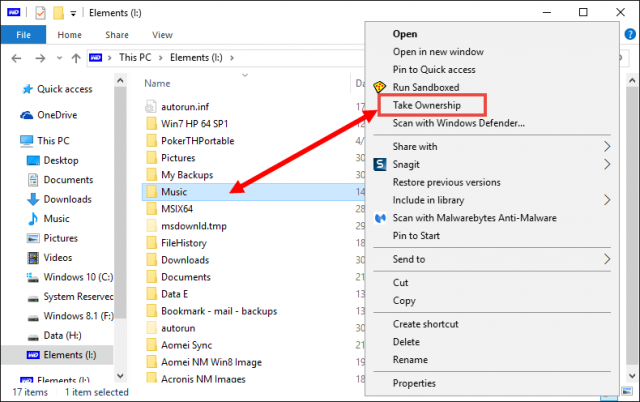
What an excellent tip Jim!
It never ceases to baffle me that Windows´ security measures (laudable as they are) have this habit of not realising that the owner of the PC and by definition the admin, appears to have limited rights.
I too have struggled with “Take Ownership” procedure in Windows. It is my machine and if I give the command to delete, then delete but Windows seems to know better. I will certainly try this. I have used How-To-Geek for some other little useful tricks. Thanks Daniel.
I have used this little app to take out some W10 folders that was wanting to be difficult. Took ownership of the folders and hit the delete key and away they went to the big W10 file graveyard in the sky. Works great but caution should be used in using this. Thanks JIm.
Glad you found it Jim.
I found it when in a fit of frustration trying to move/delete a file I said to myself, “I own this file Microsoft, not you lot”, then looked for a way of taking ownership and along came How-To-Geek.
I get regular newsletters from HTG but must have missed the ownership advice.
For those times when even “Take Ownership” (or simply, “Ownership”) didn’t work, I found Linux could come to the rescue.
From a live CD/DVD, copy the data to another drive & then it’s accessible to any PC.
Cheers
The best fix ever, donated thanks for your help 🙂