If you have been reading my ‘How To’ articles, you may have read how to turn off Aero Shake and Aero Peek. Today it’s the turn of Aero Snap. This tweak works in both Windows 7 and 8 and again, it’s one of those things you either love or hate.
Me, I hate it for my own reasons, one of them is that I always manage to resize or reposition a window when I don’t want to. The problem is, if you have a multi-monitor setup then Aero Snap is useful for moving windows between your monitors.
Aero Snap works either with the mouse, or with the keyboard and basically you can snap any open window to the left or the right of your screen or by dragging the window towards the top of the screen maximize it, or to the bottom of the screen to minimize it. All this is easier by pressing the Win key and then using your arrow keys, if you have more than one monitor the open window will ‘snap’ between screens also. Again, best demonstrated using the keyboard.
Now if you want to turn off Aero Snap then open up your Control Panel by clicking on the Start Orb and then the Control Panel in Windows 7, or by typing Control on the Windows 8 Start Screen.
Click on Ease of Access Center in Icons View.
In the next screen, click on the ‘Make it easier to focus on tasks‘ link.
Scroll down a bit and put a checkmark in the ‘Prevent windows from being automatically arranged when moved to the edge of the screen‘ box.
Click on OK and Aero Snap is now disabled. As I previously said, you will now have to manually move your open windows between monitors.
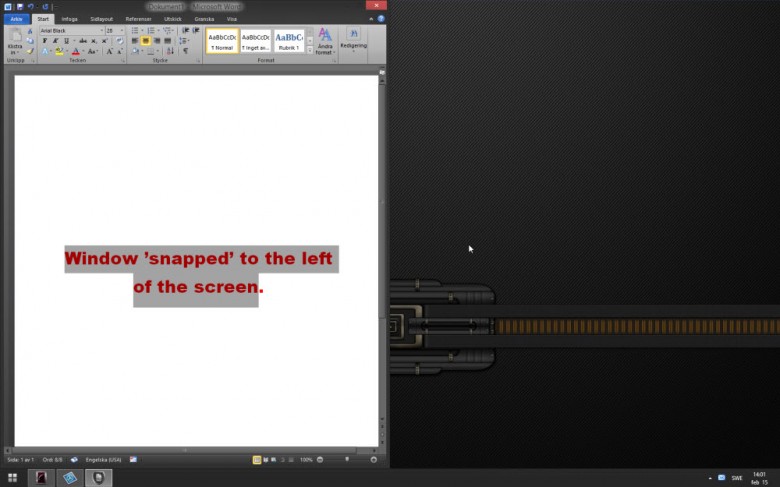
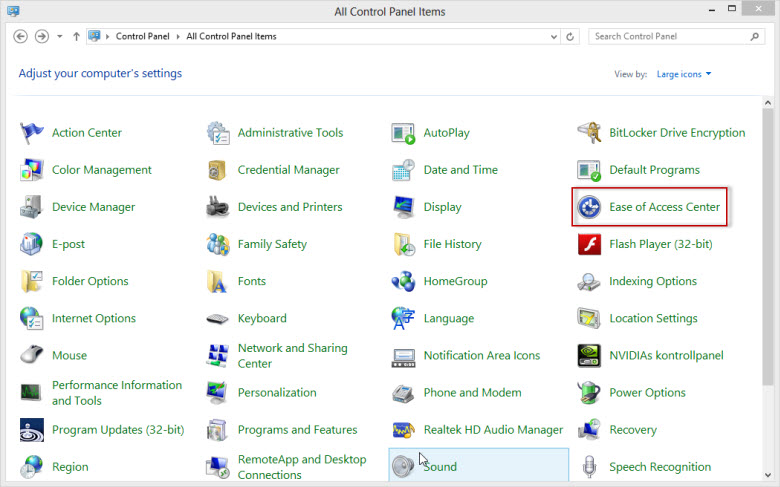
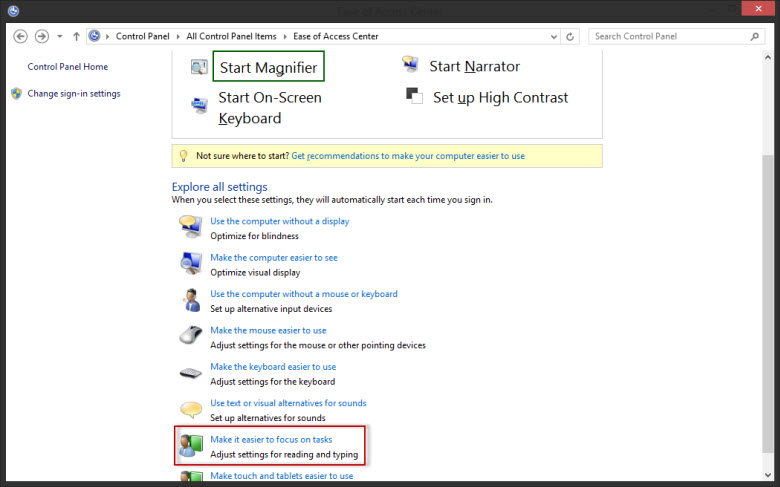
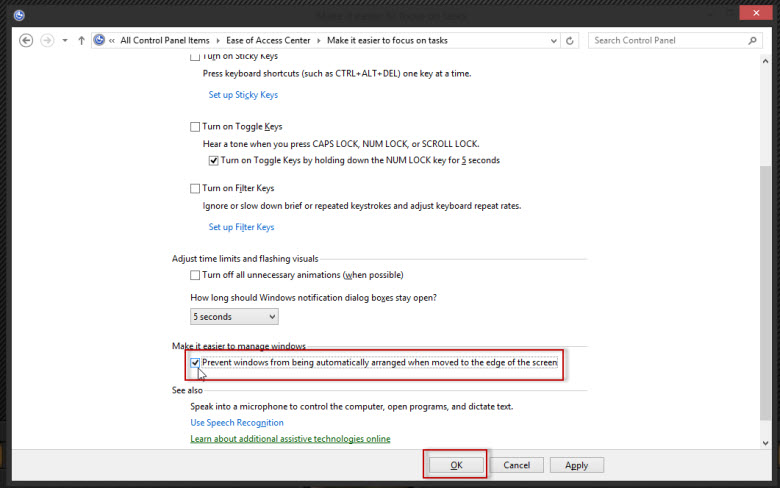
Thank You, Alan Wade.
Yes! That’s the one that annoys me! I have been meaning to disable it for awhile!
[Oooops, I just found out that check marking this item also disables the use of the Win+ArrowKeys to locate 2 apps side by side on the screen]