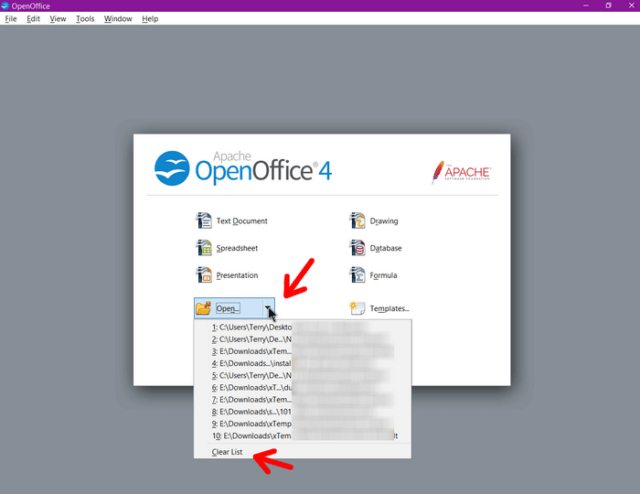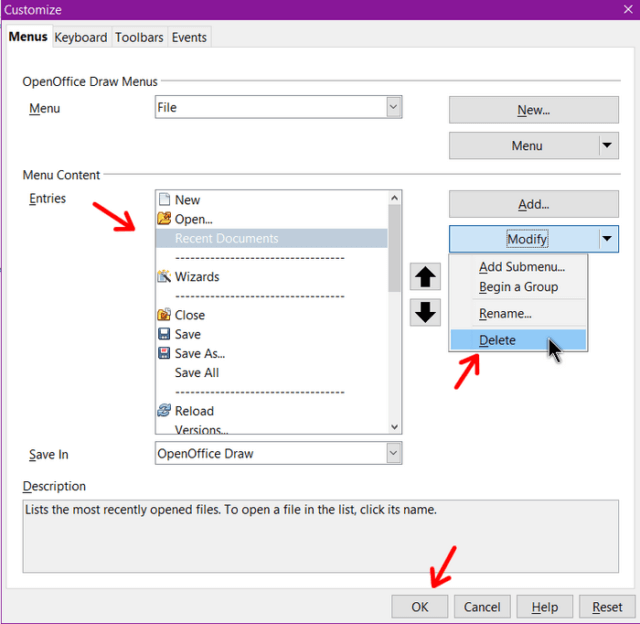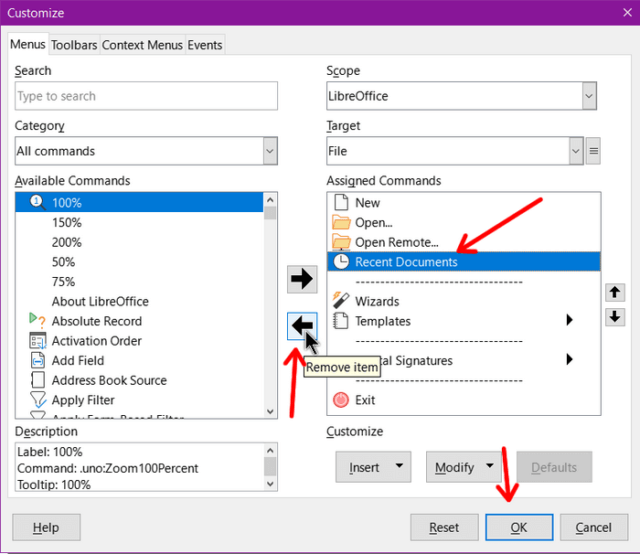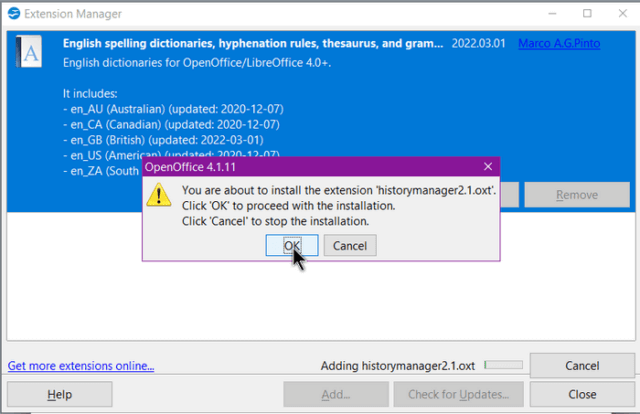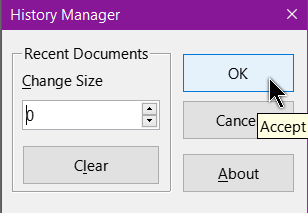For privacy, you might want to clear out the recent documents list kept in both OpenOffice and LibreOffice.
Note: When you clear out the list through one app, it clears it out for all the apps as in the Spreadsheet and Drawing. So you don’t have to do this for every app you use.
If you open OpenOffice through the start menu, you’ll see on the screen towards the bottom, a yellow folder with Open… Click on the arrow next to it and it shows you your most recent documents. You’ll also notice at the bottom of the list the words Clear List – click on it.
If you use LibreOffice, on the left-hand side menu, click on the Recent Documents arrow and then click on Clear Recent Documents.
If you are already in a document, you can still clear the recent menu. In OpenOffice, click on File, Recent Documents, then Clear List.
In LibreOffice, click on File, then Recent Documents, then Clear List.
Now, what if you don’t want the program to keep the list in the first place.
You could use the Customize menu to remove the Recent Documents option from the menu. But this just seems to hide the list but still keeps track of it.
In OpenOffice, click on the Tools menu, then Customize. In the Menu Content Entries box, click on Recent Documents in the list, then Modify, and click on Delete. If you change your mind, use the Reset button in the bottom-right to bring it back.
Remember that the yellow folder on the main interface, is still there and can’t be removed. It’s still keeping track of your documents.
In LibreOffice, Tools, Customize, Assigned Commands panel, click on Recent Documents, then the bottom of the two arrows. The Recent Documents option is removed from the Assigned Commands list and moved over to the Available Commands list.
This removes the recent document options from the menus but again, not able to remove this from the main interface.
In both programs, you also have to do this for each app like Writer, Draw, and the spreadsheet. But this method seems to only hide the menu option. That’s why the items still appear in the main interface.
There is one way to clear this list completely and that is to download an extension or addon. The procedure is basically the same for both programs.
There is an extension called historymanager2.1.oxt Download from here: historymanager2.1.oxt
If you double-click on it, it only seems to want to open on LibreOffice but you can still open it in OpenOffice by dragging and dropping it into the OpenOffice window.
You’ll first get a warning message that you are about to install the extension… click on OK.
Then you get a license agreement. Keep clicking the Scroll Down button until the Accept button becomes clickable. Then click Accept.
When installed you should be taken to the Extension Manager. Click on close. You may be prompted to restart the program. Do so if required.
Now go to Tools, Add-ons, then History Manager. In the Change Size box, type the number 0 (zero). Click on OK. This changes the number of saved recent items. Now no recent documents will be saved anywhere in these programs. If you use this extension, the Recent Menus remain but they will always say No Documents.
—