For Linux newbies
I’ve been singing the praises of Ventoy, a free and open source tool for creating multi-boot drives, for some time now. In what’s been a barren freeware landscape, Ventoy has been like a breath of fresh air – innovative, simple, and highly effective for checking out multiple Linux distros.
So far, I’ve shown you how to create a multi-boot flash drive with Ventoy and how to try out multiple Linux distros from a single USB flash drive created by Ventoy. If you’re new to Ventoy, I strongly suggest you check out those two articles first:
In this article, I’m going to take you through one of the most popular Linux distros, Mint Cinnamon Edition, and compare various aspects with Windows.
- You also might like: Best Linux Alternatives To Windows
What To Look For In A Linux Distro
Obviously, those transitioning from Windows will want their distro to be as close as possible to the Windows experience. Here is the Mint Cinnamon desktop:
As you can see, it’s very close to the same layout as the Windows desktop. The System Tray includes:
- Bluetooth
- Removable Drives: only displays when a USB drive is connected
- Internet Connection
- Volume Control
- Battery Indicator: for laptop users
- Time & Date
Let’s take a closer look at the Start Menu:
Down the left-hand side, we have: Firefox (shortcut), Software Manager, System Settings/Control Center, Terminal, Files (same as File Explorer in Windows), Lock Screen, Log Out, Shutdown/Restart.
The center panel lists shortcuts to various applications and accessibility options. The software is listed in categories, and hovering the mouse cursor over an item will display all software relevant to that specific category.
Linux Software Manager
All popular Linux Distros come with a wide range of software pre-installed, so you’re good to go right out of the box. However, they also come with a built-in Software Manager (aka the repository), which opens up quick and easy access to dozens of additional applications:
Simply click whichever software you want to install and… bingo!
BOTTOM LINE:
Forget the old Linux days when the Terminal was king; modern distros are very much GUI-driven, in the same way that Windows is GUI-driven.
The comparisons in this article are very similar across all popular distros, so once you’re familiar with one, you’ll be pretty much familiar with them all. The main difference being which particular desktop layout suits you best.
Important note: when you boot into Linux for a look around, you’ll see a shortcut to “Install”. DO NOT CLICK THAT SHORTCUT.
—

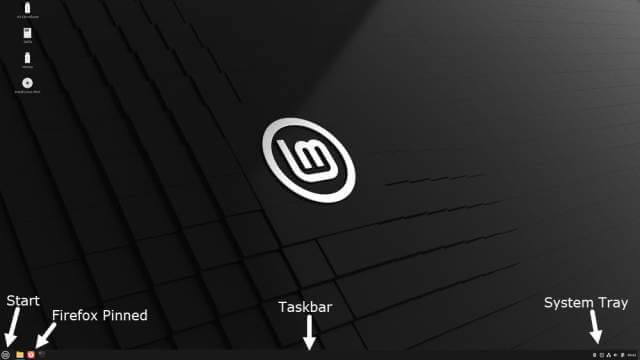
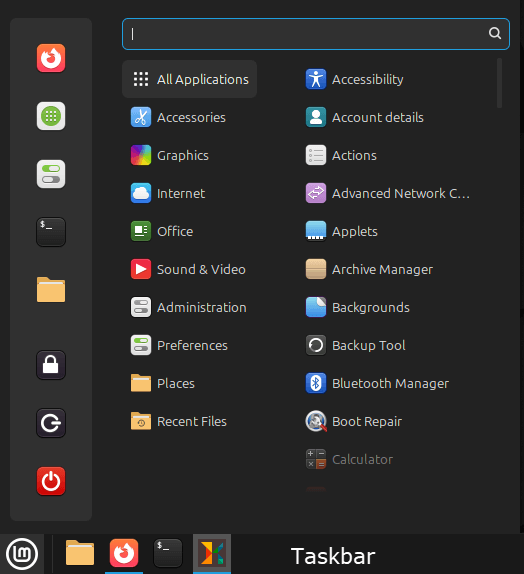
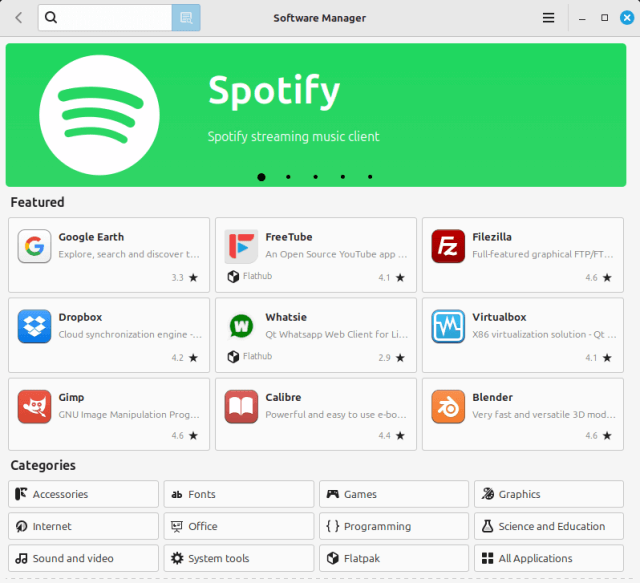
You can even bring many of your favorite Windows applications to Linux, if there’s no native app, using wine (Wine Is Not Emulation). 7-Zip, Sumatra and PDF XChange Editor PDF tools, 3DYouTube Downloader, MPC-HC media player, IrfanView image editor, and many others run well in wine. But keep Windows as a secondary OS, if you rely on an unsupported tool… If I could just find a version of tax software that works on Linux, I’d eliminate Windows alotogether.
Me too!!! We are about ready to dump Turbo Tax because of its recent announcement they will not support it on Win10. Humph.
I think Linux just runs better than Windows period.
I think if all these different Linux distributors got together they could design one hell of a mainstream Linux OS that would be able to overtake Windows, but therein lies the problem , there are just way too many Linux distros out there and it really confuses people . But all in all , most Linux distros today are not as hard to use as one may think.
I think if all these different Linux distributors got together they could design one hell of a mainstream Linux OS
I agree 100% Ed. Take a look at my article from 2022 in which I make the exact same point: https://davescomputertips.com/why-linux-will-never-be-mainstream/
Exactly!
“It’s a catch 22 situation that Linux does not command enough of a market share to warrant hardware manufacturers and software developers investing in the platform.”
The only reason why Linux does not command a larger market share is because there is ten thousand distros, no one really knows which one to choose, even die hard Linux users run a plethora of them because every one offers something al little different, and therein lies the problem, the distributors are cutting of their own noses to spite their face because if you look around on the Linux forums , Linux users themselves will tell you, their market share sucks only because these distributors cannot get together to create on distro because they cannot agree on what exactly should be in it. Therefore Linux will just keep floundering and it’s really a shame.
AH, but just recently an entire country (government) got tired of the M$ BS and switched to Linux. It is slowly gaining speed. I would be a lot happier if they would provide some better installation instructions. Trying to install Linux on the computer’s drive is not a simple as you would hope and it can turn your drive into a useless boat anchor if you are not careful. While it worked fine from a thumb drive, not everyone wants to have a thumb drive hanging out there just waiting to bump into something destroying the drive itself and possibly the socket.
Thanks Jim
I was going to try to say exactly what Ed and Jim have said only they have already said it better. I have been hearing stories about how Linux was going to get rid of Windows (next year for sure !) ever since I was a snotty-nosed teen buying computer magazines at the local newsagent. The Linux community, as Ed has said, is it’s own worst enemy with so many confusing versions all of them touted by their fanbois to be the best. I would be happy to leave Windows behind as long as everything I want to do can be done in one version of Linux without any WINE tricks or work-arounds. I am still waiting for that day ! Maybe next year…….won’t hold me breath though…..
One Distro (and how I hate that word for some reason) to rule them all !
Cheers
Reg