If you’ve recently upgraded to Windows 11, I strongly suggest checking which apps are set to auto-start with Windows.
How To Check Startup Apps
There are several options to view and manage startup apps in Windows 11:
- Right-click in the Taskbar and select “Task Manager”, then select “Startup apps” from the left-hand panel
- Right-click the Start button and select “Task Manager”, then select “Startup apps” from the left-hand panel
- Navigate to Settings > Apps > Startup
From there, you can enable/disable startup apps as required. Windows 11 adds many apps set to auto-start with Windows, none of which are necessary and, of course, all of which are enabled by default. The following screenshot is taken from my Windows 11 24H2 system and, as you can see, I’ve disabled 8 items:
BOTTOM LINE:
There is no need to have these apps running in the background, potentially consuming resources, and I would suggest disabling them all.
—
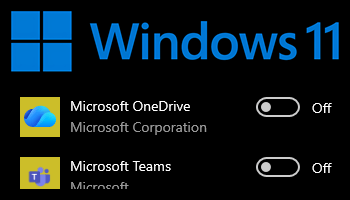
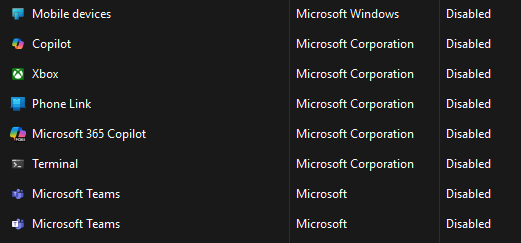
Thanks Jim
Yep that’s my first task on a fresh install too. Deleting all the spam apps and shortcuts they try to get you to use along with the annoying Office 365 subscription ads and the like. My next job is to install “Revo Uninstaller Free” to fully uninstall the little OneDrive beastie before it has chance to swipe your documents and photos up and away onto a Microsoft server. I’ve noticed that sometimes Microsoft in a later update will sneakily undo some previously “toggled off” settings.
Microsoft really are getting obnoxious with their constant pushing of their Apps, CoPilot Ai and Office subscriptions and are now trying to totally remove our ability to make local accounts rather than their much preferred Microsoft accounts on a new PC installation so that you can be tracked better all across the internet. You can easily see why more and more users are starting to turn to Linux these days.
Goodness only knows what Windows 12 has in store for us !
Cheers
Reg
Hi Jim, I have the reverse problem: seemingly after a Windows11 update, my startup apps don’t fully start up: i.e., some apps do, but my key workshorses (Firefox and Thunderbird) although listed in the startup apps list as “enabled”, don’t launch. Any suggestions?
Hey Sharad,
The following article might help: https://davescomputertips.com/how-to-launch-thunderbird-at-system-startup/
The article is Thunderbird specific but the same method should also work with Firefox.