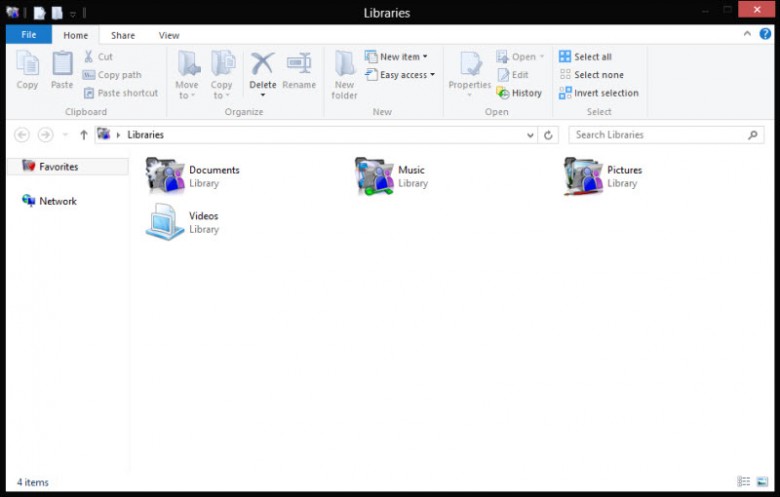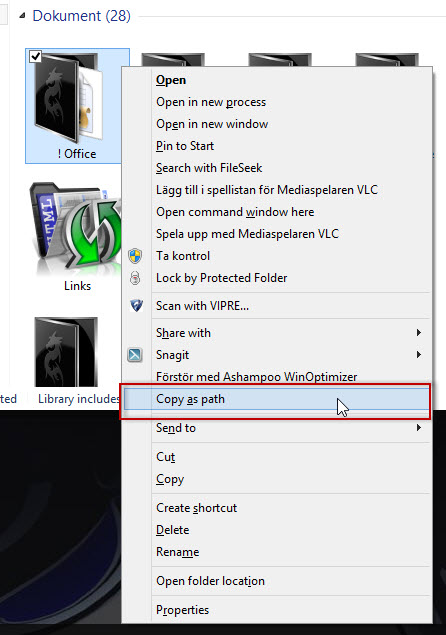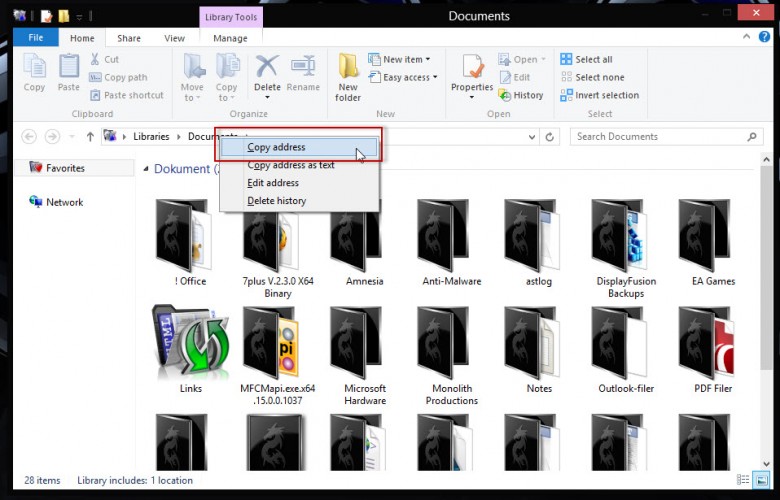As I am sure you’ll know, clicking the explorer shortcut on the Windows 8 desktop taskbar opens up the Libraries folder.
Why? I cannot see any reason why I would want a shortcut to open my Libraries folder. And! Oddly enough, neither could any of my friends either.
To change the shortcut to a folder or drive of your choice is very easy to do as I will explain.
If you are on the Win 8 Start Screen switch to your desktop.
Press and hold the Shift key then right click on the Explorer icon.
Select Properties from the context menu.

In the target box type the path of the folder or drive you want to open as default.
An easy way to copy the path is to navigate to your target then press the Shift key and select Copy As Path on a folder…
… or Copy Address on a drive…
… and paste the result into the target box.
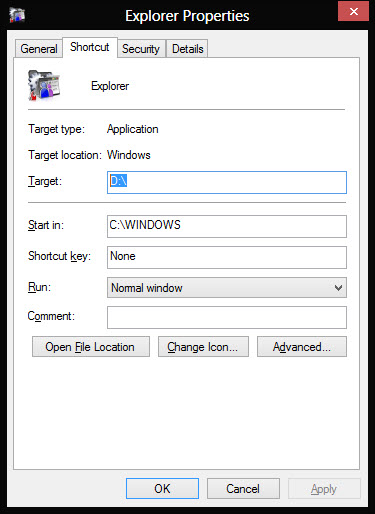
Click OK and test your work by clicking on the taskbar icon.
Now assuming you want a shortcut to one of your Windows apps you must enter the GUID location preceded by explorer.exe shell::: so for a shortcut to Computer or My Computer in earlier versions of Windows you would enter explorer.exe shell:::{20d04fe0-3aea-1069-a2d8-08002b30309d}
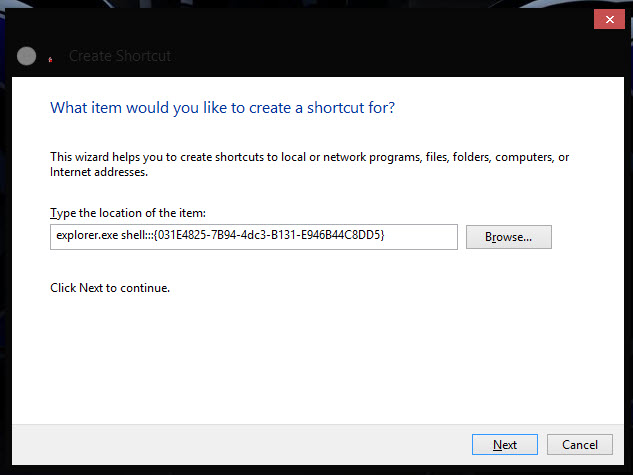
I have hunted down a list of GUID locations, the locations in the first list are specific to Windows 8.
You can of course create as many shortcuts as you wish and pin them to your taskbar or just leave them on your desktop. With Windows 8 you can also pin them to the Start Screen should you wish to. Don’t forget to give each shortcut a descriptive name or they will all be called explorer.exe!
Win 8 Only
Applications {4234d49b-0245-4df3-b780-3893943456e1}
Control Panel (All Settings) {F90C627B-7280-45DB-BC26-CCE7BDD620A4}
Family Safety {96AE8D84-A250-4520-95A5-A47A7E3C548B}
File History {F6B6E965-E9B2-444B-9286-10C9152EDBC5}
Language Settings {BF782CC9-5A52-4A17-806C-2A894FFEEAC5}
Location Sensors {E9950154-C418-419e-A90A-20C5287AE24B}
Media Servers {289AF617-1CC3-42A6-926C-E6A863F0E3BA}
Networks Flyout (Connect To) {38A98528-6CBF-4CA9-8DC0-B1E1D10F7B1B}
Programs Folder {7be9d83c-a729-4d97-b5a7-1b7313c39e0a}
Programs Folder and Fast Items {865e5e76-ad83-4dca-a109-50dc2113ce9a}
Removable Storage Devices {a6482830-08eb-41e2-84c1-73920c2badb9}
Results Folder {2965e715-eb66-4719-b53f-1672673bbefa}
Search Apps {2559a1f8-21d7-11d4-bdaf-00c04f60b9f0}
Search Files {2559a1f0-21d7-11d4-bdaf-00c04f60b9f0}
Storage Spaces {F942C606-0914-47AB-BE56-1321B8035096}
Window Switcher (Flip-2D) {3080F90E-D7AD-11D9-BD98-0000947B0257}
Windows 7 File Recovery {B98A2BEA-7D42-4558-8BD1-832F41BAC6FD}
Windows To Go {8E0C279D-0BD1-43C3-9EBD-31C3DC5B8A77}
XP to Win 8
Action Center {BB64F8A7-BEE7-4E1A-AB8D-7D8273F7FDB6}
Add Network Location {D4480A50-BA28-11d1-8E75-00C04FA31A86}
Administrative Tools {D20EA4E1-3957-11d2-A40B-0C5020524153}
Advanced User Accounts (netplwiz) {7A9D77BD-5403-11d2-8785-2E0420524153}
AutoPlay {9C60DE1E-E5FC-40f4-A487-460851A8D915}
Biometric Devices {0142e4d0-fb7a-11dc-ba4a-000ffe7ab428}
BitLocker Drive Encryption {D9EF8727-CAC2-4e60-809E-86F80A666C91}
Bluetooth Devices {28803F59-3A75-4058-995F-4EE5503B023C}
Briefcase {85BBD920-42AO-1069-A2E4-08002B30309D}
Color Management {B2C761C6-29BC-4f19-9251-E6195265BAF1}
Command Folder {437ff9c0-a07f-4fa0-af80-84b6c6440a16}
Common Places FS Folder {d34a6ca6-62c2-4c34-8a7c-14709c1ad938}
Computer {20d04fe0-3aea-1069-a2d8-08002b30309d}
Connect To {38A98528-6CBF-4CA9-8DC0-B1E1D10F7B1B}
Control Panel {5399E694-6CE5-4D6C-8FCE-1D8870FDCBA0}
Control Panel (All Tasks) {ED7BA470-8E54-465E-825C-99712043E01C}
Control Panel (Category view) {26EE0668-A00A-44D7-9371-BEB064C98683}
Control Panel (Icons view) {21EC2020-3AEA-1069-A2DD-08002B30309D}
Credential Manager {1206F5F1-0569-412C-8FEC-3204630DFB70}
Date and Time {E2E7934B-DCE5-43C4-9576-7FE4F75E7480}
Default Programs {17cd9488-1228-4b2f-88ce-4298e93e0966} or
{E44E5D18-0652-4508-A4E2-8A090067BCB0}
delegate folder that appears in Computer {b155bdf8-02f0-451e-9a26-ae317cfd7779}
Device Manager {74246bfc-4c96-11d0-abef-0020af6b0b7a}
Devices and Printers {A8A91A66-3A7D-4424-8D24-04E180695C7A}
Display {C555438B-3C23-4769-A71F-B6D3D9B6053A}
Ease of Access Center {D555645E-D4F8-4c29-A827-D93C859C4F2A}
E-mail (default program) {2559a1f5-21d7-11d4-bdaf-00c04f60b9f0}
Favorites {323CA680-C24D-4099-B94D-446DD2D7249E}
Folder Options {6DFD7C5C-2451-11d3-A299-00C04F8EF6AF}
Font Settings {93412589-74D4-4E4E-AD0E-E0CB621440FD}
Fonts {BD84B380-8CA2-1069-AB1D-08000948534}
Games Explorer {ED228FDF-9EA8-4870-83b1-96b02CFE0D52}
Get Programs {15eae92e-f17a-4431-9f28-805e482dafd4}
Help and Support {2559a1f1-21d7-11d4-bdaf-00c04f60b9f0}
HomeGroup {6785BFAC-9D2D-4be5-B7E2-59937E8FB80A} or
{67CA7650-96E6-4FDD-BB43-A8E774F73A57} or
{B4FB3F98-C1EA-428d-A78A-D1F5659CBA93}
Indexing Options {87D66A43-7B11-4A28-9811-C86EE395ACF7}
Infared {A0275511-0E86-4ECA-97C2-ECD8F1221D08}
Installed Updates {d450a8a1-9568-45c7-9c0e-b4f9fb4537bd}
Internet Explorer (default browser) {871C5380-42A0-1069-A2EA-08002B30309D}
Internet Options {A3DD4F92-658A-410F-84FD-6FBBBEF2FFFE}
Keyboard Properties {725BE8F7-668E-4C7B-8F90-46BDB0936430}
Libraries {031E4825-7B94-4dc3-B131-E946B44C8DD5}
Media Servers {289AF617-1CC3-42A6-926C-E6A863F0E3BA}
Mobility Center {5ea4f148-308c-46d7-98a9-49041b1dd468}
Mouse Properties {6C8EEC18-8D75-41B2-A177-8831D59D2D50}
Network {F02C1A0D-BE21-4350-88B0-7367FC96EF3C}
Network and Sharing Center 8E908FC9-BECC-40f6-915B-F4CA0E70D03D}
Network Connections {7007ACC7-3202-11D1-AAD2-00805FC1270E} or
{992CFFA0-F557-101A-88EC-00DD010CCC48}
Network (WorkGroup) {208D2C60-3AEA-1069-A2D7-08002B30309D}
Notification Area Icons {05d7b0f4-2121-4eff-bf6b-ed3f69b894d9}
NVIDIA Control Panel (if installed) {0bbca823-e77d-419e-9a44-5adec2c8eeb0}
Offline Files Folder {AFDB1F70-2A4C-11d2-9039-00C04F8EEB3E}
Pen and Touch {F82DF8F7-8B9F-442E-A48C-818EA735FF9B}
Performance Information and Tools (WEI) {78F3955E-3B90-4184-BD14-5397C15F1EFC}
Personalization {ED834ED6-4B5A-4bfe-8F11-A626DCB6A921}
Phone & Modem “Location Information” {40419485-C444-4567-851A-2DD7BFA1684D}
Portable Devices {35786D3C-B075-49b9-88DD-029876E11C01}
Power Options {025A5937-A6BE-4686-A844-36FE4BEC8B6D}
Previous Versions Results Folder {f8c2ab3b-17bc-41da-9758-339d7dbf2d88}
printhood delegate folder {ed50fc29-b964-48a9-afb3-15ebb9b97f36}
Printers {2227A280-3AEA-1069-A2DE-08002B30309D} or
{863aa9fd-42df-457b-8e4d-0de1b8015c60}
Programs and Features {7b81be6a-ce2b-4676-a29e-eb907a5126c5}
Public Folder {4336a54d-038b-4685-ab02-99bb52d3fb8b}
Recent Places {22877a6d-37a1-461a-91b0-dbda5aaebc99}
Recovery {9FE63AFD-59CF-4419-9775-ABCC3849F861}
Recycle Bin {645FF040-5081-101B-9F08-00AA002F954E}
Region and Language {62d8ed13-c9d0-4ce8-a914-47dd628fb1b0}
RemoteApp and Desktop Connections {241D7C96-F8BF-4F85-B01F-E2B043341A4B}
Run {2559a1f3-21d7-11d4-bdaf-00c04f60b9f0}
Search Results {9343812e-1c37-4a49-a12e-4b2d810d956b}
Set Program Access and Defaults {2559a1f7-21d7-11d4-bdaf-00c04f60b9f0}
Show Desktop {3080F90D-D7AD-11D9-BD98-0000947B0257}
Sound {F2DDFC82-8F12-4CDD-B7DC-D4FE1425AA4D}
Speech Recognition {58E3C745-D971-4081-9034-86E34B30836A}
Switch Between Windows {3080F90E-D7AD-11D9-BD98-0000947B0257}
Sync Center {9C73F5E5-7AE7-4E32-A8E8-8D23B85255BF}
Sync Setup Folder {2E9E59C0-B437-4981-A647-9C34B9B90891}
System {BB06C0E4-D293-4f75-8A90-CB05B6477EEE}
System Icons {05d7b0f4-2121-4eff-bf6b-ed3f69b894d9} \SystemIcons
Tablet PC Settings {80F3F1D5-FECA-45F3-BC32-752C152E456E}
Taskbar Properties {0DF44EAA-FF21-4412-828E-260A8728E7F1}
Text to Speech {D17D1D6D-CC3F-4815-8FE3-607E7D5D10B3}
Troubleshooting {C58C4893-3BE0-4B45-ABB5-A63E4B8C8651}
User Accounts {60632754-c523-4b62-b45c-4172da012619}
User Folder {59031a47-3f72-44a7-89c5-5595fe6b30ee}
User Pinned {1f3427c8-5c10-4210-aa03-2ee45287d668}
Windows Defender {D8559EB9-20C0-410E-BEDA-7ED416AECC2A}
Windows Features {67718415-c450-4f3c-bf8a-b487642dc39b}
Windows Firewall {4026492F-2F69-46B8-B9BF-5654FC07E423}
Windows Mobility Center {5ea4f148-308c-46d7-98a9-49041b1dd468}
Windows SideShow {E95A4861-D57A-4be1-AD0F-35267E261739}
Windows Update {36eef7db-88ad-4e81-ad49-0e313f0c35f8}
Enjoy your new explorer shortcut and/or your GUID locations.