My uncle wanted to sell something on Facebook Marketplace. He wanted me to post it on Facebook for him. So, I signed into his account. Down the left-hand menu, click on “Marketplace.” If you don’t see it, click the “See more” option. Then scroll down to find it on the list.
In your Marketplace window, click on “+ Create new listing”.
Then click on “Item for sale” or click the option that is most appropriate for you.
This takes you to the “Edit listing” page, where you can add pictures and other details about the item(s) you are trying to sell. The preview on the right-hand side shows you what your listing will look like. Click on “Next”.
At this point, I should have gone to a page giving me the option to “List in more places” or “different groups,” but my listing vanished. No error message. Nothing. I had to start over from scratch. I still couldn’t get it to work.
I tried different browsers with the same result. I signed out of my uncle’s account and tried it through my account. It still wouldn’t go through.
Some suggestions online included:
- Make sure you are not breaking any of Facebook’s guidelines (I wasn’t)
Facebook’s Community Standards and Facebook Commerce Guidelines
- Choose the right “Category”. I did
- The obvious one, no scams. Not a scam
- Check your Internet. Make sure it’s not a connection issue
- Make picture and video sizes smaller
- Log out and log in again
- Clear cache. Reset browser
- Disable extensions
- If you are on the phone, try the web version. If you are on your computer, try the phone version
- Save it as a draft first
The option that worked for me was to “Save it as a draft first”.
On the “Edit Listing” page, towards the top, there is a “Save draft” option. Click on it before clicking Next. It is also recommended that you remove any pictures first. You might have to experiment to see what works for you.
If you are not seeing your listing at this point, go back to the “Marketplace” option. Click on it and then click on “Selling”.
This takes you to this page. In “Your listings,” click on “Continue”.
This should open up your listing again for you to edit. All the listing information was preserved. I added the picture, then clicked on “Next”. Still had to try a couple of times for it to work, but I finally made it to the screen “List in more places”. Make your selections and then click on “Publish”.
One final step. On the next screen that shows your listing, click on “Share”. Be sure to share with the Public for more exposure.
For more Facebook troubleshooting articles, click here.
—
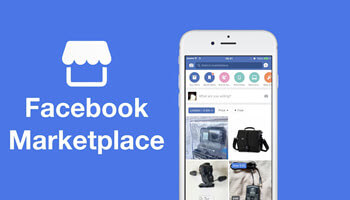
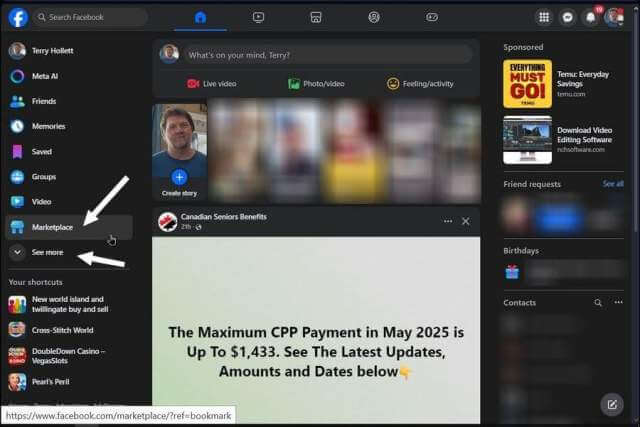
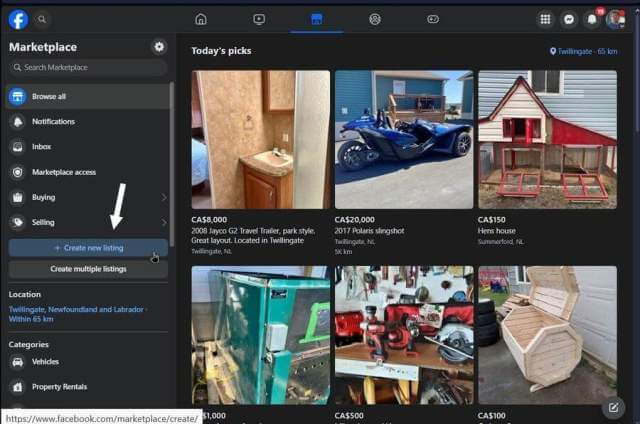
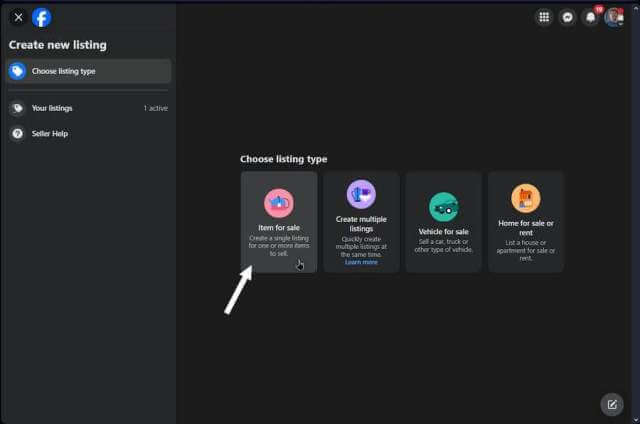
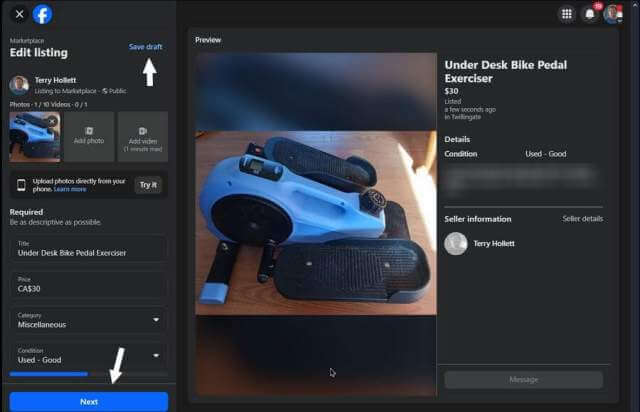
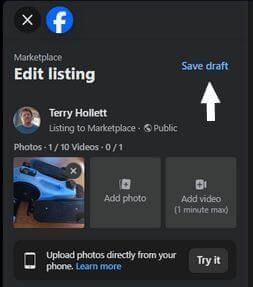
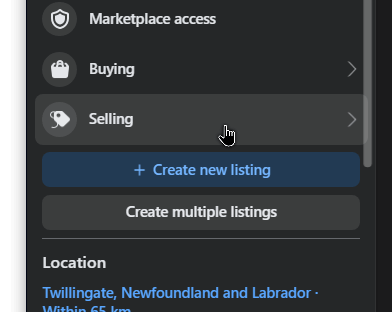
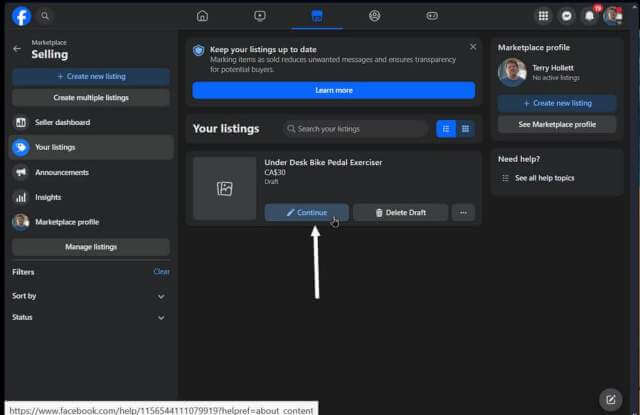
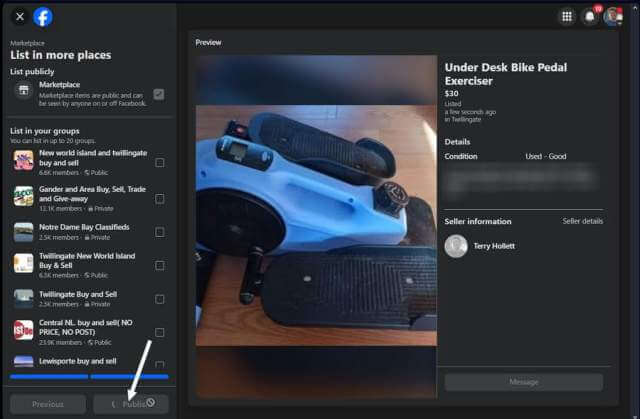

Even when you FINALLY get something posted, FB will later claim it violates their terms! Excuse me? I’ve tried posting an “RV Cover” which is new in the box and still sitting in my garage unused. FB won’t let me use “marketplace” to sell a commercially available product found online and at RV dealerships like Camping World. We bought it thinking the RV garage wouldn’t be finished before winter … but it was and thus we don’t need it.