Backup Confusion
There has been a lot of discussion and misunderstanding of late regarding backups. Having a backup is all-important, of course, but understanding what a backup is can be just as daunting a prospect. Also, there are many differing ideas of how a good backup scheme should be implemented. I am here to offer some ideas and opinions about how this process should be approached. There are no instructions as such– you are on your own. As always, the decisions you make will be influenced by the way you use your computer. The variance is as wide as is the number of people on the planet.
There are people on this beautiful blue globe who deem backups a total waste of time. My dear brother is a prime example of this notion. Apparently, he feels that nothing on his computer is worth saving. Could be… one never knows, does one?
Backups vs Images
The first thing that some people seem to confuse are Images vs Backups.
A hard drive or partition image is basically a snapshot of the drive in its current state. An image is, of course, a backup. A backup, on the other hand, is not necessarily an image. A backup may consist of merely a few files or a much more complex system of directories. A main difference between the two is that generally a backup is not able to handle files that are currently in use by the system whereas taking an image will.
For the purposes of this article I will use the term “backup” to encompass both. Making an Image as opposed to a Backup may require entirely different types of software.
Types of Backups
There are three types of backups commonly available to you: Full, Incremental, and Differential.
- Full Backups: This is just what it sounds like. It creates a complete backup of the folders and files that you choose to include
- Differential: This will create a backup of only the files that have changed since the last Full Backup
- Incremental: This will create a backup of only the files that have changed since the last Incremental or Full Backup
Note: The perspicacious readers among you will notice that on the first occurrence of a Differentail or Incremental backup the result is identical.
Differential vs Incremental – Pros and Cons
Personally, I like Incremental backups because they are relatively fast. There are some potential drawbacks, however.
Differential Backups
Pros
- Only the last Differential backup and the original Full backup are needed to complete a successful restoration
Cons
- It takes longer for Differential backups to complete
Incremental Backups
Pros
- They are faster to complete
Cons
- They require every Incremental backup in the sequence to offer a successful restoration
The 1-2-3 Backup Plan
There is a common convention among backup proponents, including myself. Is is called the 1-2-3 plan and it goes like this. If you have only one copy of a file, then you have no backup at all. At first observation this may seem patently dim-witted. You may discover that many people overlook this bare-faced fact. Somehow, they seem to willfully blind themselves to the idea that it could possibly happen to them. The inevitable hard drive failure, that is. Sadly, it happens in so many variations of life as well.
The idea here is that you should have your original copy, a second copy on some removable media, and a third on media located at an off-site location. The third option protects you from an “Act of God” such as fire, flood, etc. The second option protects you from hard drive failure which will ultimately occur.
My Plan
Your individual backup solutions will undoubtedly differ from mine which is totally dependent on your personal needs. Here’s what I do:
- I have an Incremental backup scheduled at 3 p.m. each day. I use Acronis True Image to accomplish this. It is a commercial program and not free of charge. There are free backup solutions “out there”. I have no affiliation with Acronis and only recommend it because I happen to like it. The interface is a bit quirky and takes some getting used to, but it works flawlessly once you get the hang of it.
- Once a week, I have Acronis create a Full backup and clean up all the old Incremental backups.
- Once a month I create Full backups to place on DVDs.
The end result is that I always have a backup no older than one day. In the worst-case scenario, were it that all my hard drives broke at once, I would still have a backup no more than one month old. That is acceptable considering how unlikely a total hard drive failure may be. Besides, restoring from a backup in an hour is preferable to several days of re-installing Windows and all the programs I use on a regular basis.
Your Plan
What you need determines your backup plan. If you change very little of your data, programs, and all-important gaming information over time, then you don’t need frequent backups. If your changes occur at a rapid rate, then your needs increase accordingly. It’s all up to you and how you use your computer that determines your particular backup requirements.
I hope I haven’t muddied the waters too much and hopefully may have enlightened a few,
Richard

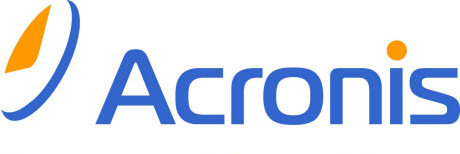
Hi Richard, Could you please explain the value or otherwise of having a program like the open source Create Synchronicity (Source Forge) which syncs what you want synced to an external hard drive ( e.g. F:/ (external) and daily adds any changes, at a scheduled time, you have made on your C:/ drive. Thanks for your article. I think most users hate backing up…
Hi BallyIrish,
I use a program to synchronize my backups to an external hard drive. It’s called SynchBack. I have not used Synchronicity so I can neither speak for nor against it.
I have several backups scheduled to occur daily. I use SynchBack to create mirror images of my backups on an external drive. I do this so I have two copies of the backups on two different hard drives. The likelihood of both drives failing is pretty slim. I also use it to make copies of some specialized directories I deem particularly important.
Then, once a month I make copies of the most recent backups to a set of DVDs I keep for that purpose. Except for these monthly DVD copies everything else is scheduled and I don’t have to think about it. The DVD backups take about an hour each month so it’s pretty much a painless process. I do other things while the discs are being burned and I only have to babysit by feeding the computer discs every ten minutes or so– about eight discs in all. That’s a small price to pay for the great feeling of satisfaction you get from having a proper set of backups.
—
I’ll never understand why people hate to do backups so much especially when you consider they will save your bacon some day. Modern backup programs can all be scheduled in a variety of ways; it’s a set-it-and-forget-it situation. How can that be so difficult?
Time and time again I see desperate people asking the age-old question, “How can I recover my lost data?!” or, “I’ve lost all my family photos. What can I do?!” I’m sorry to say that crying will not help. Your computer does not love you nor is it your friend. 🙁
Hopefully, at this point when their heart moves up into their throat and their stomach moves down to their never mind, they will begin to get the idea that making a backup may not be such a troublesome prospect after all,
Richard
Hi Richard,
Suppose your PC gets fried by a power surge, for example. Can you discuss Microsoft’s policy/procedure on not only restoring the OS to a new drive but also to a new motherboard as well?
Thanks,
Dan
Hi Dan,
Recently a near lightning strike took out my router and the LAN chip on my motherboard. Shortly after I got it all working again Windows complained that I needed to reactivate. The only hardware that had changed was a new Internet adapter.
I thought this was strange but I went ahead with the activation process. It involved a call to a computer-driven activation method whereby I speak a 45-digit number and receive a 45-digit activation code. Although it’s a pain in the neck and takes about ten minutes it worked without a hitch.
This isn’t the first time that I have to do this. I have replaced motherboards, hard drives and various other bits of hardware in the past and had to go through this annoying activation process. I think Windows has a sort of hardware change threshold and when things change too much the activation is mandated.
My very limited understanding of the Windows licensing agreement is that a single copy of Windows may be used on a single machine. There are also volume licenses available for companies that need to install on multiple machines. Very pricey.
I have never had a problem re-activating Windows after hardware changes/upgrades. Our friend and DCT editor, Jim Hillier, begs to differ with me on this point. He says he has experienced the opposite result, that is, not being able to re-activate Windows. If I misunderstood, Jim, feel free to clear this up.
Although this should not make one jot of difference, Jim lives in Australia and I in the United States. Maybe Microsoft doesn’t speak Australian? Crikey!
I can’t explain the differences in our respective results,
Richard
I’ve actually gone through two very similar circumstances requiring re-activation, with completely different results. The first occurred about 7 years ago when my then XP machine broke and I had to replace the motherboard and CPU. I rang Microsoft seeking re-activation and the response was totally negative… more or less, tough luck!! There was no way the MS rep was going to budge. I tried on 3 separate occasions, each time through a different rep, each time with the same outcome.
Then, earlier this year, my wife’s Windows 8 machine broke, also requiring new motherboard and CPU. This was an older machine, originally running Vista, which I upgraded to WIndows 8 just before Christmas. On this occasion, re-activation was a piece of cake. The MS rep was most obliging and didn’t even ask any questions, just gave me the new activation code to type in and away I went.
The two experiences were like chalk and cheese. I can only surmise that MS adjusted its re-activation policy at some time between the two incidences, adopting a much softer and more pliable approach.
Cheers… Jim
Richard,
Thanks for sharing your experience. Since I live in the US as well, could you share the URL or phone number one should use to initiate the reactivation process in order to receive the 45 digit code (I assume instructions where to use it will be provided by MS) you referred to?
Since a remote logon is impossible, how does a MS techie verify that your PC got fried?
Dan
Hi dan,
If you need activation a phone number will provided right on your screen.
The techies make judgment calls based on the information you provide.
Hope this helps,
Richard
Hi Richard,
So if I understand you correctly, only when I attempt to use a newly restored HDD will I see an M$ contact number if there is a problem – otherwise I’m good to go.
Thanks,
Dan
Long ago I acquired a HP MS-475 and Windows Home Server.
EVERY night all my computers are backed up in an “image” sense, in a manner such that any disk on any computer can be restored in an hour (or so, depending on disk sizes). Bu this is also an “archive” in that I can restore to any particular day in the past. (The number of days/weeks/months retained can be set by the user and particularly critical days can be “locked” such that they are never deleted. One does need a WHS system to restore these files. But these contain everything, data, programs and system files.
Four times a day critical data files are separately saved in file format on the server. Once a day all data files are similarly saved. (RoboCopy, Second Copy and other programs can be scheduled and used here.) These over-write the prior versions. One can decide whether to retain older versions and deletions using this software. These files can be read from the WHS disks without using WHS if necessary.
WHS will also automatically duplicate both of these onto different physical disks if you so choose — but you do need additional disks. I do this for both.
That is TWO copies retained for each of two methods. (FOUR copies of the data.) This is in a different part of my home but it is still on-site.
In the wee hours of every morning critical data is sent from the server data files using Cloudberry to Amazon S3 or Amazon Glacier (for photos and files that very rarely change). First upload took a long time (many days) but now it is generally only a few minutes.
Later in the wee hours the latest versions of these data files are copied to an external disk, over-writing older versions. This disk can be quickly removed in the event of an emergency and is removed and stored off-site when we are traveling.
All the above is automated.
Manually, twice a month and before leaving on vacation, incremental data file copies are saved to three external drives. The current copy is the one mounted. This is regularly removed and placed in a safe-deposit box. The copy removed from the box is left on the bench, ready to be reformatted and used again when the current one goes to the bank. While I manually trigger these backups, WHS does the work of making them “incremental” and I can recover to any past date on the disk.
Yep, I am paranoid. And yes, I have used the backups a number of times — usually to recover from my own errors but several times to recover from failed disks. I have not needed to use the cloud backups or the one in the bank vault but I do know individuals and businesses who have needed this. Unfortunately I know even more who started this AFTER they has a fire, flood or theft.
YOU WILL NEED YOUR BACKUP SOME DAY.
PS: This also makes it easier to migrate to a new computer!
Hi John,
It sounds like you have all your ducks in a row; very good!
Thanks for your input,
Richard
I’ve been using – and become a HUGE fan of- Crashplan. It’s extremely versatile, and COMPLETELY free for how I use it. They do offer a subscription service, but I am not using it. I have external drives set up in a couple of locations and can tell every computer I control to backup select files or ALL files to those drives. There are features built in to let you back up to a friend’s PC after entering their unique key code, and vice versa. I truly love it!
Hi Dan Abrams,
This sounds similar to other cloud-based backup services that I have seen advertised and read about, but never used. With multiple devices I can see where this would be a perfect tool. Pray their servers never get hacked or break. I’m still a fan of local backups.
If it works for you and you’re happy with it, then great!
Thanks for the input,
Richard
Update: Be totally unfamiliar with CrashPlan I’m afraid I misunderstood how it works. Jim Hillier graciously explained the differences between CrashPlan and typical cloud-based backup systems.
I stand corrected.
Hi Dan,
“Hi Richard,
So if I understand you correctly, only when I attempt to use a newly restored HDD will I see an M$ contact number if there is a problem – otherwise I’m good to go.
Thanks,
Dan”
You may get an activation request for any number of reasons. Usually, simply replacing a HDD is not one of them. That’s not to say that it couldn’t happen.
In my case this last time, it was due to a lightning strike that changed my motherboard by demolishing the on-board LAN chip. Apparently Windows saw this as a major change to the hardware. Sadly, I would have to agree.
No matter what the reason may be, Windows will definitely notify you with a pop-up Activation Window warning you about it and giving you instructions on how to proceed. Even before that happens, you may notice the Windows version being shown in the bottom right corner of your screen. It will also say something like “this copy of Windows may not be genuine”. If you ever see that, an activation mandate will be forthcoming.
Hope this helps,
Richard
And yet Acronis True Image “Plus” states:
“…lets you restore an image of a Windows operating system to a different hardware environment. You can restore information on independent computers regardless of the hardware used on the independent computer. This may come in handy, for example, after replacing a damaged motherboard or when deciding to migrate your system from a desktop to a laptop.”
I wonder how they get around the licensing issue?
Hi Dan,
Acronis is not trying to “get around” anything. You’ll notice they used the word “migrate”; they didn’t say “duplicate”.
There is nothing stopping you from installing Windows on umpteen different devices. The problem is that M$ will pick up on it and require an activation. If you try to activate on several machines, then you are in violation of the EULA and it simply won’t work.
In fact, if you get a belligerent, suspicious, and/or stubborn techie on the other end of the phone, your genuine Windows license may be cancelled altogether and you will be forced to buy a new copy of Windows.
One license, one machine. That’s what the activation process is all about,
Richard
Gotcha’ ! Thanks for the clarification.
Dan