Gadgets
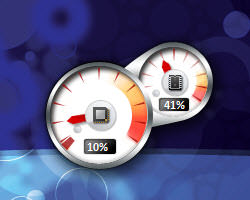 We all love them. They not only dress up our Windows Desktops, but they serve a useful purpose, too. They will show you the weather, time and date. You can monitor your computer health with them. You can follow stock tickers, RSS feeds, and the list seems to be endless. Now, they’re gone.
We all love them. They not only dress up our Windows Desktops, but they serve a useful purpose, too. They will show you the weather, time and date. You can monitor your computer health with them. You can follow stock tickers, RSS feeds, and the list seems to be endless. Now, they’re gone.
Beginning with Windows 8.x, Gadgets have been deprecated and Microsoft no longer supports them. They consider Gadgets to be a security risk too severe to outweigh the benefits.
In Windows 8.x, and Windows 10, too, there is a work-around. You can download a third-party utility that will resurrect our favorite Gadgets. The utility is called 8GadgetPack. I’ve been using it on my computers for a couple years now and it has done its job flawlessly– until now.
I recently acquired an older HP laptop with Windows 10 installed and, of course, after the more important stuff was installed, I immediately zeroed in on my beloved Gadgets. For some reason, even though they worked fine on my desktop PC, there were all sort of quirks on that laptop. The right-click ‘Gadgets’ option wouldn’t work. I had to use the Control Panel to access the utility. Bottom line is that I needed another solution. There was no way that I was going to live without my Gadgets.
Rainmeter
 Having read many positive articles and reviews over the years I decided to give Rainmeter a try. There were several Gadgets that I wanted to replace with the Rainmeter solution and it turned out to be fairly straight-forward.
Having read many positive articles and reviews over the years I decided to give Rainmeter a try. There were several Gadgets that I wanted to replace with the Rainmeter solution and it turned out to be fairly straight-forward.
I must warn you that Rainmeter is not child’s play. I discovered this early on. The jargon is different to what we are used to. For example, what we have called a Gadget our entire computer lives, is now called a ‘Skin’. That is one point that bothers me because I know what a ‘Skin’ is, and it’s not the same thing as a Gadget. We must change with the times, I guess. We just want it to work, right?
Another bit trickier part is how you go about changing settings for these ‘Skins”. It seems that you need to edit .ini files to accomplish this in many cases. Right-click on a Skin (ew, I hate that word), and choose Edit skin from the context menu. You will be presented with a mess like this:
It is now up to you to drill through this file and find the particular setting you are interested in changing. Believe me when I tell you that his can be time-consuming and cumbersome, at best. I should point out that there are some minimalistic settings available by clicking on a little Wrench Icon that will show up when you hover your mouse over the so-called Skin. This is not true of all Skins, however.
The above image shows what’s waiting for you if you choose to edit the Network Meter Skin. That Skin has a Wrench Icon and, if you click it, you will be able to change the size, opacity, colors and a few other basic features. If you really want full control, though, you will have to learn how to navigate those darn ini files.
Skin is not the only new word you’ll need to wrap your head around. A Gadget is now called a Skin. A group of Skins in a single bundle is called a Suite. Your whole Rainmeter setup is called a Layout and can be backed up and copied to other computers if you like. It’s a very flexible system. With that flexibility comes a learning curve but I can see where the rewards may be endless.
Then there are Bangs. Don’t look at me! I didn’t name it. I haven’t looked into these yet but apparently Bangs are used for Skins that interact with each other. You’ll have to read the manual to find out more. So will I.
Finding Skins
A somewhat frustrating aspect of using Rainmeter is the sheer number of Skins that can be found on the Internet. Probably thousands of them are waiting for you to hunt down and try out. “Hunt down” are the key words in that sentence. There are so many Skins located in so many places that it can be overwhelming.
There are a few places on the Internet that I trust to vet the Skins they provide. Here is a short-list of those sites:
Rainmeter – This link will take you to the Rainmeter site. There, you will find links to some Skin resources. I’m not sure I would trust Reddit or even the Rainmeter Forums; anybody can submit a Skin there and I don’t know if they are checked for Malware.
DeviantArt – This is a quality site and a great place to start
Customize – Another place that I trust
Lifehacker – Lifehacker is a wonderful site that will help you in many ways. One of them is how to create full Rainmeter desktop setups that are noted for their quality and creativity. These brilliant designs derive from the creative minds of people just like you.
Security
Another aspect of this is that, with all things Internet, there are scumbags out there who are going to try to screw you somehow. Yep, once again we have to talk about security.
Rainmeter’s own site has this caveat regarding security. Pay it heed:
Note: As with anything you download from the internet, a certain amount of caution is advised when downloading and installing Rainmeter skins you get from other than rainmeter.net directly.
If you simply must have a third-party Skin, scan it thoroughly with your favorite Antivirus and Malware scanners before installing it. Even that effort may not be enough since these Skins basically seem to be scripted in which case an AV/Malware scanner may not see anything wrong. I guess the best advice is the same advice we always give people– be smart in your actions, and make backups often. A proper backup schedule will make your system bullet-proof.
It always saddens me to think such a glorious work of technology as the Internet, which helps billions of people every day, is sullied by a relatively small percentage of schmucks.
Getting Help
Thankfully, there is a great Help page that should answer many of your ‘Newbie’ questions, and then some. I’ve been there a lot already. Read the Rainmeter Manual. It is well-organized and easy to understand. If you can’t find your answer in the manual, certainly someone in the Rainmeter Forums will help you. I look at it this way– if you’ve got the problem, somebody else has beaten you to it, and there’s probably a solution already waiting for you if you’re willing to dig for it.
My Gadgets (Skins)
I have a cat problem. A big orange, snaggle-toothed one– he looks a lot like Morris. He likes to dump copious amounts of hair inside my computer. I don’t know how he gets through those tiny vents, but he’s quite clever. For that reason, I like to monitor my CPU temperature.
Recently, my connection to the Internet has slowed to a crawl. I still have no idea what’s going on but part of my strategy towards solving this problem is to keep a Network Monitor on the desktop.
I like to know what the Weather is doing (doesn’t everyone?), so there’s a Weather Meter there, too.
You’ll notice those three meters were all Gadgets at one time, so I had to find Rainmeter Skins to replace them. Well, guess what– there happens to be a Skin (a Suite) that will replace all of them and it’s known by the witty name, “Gadgets”, and you can get is at this DeviantArt Page.
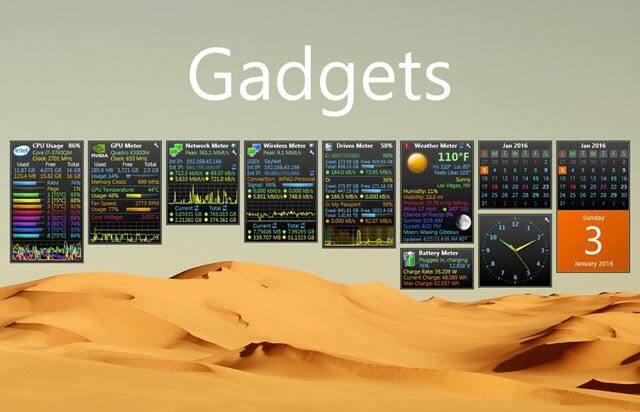
Extra Things I like
Rainlendar
I like a 3-month calendar sitting on the desktop. If I have to flip from one month to the next to count weeks, for instance, it’s like me walking into a room and forgetting why I went there.
I couldn’t find a Rainmeter Skin that suited this purpose and ended up downloading and installing Rainlendar. Rainlendar will provide you with clocks, calendars and alarms to help personalize your desktop and get things just the way you like it.
Kybtec
I deal with people from around the globe mainly due to my association with Dave’s Computer Tips. I have to talk to various writers once in a while and don’t want to pester them while they’re counting sheep. For this reason, there are a number of clocks representing various time zones sitting on my desktop.
I wasn’t able to find a Rainmeter Skin that provided this ability and was forced to choose a third-party provider. I chose a World Clock from Kybtec that filled the bill.
Unfortunately, another solution will have to be found. Kybtec offers their World Clock on a trial basis (I don’t know for how long) which means they ultimately want some kind of payment. I resist the idea that one should pay for a clock when it was provided before in the form of a free Gadget. For the time being at least, I will have to stick with this one.
The Result
After all this rambling I’m guessing you might like to see how my desktop currently looks in its final state. Here it is:
As you can see, things are pretty minimal– I like it that way. A ‘busy’ desktop does not suit my tastes. Some people love “busy”.
This isn’t my cup of tea, but it certainly demonstrates not only the flexibility of the Rainmeter environment, but also the boundless imagination with which some creative people are blessed.
Anyone who likes to dress up their Desktop and make it much more than a place to store boring icons should definitely take a close look at Rainmeter. It’s an amazing playground.
Richard
—
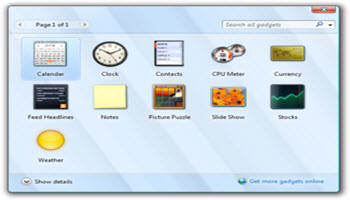
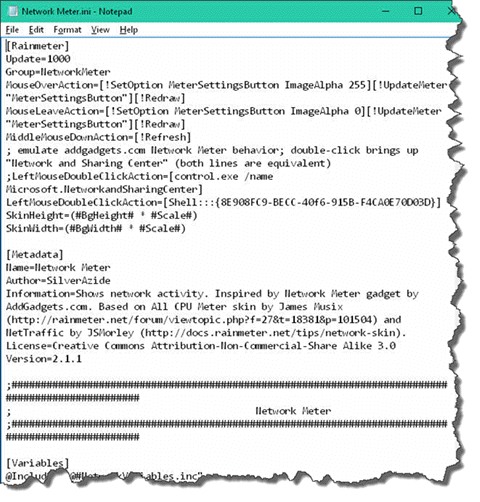

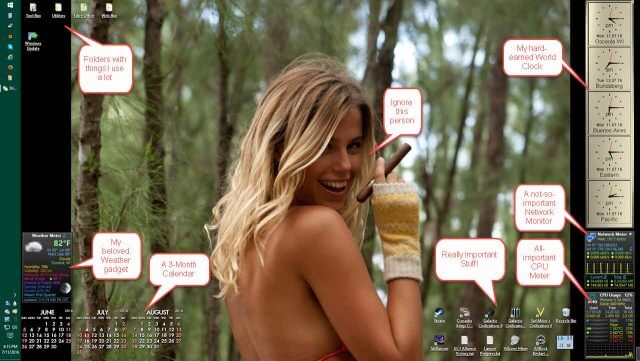

Tried Rainmeter a long time ago, may have to revisit and give it another try.
Thank you Richard for showing the pro and cons of using these programs. If I cannot find an addon with Firefox, I just don’t use gadgets. Security is too important over any frills I love using, Mindblower!
Hi Mindblower,
Desktop Gadgets and Browser Add-ons are two different animals and should not be confused with one another.
Granted, they are both intrinsic security holes, but serve two entirely different purposes.
Sadly it would seem, given the world in which we live, if it tastes good, it is probably bad for you.
Richard
Thanks!
My gadgets have shrunk from 6 to 2.5 over recent months and the thought of living without Network Meter is scary (the 0.5 is the weather meter which isn’t one herself approves of).
Multi clocks is a must for us as well – us in Wales and family in Oregon and California.
Now I have a real quandary – Do I experiment myself, or send the link to herself and fix later……..
Thanks again
Jon
you had me rolling all over the place with the one sentence under the photo of your desktop (with the lady holding the cigar) “As you can see, things are pretty minimal– I like it that way. A ‘busy’ desktop does not suit my tastes.”
LOL
When I had windows 10, I discovered Rainmeter and like you was a little thrown with their use of the word “skins”. But I got into the clock skin and made it much much larger. Once I figured that one out, the rest was easy. Thanks Richard.
🙂
That gal is a French model named Camille Neviere. She is my current old man’s dream.
My World Clock time-bombed. I’m now in search of a way to put several clocks on the Desktop. I tried duplicating them in sub-folders under Rainmeter but had no luck with that idea.
Richard
I have got to say ‘thank you’ again!
Harmony has returned to startup. No more unhappy wife. The weather meter is just as she likes it!
Now if only the multi-clock bit could be solved – we tried too with no success.
Jon
P.S. I sent the link to my wife and she did all the work. All I had to do was follow her instructions to get my gadgets working properly again. Contentment is catching!
That’s what we like to hear! 😉
Happy it helped,
Richard