Much has been written about Windows 10 settings and features but here are 6 lesser known features that you may not be aware of:
#1 Print to PDF
I, for one, am happy to see that Windows 10 has now added the ability to create a PDF from many file types with a native printer driver – no more needing to download 3rd party software to perform a function which should have always been available natively. The print function of many (but not all) applications now includes the option to create a PDF.
This feature should be enabled by default and included in the list of available printers under Start>Settings>Devices>Printers and scanners.
If not, then you will need to go to Control Panel>Programs and Features>Turn Windows features on or off and enable it:
#2 Scroll Inactive Windows
In previous versions of Microsoft’s operating system, only the active window could be scrolled with the mouse. There are a number of free utilities which enable the scrolling of background windows but in Windows 10 this function is now native and enabled by default. If you want to turn it off, go to Start>Settings>Devices>Mouse & touchpad.
#3 Background App Manager
By default, all native apps in Windows 10 will run in the background. Of course, some apps that you elect to use, such as ‘Mail’ for example, will need to be left running so they can automatically update information. However, for those apps you don’t want connecting to the Internet while you are not using them, it’s quite easy to prevent them from continuously running in the background.
Go to Start>Settings>Privacy>Background apps and, from here, you’ll be able to selectively change the setting for each individual app:
#4 Discover which Apps & Files are using the most Disk Space
This is a really handy feature for those who may be short on disk space. To begin your search go to Start>Settings>System>Storage and then click on the drive you want to investigate:
Now you’ll be shown disk space usage in sections:
To drill down further, simply click a section and you’ll then be presented with a detailed listing – from largest to smallest:
#5 Sideloading Windows Apps
With the launch of Windows 8, Microsoft followed Apple’s lead of providing a proprietary Store for downloading apps. Getting apps from other sources (known as “sideloading”) was not allowed except for Enterprise editions of Windows. However, in Windows 10, Microsoft has loosened the reins and there is now a setting that allows for the sideloading of apps from non-Microsoft sources.
To implement this ability, go to Start>Settings>Update & security>For developers and enable the “Sideload apps” option:
(You can always go back and disable this option by clicking “Don’t use developer features”)
*DISCLAIMER: Sideloading apps represents a real security risk and is not recommended unless you trust the source and are sure of what you are doing.
#6 Two Easy Ways to Sign Out of a User Account
The “Power” item in the Start menu only provides options to Sleep, Shut down, or Restart, there is no option to sign out. However, this option is readily available from two alternatives:
Alternative #1
Click your name or picture at the top of the Start menu:
Alternative #2
Bring up the WinX menu either by right clicking the Start button or pressing the Windows + X keys and then hover your mouse cursor over “Shut down or sign out”:
I must say, I’m getting to quite like Windows 10. I can feel an “I told you so” coming on – don’t bother Dave, we both knew you’d be right. 🙂
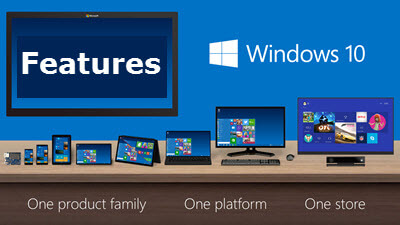
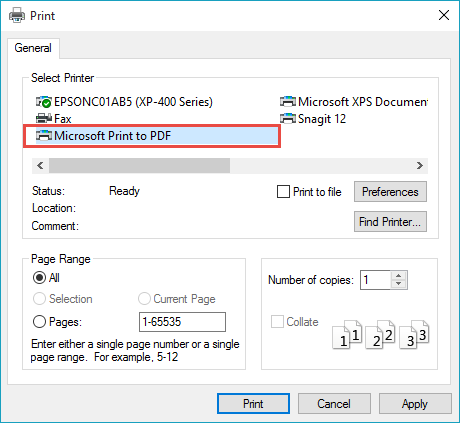
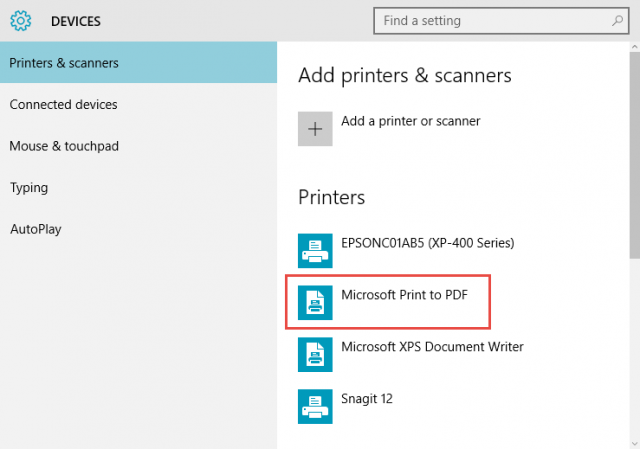
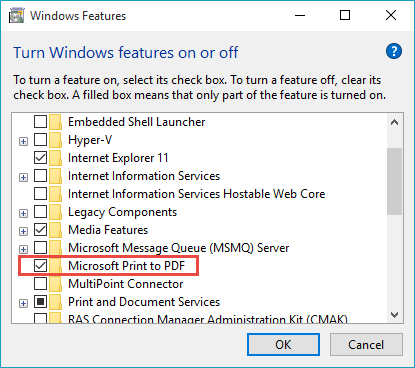
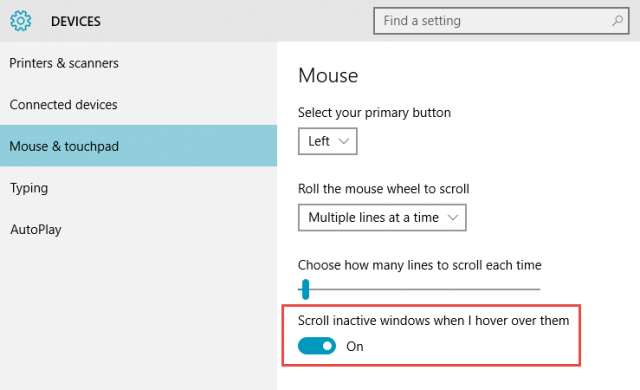
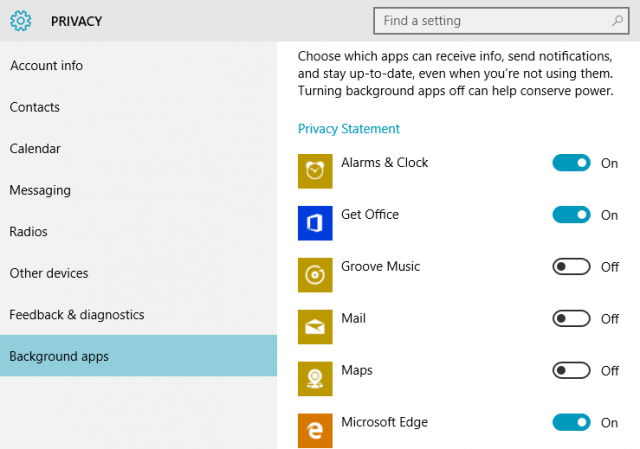
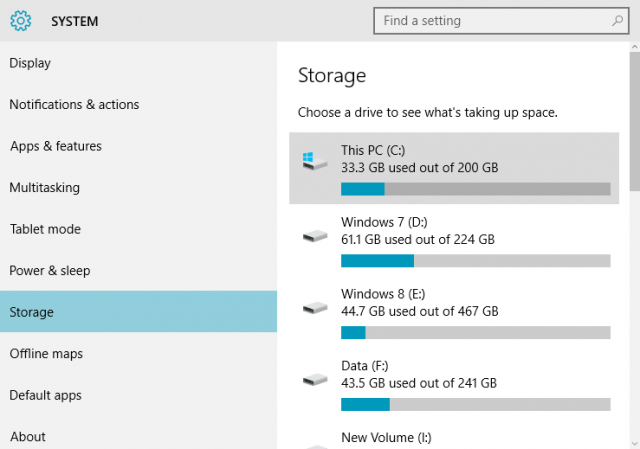
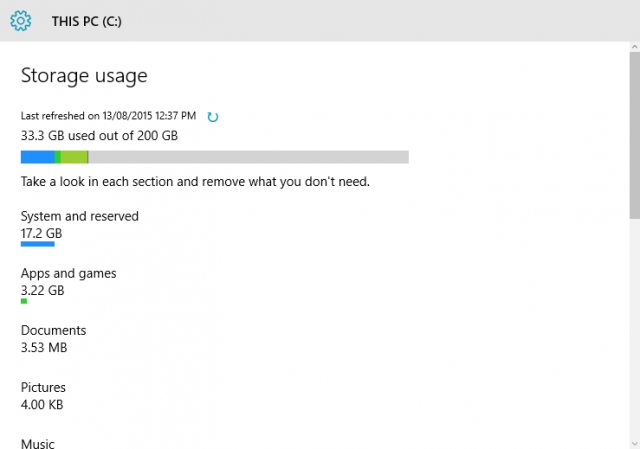
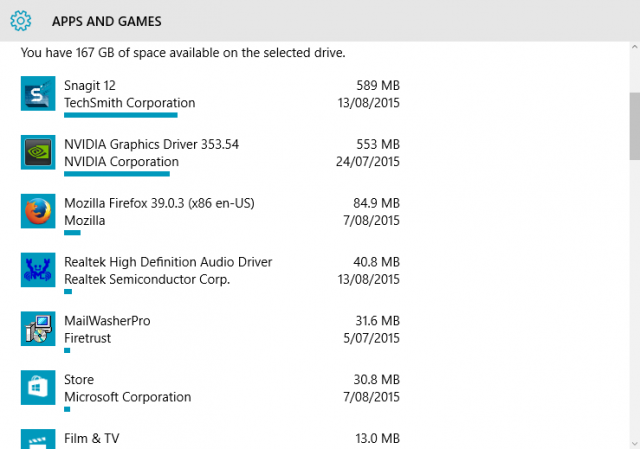
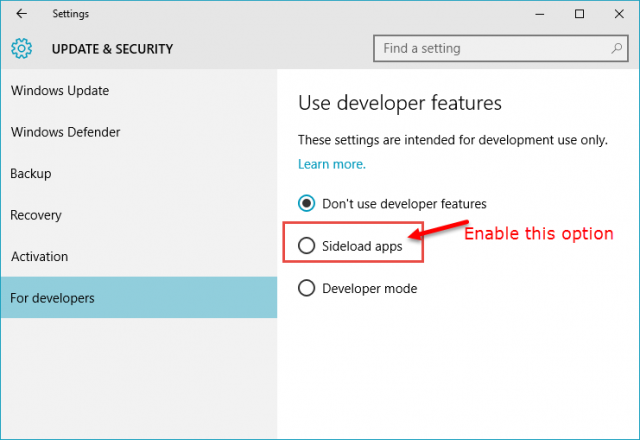
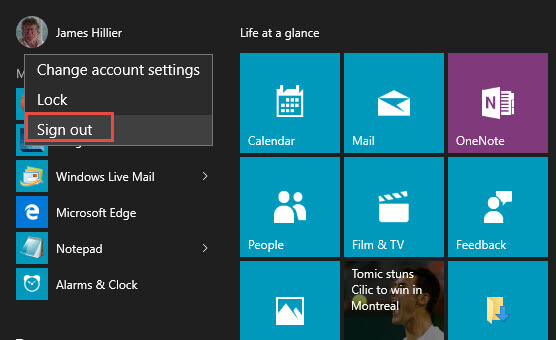
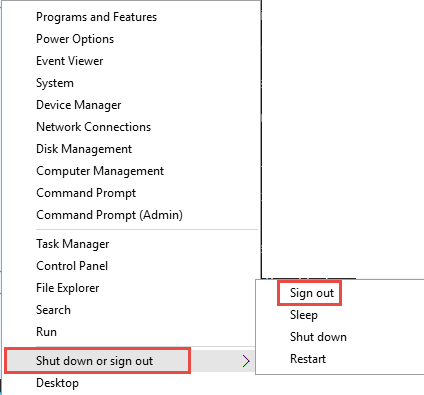
Hi Jim,
I will be loading Windows 10 as soon as I can get to a fast enough internet connection to make it happen. It keeps stopping about half way loaded. I have tried it on our “hot spot” and tethering and no dice.
The only question is when I do get it done, will I have to abandon outlook and use Microsoft mail? Because it doesn’t recognize my password now, and can’t find how to reset it.
Should be fun, if you see a lot of blue smoke from the north of you, it isn’t a forest fire.
Hi TT,
Your email password is managed through your ISP (Internet Service Provider). A quick telephone call to your ISP should resolve the problem.
Or, you can use this software to identify your email password: http://www.nirsoft.net/utils/mailpv.html
Tell you what; next week I’ll publish an article on how to use that software so you’ll have a step by step guide to follow. 🙂
Thank You for all you do. It makes learning Windows 10 a lot easier.
I thought it was good that Microsoft 10 included a print to PDF by default. BUT unlike the free Foxit Reader, which I have used for years, MS PDF does NOT allow you to go to a specific page or even search the document! And that omission makes it very time consuming to find what you want if the PDF document is 40, 50 and more pages long!
So I will definitely be un-installing or at least disabling MS PDF printer and using Foxit Reader as my default PDF Printer.
Sheri – This is Print TO PDF not Print from PDF. Take a look at the screenshot in the article again, the full range of page options is available – you can pick and choose to print whatever pages you want.
Thanks a lot for this information!!
Thanks for your great articles. I discovered another new(to me) feature in Windows 10. You can “mount” an .iso file via the context menu in File Explorer. Just right click on the .iso file and there is a “Mount” option.
Hi Nathaniel – That feature, mounting an ISO, has been available since Win8.
Still, some may not be aware so thanks for mentioning it.
Well, Win 10 has no viable backup options. Dell used to have a backup and recovery which no longer works on Win 10. Storage Craft Desktop Shadow Protect does not work on Win 10. If anyone knows about any application capable of mirror backup (with installed programs and apps) please let me know. Typical Microsoft
Try Veeam, and then choose the free endpoint backup. Image complete system (inclusive ISO to repair Windows), you can even find (paid) versions to backup VM systems.
I like win 10 but like in win 8 and 8.1 the windows live mail still does not work as it should, you still can not delete or edit contacts, it would be nice if Microsoft would fix it.
Doug, Windows Live Mail works fine for me in both Win8.1 and Win10, including deleting and editing accounts. I suggest you pursue this issue on the DCT Forum (https://davescomputertips.com/forum/). I’m pretty sure we’d be able to help you with this.
Cheers… Jim
You may try uninstalling windows live and reinstalling 2012 windows live.
In tip #5, “reign” should be rein. Overall, some good tips for the less than proficient users.
Thanks Charles, duly corrected.
windows 10 doesnt seem to actually shut down. is that my imagination.
We had a lightening strike last week and it fried my desktop. When I took it to the shop in our small rural town I asked the owner about Win 10 on my laptop. He told me he had seen so many issues that I should NOT install it on any computers at this point. So stuck with what to do inn my mind….install when available or not. The new desktop will come with Win 8.1 (same as the laptop). Your opinion please. I really preferred the Windows 7 to the laptop with 8.1 but no going back.