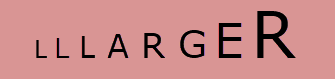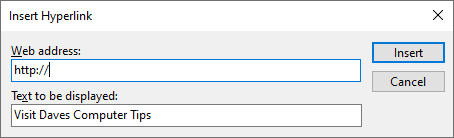This follows an article we published earlier: 7 Useful Tips You May Have Forgotten About
Here then are 5 more tips you might have forgotten about.
Make Text Larger
The following works with documents (including PDFs), email, webpages, and just about anything that displays text.
You’ll probably be aware of the keyboard combinations to increase the size of text – CTRL + + (plus sign) and decrease the size of text – CTRL + – (minus sign) but did you know you can quickly zoom in and out using the mouse’s scroll wheel while holding down the CTRL key? Hold down the CTRL key and scroll the mouse’s center wheel up to zoom in, scroll down to zoom out.
BONUS TIP: With websites, increasing the size of text via the CTRL + + (plus sign) is persistent. So, if you come across a website that you visit fairly often where the text is too small to read comfortably, increase the size of the text to suit and, from then on, whenever you visit that same site the text will remain at that same larger size.
Open A New Instance Of A Program With A Single Click
Did you know that with almost any mouse the scroll wheel is clickable, acting as a middle mouse button? It sure is, and you can quickly open a new instance of a running program by clicking on the program’s icon in the Taskbar using the middle-mouse button. It works with any programs that support running multiple instances, such as browsers, File Explorer, word processors, and many more.
Easily Create Hyperlinks
You can easily turn any word or phrase into a hyperlink using the keyboard combination CTRL + K. Simply highlight the word or phrase you want to hyperlink, then press CTRL + K, and a dialogue box will appear. Copy and paste the URL (web address) into the dialogue box and press Enter.
Your selected word or phrase should now be a clickable hyperlink; eg, Visit Daves Computer Tips becomes Visit Daves Computer Tips. This works with most word processors and email programs, including Gmail.
Copy And Paste Minus Formatting
This tip comes in handy if you tend to copy items from the web and paste them into social media posts or email messages. If you don’t want to include any formatting – such as hyperlinks, headings, bold text, italics, etc. – instead of pasting via the usual keyboard combination (CTRL + V) use the keyboard combination CTRL + SHIFT + V and all formatting will be excluded.
Copy & Paste Emojis
This is a website tip. If you’re one who likes to include emojis in messages – via email, social media, whatever – here is a website that offers a wide range of emojis that can easily be copied and pasted into your messages for free: Copy and Paste Emoji
If you ♥ emojis you’ll ♥ the Copy and Paste Emoji website.
Last but certainly not least. If you haven’t checked out Richard Pedersen’s terrific Windows 10 Quick Tips series of articles, I urge you to do so. I’d be very surprised if you don’t find something interesting and/or learn something new from Richard’s extensive collection of Windows 10 tips.
—