Using The “Your Phone” App In Windows 10
If you are in front of your computer for a good portion of your day, one app you might want to consider is Microsoft’s “Your Phone”
Once installed you have all the functions you would have if you had your phone in your hand. It is nice to make and receive calls right on your computer using its superior speakers and microphone.
Being able to receive my messages directly on my computer screen is great but being able to use the computers large keyboard to type text message allows me the freedom of saying what I want without the fear of my mood being misunderstood.
I compose a lot of text messages on my phone, but I tend to cut conversations short, leaving them to misinterpretation. I often hit the wrong key on such a small keyboard only to receive a reply of “What”. I have even entered text shortcuts, so I don’t have to type some of the longer words on my phone’s keypad.
Notifications On PC
You may set conditions on what notifications your computer will see and how they will be displayed. You can choose to include standard Text and text with MMS attachments. I find it very helpful to have a text message pop up on my PC screen, allowing me to read the text without having to get my phone which may be anywhere in the house.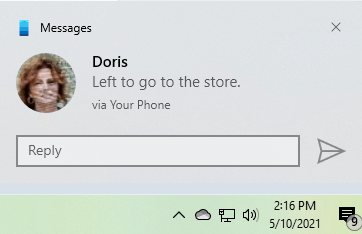
Notification Screen
A new feature just released is the Notification Screen. Prior to this release, there was no way to delete text messages or other notifications from the computer’s screen. Now, all notifications appear on this screen and can be customized to include any notification from any app on your phone and deleted in groups or one at a time.
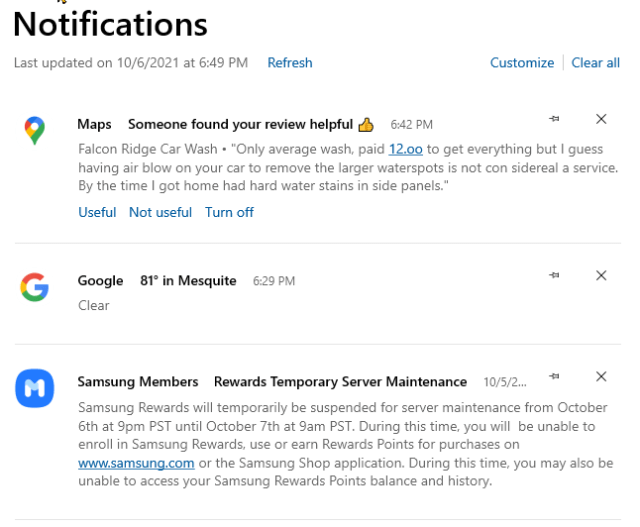 Messages
Messages
The Message screen mimics your phone’s message screen but in a much larger format. Clicking on any name will give you a running thread of previous texts from and to that person. Like your phone, you can add attachments, emojis, images, and videos. Microsoft just updated the app on Oct 1st and now we can delete any notification from the notification screen including text messages. You still can’t delete them from the text message screen but it is a great improvement.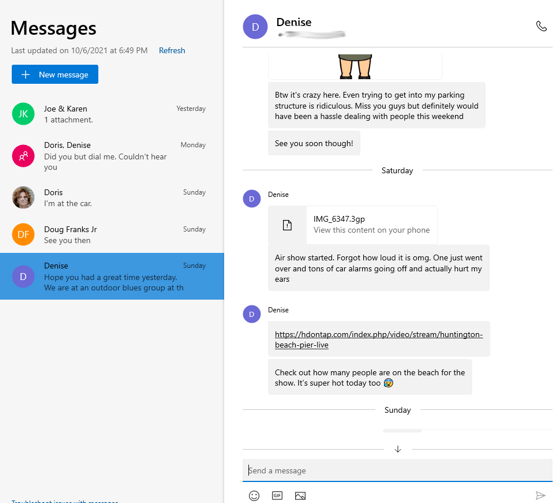
Photos
Clicking on photos is the same as clicking on the phone’s Gallery app. Right now, all you can do is view your images in chronological order. There is no way to arrange them by category. Microsoft needs to give this part of the app a little attention so you can sort by folder, and group by date. The good part is that all of the photos stored on your phone are instantly displayed on your monitor. Another great option is the ability to drag and copy your photos into any document without having to save them to your computer. All the other functions are there from share to delete any photo.
Open Phone Screen
Another unique ability is to open your phone’s screen on the computer. I have experienced some issues with this on my older desktop computer, but it works fine on my laptop. I have tried several troubleshooting attempts on my desktop, but none have been successful. To be honest, it is not a feature I would use frequently but I do like things to work the way they are supposed to.
Apps
It might be strange to see your app displayed on the computer because it will only show up within the image of your phone’s screen. It does not open fully on your computer’s monitor, only within the confines of your phone’s screen.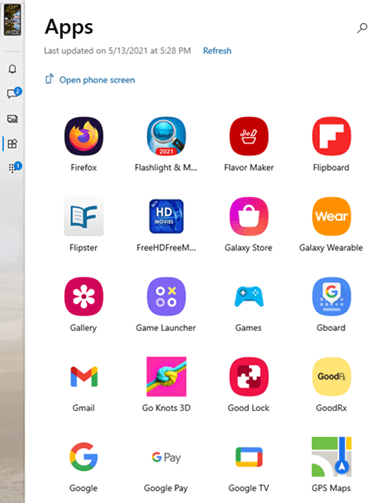
Samsung And Microsoft
The Your Phone app works with both Samsung “Android” and Apple phones. However, with a growing collaboration between Microsoft and Samsung, you can expect to see several new features dedicated to Samsung users. They have already added the ability to have multiple instances of your phone’s screen open on your PC at one time and run multiple Android apps on a PC at once. You need an Android device with “Link to Windows version 2.1.05.6 or later and Your Phone Companion version 1.20104.15.0 or later. More information can be obtained from this Microsoft Support Page. 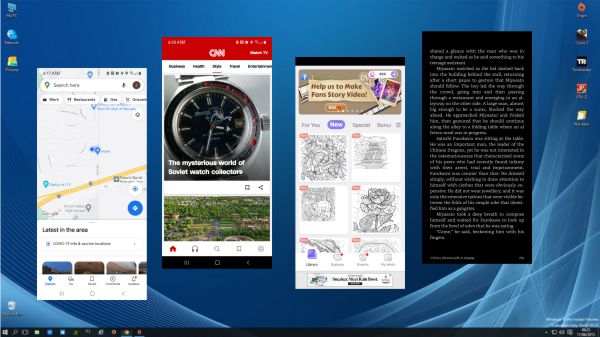
Summary
I highly recommend installing the “Your Phone” app on your PC and link it with your Android or iPhone.
Without a doubt, the best three features are:
- Receiving calls while working on your computer. We all receive unwanted calls and when your phone notifies you with a beep or ringtone, your first inclination is to get your phone and see who is trying to contact you. If you are like me, your phone may be anywhere in your house. Running it down to see that it is a Spam call is frustrating at the very least. Now I can just click on decline if it is spam or answer if it is someone I wish to talk to. Note: I did have to purchase a Bluetooth receiver for my workstation. Until now there was no good reason for the computer to have Bluetooth.
- Receiving and writing messages while working on the PC. If I receive a message, the entire message appears on my notification window even if the Your Phone app is minimized. I can read my text while working and reply instantly if I wish.
- Drag and drop photos. Once I take a photo with my phone, it instantly appears on the Your Phone app. All the photos currently on my phone are always available to me with this app. I can take any photo or video and use the drag and drop feature to transfer to my desktop, document, or graphic program without having to copy and paste.
—
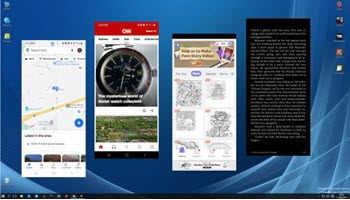
I have Android 10, Win 10 updated laptop both on same wifi but this app doesn’t work. The QR code just gets to download a Bloomberg app or an HP one. No pairing etc.
Hi Otto, which app does your phone have? There is “your Phone Companion” and” Link to Windows” If you experiencing difficulty, the first thing I would check is making sure your phone and PC is using the same Wi-Fi. Sometimes, a router will have a 2.4 and 5GHz. You want to make sure that your phone and PC are sharing the same one. The next thing would be to see if you have a battery saver set to on in your phone settings, That can sometimes interfere with the connection. If you still have a problem, I will be glad to help work through it.
Otto, I wanted to add this to my last comment. When you are asked, “Is there a QR code on your PC?” I assume you are clicking on it. Then you have to select “Allow” on your phone. If it fails, you need to turn off your PC and then on again. Then try relinking your Android phone.
Thanks Jim for responding. I don’t know if I’ll go with this app as I don’t really need it – just tried to see how it was and maybe use it.
As to the QR code on my PC I scanned it with the QR code reader on my phone – didn’t think of clicking on it!
I can live without it but thank you for offering further help.
I tried it for nearly a year and found it inconsistent. And when it did work it usually interfered with something else I was doing. I record a lot of music and you just can’t have stuff like this beeping and ringing while recording and you CANNOT turn the sound off OFF selectively. No matter what they say.
did not work with iphone and i can not delete the app. How do i remove this from my windows 10 system???????
Hello James, iPhone and this app. do not work the same way they do on an Android phone. You cannot see your messages on the PC but you can send links from your web-browser and other supported apps on your iPhone to the PC. If you are checking out an article while browsing on your iPhone you can use the “Continue on PC” button on your iPhone to finish reading it on the PC. It appears that Microsoft and Samsung are working together to make it a pretty good pairing, but I know there are several missing features with the iPhone. It’s not surprising considering how poorly MS and Apple communicate with each other.
The app on your PC should not be a problem if not used but if you wish to remove it you may do so with Powershell. Open the PowerShell app by using search area and type in powershell then click on “Run as Administrator” Once you open it as an administrator type the following: Get-AppxPackage *Microsoft YourPhone* -AllUsers | Remove-AppxPackage. Once you hit enter, it should delete the app from Windows 10.
In the app settings there is an uninstall button but it does nothing.
dave – don’t give us these dodgy apps!!
Hey Guys,
Why do you want to uninstall it? It won’t hurt anything.
Anyway, here’s how you can uninstall the Your Phone app. Open an elevated PowerShell (run as admin), type in or copy and paste the following command Get-AppxPackage Microsoft.YourPhone -AllUsers | Remove-AppxPackage and hit Enter.
It sounds like you are uninstalling the Program on your computer. We need to get that junk app off of the phone. I did look and there are some back door methods of running and/or installing ‘PowerShell’ on the phone, but I question doing anything that could further attack my phone. The problem is getting the M$ phone app off of the phone. The reason I first wanted to get rid of it was that it was taking 30+% on my phones usage and was draining my battery. That phone app is evil incarnate. I could care less what M$ wants to put on my windows at this point.
Yes, I was responding to James who asked: “How do I remove this from my Windows 10 system???????”
And to Otto who described how the app behaves in Windows. As far as I can see, nobody asked how to get rid of it off the phone.
I had to get rid of it on my ANdroid phone. First up it did not offer me any uninstall option, so I hose to shut it down and lock it out. after that I came back later when considering contacting M$ about this and it wasn’t there anymore. SO In effect shutting it down apparently did the job for me. Not sure if your iPhone would have similar success or what options would be shown in your app controls.
Charles, I am sorry to hear it is inconsistent on your PC. There are, however, a few things you can do to make it less obtrusive. In the settings click on General then turn off Badges. In the features section, you can change Open Notifications to ” on your phone” You can also unlink the connections from within your phone when you are doing something and you don’t want interruptions. Also, I understand that this app is not necessarily an app for everyone. Let me know if there is anything I can do to help. Added by Jim* Charles it appears you have it figured out but another option is to use the “Remove permission if the app isn’t used. function on your Android device.
Hellier,
I tried to remove the app using your suggestion and received the following comment,
PS C:\Users\cogan> Get-AppxPackage Microsoft.YourPhone -AllUsers | Remove-AppxPackage
Get-AppxPackage : Access is denied.
Access is denied.
At line:1 char:1
+ Get-AppxPackage Microsoft.YourPhone -AllUsers | Remove-AppxPackage
+ ~~~~~~~~~~~~~~~~~~~~~~~~~~~~~~~~~~~~~~~~~~~~~
+ CategoryInfo : NotSpecified: (:) [Get-AppxPackage], UnauthorizedAccessException
+ FullyQualifiedErrorId : System.UnauthorizedAccessException,Microsoft.Windows.Appx.PackageManager.Commands.GetApp
xPackageCommand
That error is usually received because the command was not run in admin mode.