 In my last article, WordPress – How To Have Your Own Web Site – Introduction, I tried to give you an overview of what you might expect when it comes to setting up your own web site. In this installment, I’ll get more specific about the software and services you’ll need to get started.
In my last article, WordPress – How To Have Your Own Web Site – Introduction, I tried to give you an overview of what you might expect when it comes to setting up your own web site. In this installment, I’ll get more specific about the software and services you’ll need to get started.
Services, Conventions and Software
To set up a web site on the Internet you are going to need some tools and services. These may include the following:
- A Hosting Service – to store and deliver your web content to the world
- A Domain Name – Some are free, most are not
- A Content Management System (CMS) – The major ones are Joomla, Drupal and WordPress
- A File Transfer Protocol (FTP) client – To manually transfer files between you and your Host; can also be used for backup purposes
- A Local “Working” version of your web site – Used to locally test changes to your web site before implementing them on the published site
Every item in the above list deserves a book of its own. It will not be possible for me to give these topics the full attention they deserve but every effort will be made to at least give you an idea of what they do and why they are needed or recommended. Links will be provided along the way so you may begin your own research and make educated decisions afterwards.
Hosting Services
 A hosting service, in its simplest form, provides you with space on one of their servers. It is a place to hold your web site with all its articles, images, video and audio clips, and whatever else you may choose to display to the public. You may also store these items in private directories that may be seen only by you and/or special people you allow. Basically, they allow individuals and organizations to make their web site available to the public via the World Wide Web.
A hosting service, in its simplest form, provides you with space on one of their servers. It is a place to hold your web site with all its articles, images, video and audio clips, and whatever else you may choose to display to the public. You may also store these items in private directories that may be seen only by you and/or special people you allow. Basically, they allow individuals and organizations to make their web site available to the public via the World Wide Web.
There are free ones, inexpensive ones and very expensive ones. The above image contains the logos of ten cheap ones and their pricing is in the less than five dollars per month range. For that price you will get varying degrees of services including a certain amount of disk space, bandwidth and a Domain Name (maybe).
It is critical that you read their Service License Agreement (SLA). There are multiple types of hosting plans available and the one you choose will depend on how much traffic you expect and how much you are willing to pay. It may also depend on whether you will be using WordPress or another CMS, as some hosting services are better at managing WordPress sites, for instance. Perhaps you would like to run an eCommerce site? There are hosting services that focus on that type of environment and are better suited for that purpose.
There are many types of hosting plans. Here is a short list:
- Free Hosting: As you would expect, these offer varying degrees of limited services. They are sometimes ad-supported and usually have other constraints that may or may not be acceptable. It all boils down to what you expect to accomplish with your new site.
- Shared Hosting: Shared hosting is the cheapest solution and the old adage “you get what you pay for” certainly applies. Your website will share the resources of a common server with hundreds, and in some cases, thousands of other sites. Do to this sharing of resources in shared hosting environments it is common that one site with poorly written code, a large number of visitors, or other resource heavy actions can negatively affect the performance of all other sites on the server.
- Virtual Private Server (VPS): This plan divides server resources into virtual servers, where resources can be allocated in a way that does not directly reflect the underlying hardware. VPS will often be allocated resources based on a one server to many VPSs relationship, however virtualisation may be done for a number of reasons, including the ability to move a VPS container between servers. The users may have root access to their own virtual space. Customers are sometimes responsible for patching and maintaining the server. Source – Wikipedia http://en.wikipedia.org/wiki/Web_hosting_service. Incidentally, DCT uses this plan.
- Dedicated Hosting: Using this plan, the user will have access to an entire server. It will not be shared with any other web site. Said user will have full control of the server but will not own it. With this plan comes the added responsibility of managing it as well. This means you will be responsible for its security and maintenance.
- Home Servers: This is where you manage your own server. It might be in your basement or closet. It could be on an older machine that you don’t use anymore. There are several downsides to this approach:
- Your Internet Service Provider (ISP) may disallow this behavior in its license agreement.
- Your ISP may not be willing to provide a static Internet Protocol (IP) address. If this is the case, there are work-arounds, but adds to the complexity of the system.
- You are extremely limited by your ISP service plan regarding upload speeds. In other words, your visitors may have to wait a very long time for the pages to render in their browser. Visitors are notorious for their impatience along these lines. It has been estimated that a visitor will leave a site if it isn’t functional within a few seconds! That would be disastrous for an eCommerce site. They’d never even see your product much less buy it.
- Don’t let pricing rule your decision
- Read all the reviews you can find about various hosting services and their available plans; are their customers happy?
- Read their licensing agreements carefully
- Pay attention to their refund policies
- Do they have a good reputation regarding customer service?
- Are they fast or slow? Seconds count in the Internet world.
- How much disk space will you need?
- How much bandwidth will you need?
- Does it provide cPanel access?
These are all questions you need to ask and points to consider. There are many more.
A Note About cPanel
cPanel is a Control Panel interface located on the server. The control panel is your control point for your web server allowing you access to features and settings that control the function of your site. It is probably a good idea to choose a hosting service that provides access to this important feature.
Dave’s Computer Tips and HostGator
Dave’s Computer Tips, fondly referred to by the locals as DCT, runs on HostGator.
HostGator is is a reputable hosting service and a DCT preferred choice. For a 25% discount, use this code when purchasing their service: DCTWP25000
—
You haven’t written the first word of the first article for your site yet, but already you can see there is a lot of preparatory decision-making to do. The choices you make at this juncture are all-important and will not only affect your site but your demeanor as well, for a long time to come. Choose wisely.
Domain Names
Top Level Domains
All the .com, .net, .org, and .gov, extensions are called Top Level Domains. More are being added every day. Also, there are the likes of .com.uk— these are country codes, or International Domains. UK is England, DE is Germany, IT is Italy, and I’ll let you guess which country US points to. How about HR? I have no idea what part of Croatia they don’t understand. They must have run out of letters.
The lines are fuzzy but .com generally indicates a commercial domain; .net = network; .org = organization; .gov = government, and so on. There’s nothing to stop you from running a commercial site on a .net domain, but it is best to stick with tradition. On the Internet, try to respect what your visitors expect.
Domains
Domains are the names of the sites proper. “davescomputertips.com” is an example of a Domain named “davescomputertips” on the .com Top Level Domain.
As you may already realize, the name you choose for your site might be more important than the hosting service you choose. If you name your site “blah-blah-blah”, upon seeing this, potential visitors will expect a lot of chatter about something, but that’s about it. Pretty vague. “davescomputertips”, on the other hand, is a great name. Everyone who sees this name knows to expect tips about computers presumably from a guy named Dave. That is what you should strive for.
I should note here that owning “xyz.com” does not stop someone else from buying up “xyz.net”. Owning both domains is probably a good idea if you don’t want your site’s name duplicated in this way. There exists a “davescomputertips.net” but it is not being used and will simply display a blank page in your browser. I’m sure Dave wisely purchased it to protect against this very thing.
Try to name your site with the subject matter in mind. Make it easy to type– avoid a bunch of underscores and hyphens. Don’t try to be too clever. Avoid unfortunate accidents.
One example of an accident is a travel site called Choose Spain. The obvious name for the site is probably “choosespain.whatever”. Now, does that say Choose Spain, or Chooses Pain. That type of ambiguity may be humorous up front, but it also carries long-lasting effects.
Another is a CAD graphics software company called ViaGrafix. Now, does that say… well, I’ll let you figure that one out.
There are many more not-so-funny downright pornographic examples on the Internet. I’m sure the poor web master rues his quick and perhaps faulty decision to this day. Pay attention to the details.
Since there are many millions of web sites established around the world, you may not be able to purchase the exact name you want. You can search for available Domain Names on the Internet at a gazillion different sites. Here’s one to get you started:
http://www.webhostingsearch.com/domain-search.php
If you don’t like that page for any reason, use your favorite search engine to find an astounding number of choices.
Note: When you first sign up to a hosting service, many of them will set up a Domain Name for you at no charge. Some offer an initial “sale price” of maybe a dollar. Generally it will cost about $10 a year, give or take.
To demonstrate the importance of a good site name, check out this short-list. It shows the estimated value of some domains:
Mind-numbing, isn’t it? There are some people out there that make a living out of buying and selling domain names.
Treat it like the valuable piece of real estate that it is.
Content Management System
You will need some way of managing all those great articles you intend to share with the world. That’s where a CMS comes in. It has been noted that WordPress is going to be the cornerstone of these articles. The reason is that I have no experience with any other CMS and I would like to have at the very least some modicum of knowledge in the area of discussion.
For those interested in getting their own copy of WordPress, you will find it at this official WordPress site.
In future articles, I hope to get into a deeper explanation of WordPress, its many blessings and as with any piece of software, its few curses. For now, let us settle on the idea that a CMS is necessary to operating a web site.
Note: It is still possible to hand-code a web site, but given all the ready-made tools at one’s disposal, I would consider the person who does so quite mad.
File Transfer Protocol (FTP) Client
So, What is an FTP Client?
An FTP client allows you to transfer files from Point A to point B and back again. Point A might be your home computer where you write your amazing articles, and Point B will be a directory on the server where your web site resides.
It works much the same way a file manager (ie, Windows Explorer) on your computer works. Instead of moving files around and managing directories on your local computer, an FTP client will let you access a remote server and manage files and directories from afar. This becomes necessary when you need direct control over the file system at your hosting provider’s end.
Some hosts provide a means of accomplishing this right at the server. You would access this feature at their site via your browser. It works, but I prefer the more hands-on approach that FTP provides.
Another very important reason to use FTP– backups. As you will see in future posts there are many ways to backup your web site. Some are offered by your hosting service as part of their contract with you. There are also WordPress plugins (I’ll discuss those in a future post) that will make backups for you. But the best way, in my opinion, is to have a duplicate of your web site right on your home computer. An FTP client will allow you to basically synchronize the two.
My web site just turned four this year. I have spent thousands of hours writing articles and doting over it like a new-born child. There are literally thousands of images, posts and pages stored on that host’s server. What if it crashed? I’d lose it all and quite frankly, I would be so despondent there wouldn’t be enough energy left over to consider replacing it. This is where a good backup strategy comes in.
I use FileZilla to maintain a complete copy of my web site on my local computer. I wouldn’t like it if my server crashed, but it wouldn’t be the end of the world, either. I could always upload the whole kit and kaboodle and have everything up and running again in a couple hours.
Server crashes are infrequent and redundancy protects us to a large degree, but that isn’t the only menace out there. Yes, there are people with minimal scruples who would try to hack into your web site for malicious purposes. They may try for all those user accounts, or inject code and turn your beloved site into a SPAM Bot, or simply mess it up just for grins and giggles. This happens every day– just look at some of the major corporations that get hacked. And you would think they have the best security in the world. Well, it’s not enough to stop the bad guys. You read it in the news all the time.
I know, I stress over the importance of a proper backup schedule on your home computer. It is equally important that you pay attention if you are a web master, too. If you can’t afford to lose it, back it up.
Recommendations
An FTP client is an essential tool for maintaining your web site. There are a couple of free ones I am inclined to recommend:
FileZilla: I have used FileZilla from the beginning. The user interface is a bit daunting for the beginner, but it boasts a wonderful range of flexibility I enjoy. It is free, open source and well-supported by a huge user base. You can read all about it and get the download here: https://filezilla-project.org/
FreeFTP: I haven’t used FreeFTP, but given that it is provided by CoffeeCup Software, a publisher of many fine web-site-related products, I have no reservations for suggesting it. From what I gather from a little reading, the interface is clean and easy to understand. It is also supposed to be very fast. Here is the official CoffeeCup site with download link: http://www.coffeecup.com/free-ftp/
A Local Working Copy
Learn WordPress Before You Pay Anything
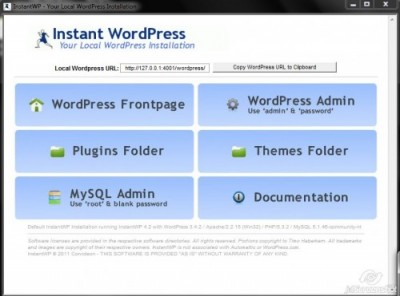 If you would like to try before you buy, you can learn all about WordPress right on your computer without spending a dime. There is some free software that will let you set up a local WordPress site on your computer. With it, you can learn all about WordPress before you invest in a hosting service.
If you would like to try before you buy, you can learn all about WordPress right on your computer without spending a dime. There is some free software that will let you set up a local WordPress site on your computer. With it, you can learn all about WordPress before you invest in a hosting service.
If you decide you like WordPress and want to continue pursuing the Web Master adventure, and have your local web site looking just the way you like, you can upload the whole thing to your new host. That will save an enormous amount of time as you won’t have to rebuild the whole thing again from scratch.
Instant WordPress is the one I use. It is pretty easy to setup, there is good support and it is free. You ever get the idea I like free stuff?
I plan on writing some WordPress-specific articles soon. If you have a working local copy of Instant WordPress installed, you can follow along.
Here is the link to their homepage and download site: http://www.instantwp.com/
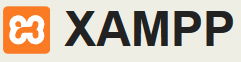 XAMPP is another alternative that is definitely less user-friendly. It seems to be geared more towards developers. Doing a search for XAMPP brought more hits on How-To articles than it did for the software itself. That might give you a clue. Anyway, if you’re brave, here’s a link: https://www.apachefriends.org/index.html
XAMPP is another alternative that is definitely less user-friendly. It seems to be geared more towards developers. Doing a search for XAMPP brought more hits on How-To articles than it did for the software itself. That might give you a clue. Anyway, if you’re brave, here’s a link: https://www.apachefriends.org/index.html
I don’t want to give you the idea there is anything wrong with XAMPP. To the contrary, it is a very good program. It’s simply not as easy to use or set up.
Afterwards
When you finally have your web site up and running, you are going to want to make changes. It’s only natural that you will want to change a color here, a layout design there, and maybe the font isn’t quite right. That’s fine and a good way to make it your personal baby.
What is not a good idea is to make those changes on your published site. What happens if you make a change that breaks something and your site goes down. You might not be able to access it to correct the error. What’s worse is that all your visitors won’t be able to access it, either.
That’s where a local test bed comes in handy. The above-mentioned tools will let you change things to your heart’s content without the risk of bringing your web site to its electronic knees.
By using either of these programs you will be able to modify your web site in the safety of your own home or office. When you are satisfied that everything is working as it should, then you can upload those changes to your server without fear of something breaking and thereby depriving your readers of your brilliant material.
Plans for future articles:
- WordPress Installation and Setup
- WordPress Security
- WordPress Plug-Ins
- Perhaps Some Tweaks – you know how I love those
- Search Engine Optimization (SEO)
- Anything else that comes to mind along the way
Links to articles in this series:
- WordPress – How To Have Your Own Web Site – Introduction
- WordPress – How To Have Your Own Web Site – What You’ll Need
- WordPress – How To Have Your Own Web Site – Installation
- WordPress – How To Have Your Own Web Site – Dashboard & cPanel
- WordPress – How To Have Your Own Web Site – Plug-Ins, Widgets, Themes and Headers
- WordPress – How To Have Your Own Web Site – Security
- WordPress – How To Have Your Own Web Site – SEO
- WordPress – How To Have Your Own Web Site – Tweaks for Speed – Part I
- WordPress – How To Have Your Own Web Site – Tweaks for Speed – Part II
Running a web site is no piece of cake. The work is hard, the hours long, and it can be absolutely maddening at times. “Blood, Sweat and Tears” might be an apt description.
It has also been one of the most rewarding experiences in my life. When someone leaves a kind comment saying how an article helped him or her, that makes all the strife worthwhile.
If you choose to take this course, I wish you the best of luck– and be kind to yourself.
“Better to write for yourself and have no public, than to write for the public and have no self.” ~ Cyril Connolly
Richard
Credits: Special thanks to Dave Hartsock for his invaluable help in writing this series.

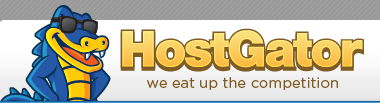
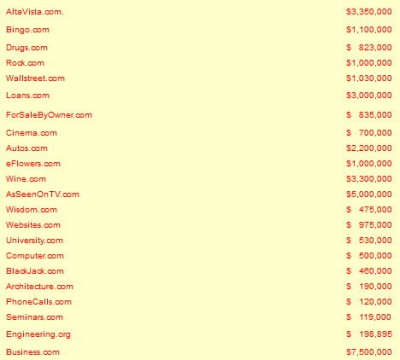

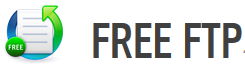
Richard,
Croatia has the .HR country code Top Level Domain (ccTLD) is because Hrvatska is how Croatia is the Croatian language.
+ https://en.wikipedia.org/wiki/.hr
It is the same reason Germany has the .DE the ccTLD because Deutschland is how Germany is pronounced in the German language.
+ https://en.wikipedia.org/wiki/.de
Thanks for the input, Larry.
I never made the connection. Doh…
That’ll learn me,
Richard