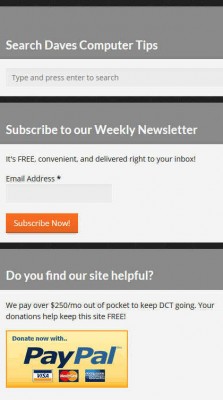This may be out of sequence a bit, but I thought Themes, Plug-ins, Widgets and Headers ought to come before delving into the intricacies of Search Engine Optimization (SEO).
WordPress is a system that allows you to do just about anything when it comes to changing the way it looks, the way it acts and the way it submits to your fancies. You are absolutely in control of everything. On the other hand, you don’t have to do anything. It is your choice from the very beginning.
If you would like to see the previous articles in this series, here are the links:
- WordPress – How To Have Your Own Web Site – Introduction
- WordPress – How To Have Your Own Web Site – What You’ll Need
- WordPress – How To Have Your Own Web Site – Installation
- WordPress – How To Have Your Own Web Site – Dashboard & cPanel
Themes, Plug-ins, Widgets, and Headers
Just to be clear, here are some definitions of my own design:
- Themes: Themes are just like Windows Themes. Once installed, they make things look different. Perhaps more to your liking?
- Headers: Headers are nothing more than that great big image you usually see at the beginning of a web site. The first impression… It doesn’t have to be an image; it could simply be your Logo or as plain as the title of your web site.
- Widgets: Widgets are little bits of things that can do a whole lot of things. I’ll bet that clears things up for you… I’ll talk more about Widgets and what they can do a little later in this post.
- Plug-ins: Plug-ins change the way your web site behaves. Some examples would be turning WordPress into a dedicated eCommerce site, or a photographer’s or artist’s portfolio. Some plug-ins help with site security, newsletter mailings, visitor monitoring services, database backups, and much more.
Not to worry, I’ll step through some basics of these concepts one at a time.
Themes – How It Looks
A Theme is nothing more than a “look” that will be pervasive throughout your site. For example, if orange is your Link color of choice, then everyone who visits your site will understand that orange link when they see it. A theme will make sure that links are colored orange throughout your site. Consistency is important.
A Theme will bind everything together into one unified system. It will determine how people navigate your web site via a menu system; it will determine a basic color scheme.
Each Theme will offer its own set of customization options; it may have options specific to mobile devices and/or desktop computers. The list is as long as the number of Themes available.
Additionally, each Theme can further be modified with Headers, Plug-ins and Widgets so as not to look very similar to the original. Why choose a Theme if you don’t much like the way it looks? Here’s a quick scenario.
You’ve spent many hours looking for a theme that recognizes varying screen sizes on mobile devices and desktops (aka, Responsive); you’ve found the perfect layout, whether it be a single, two-column, three-column, etc; you like sliders and it has those, and so on.
But, this theme you’ve chosen has ugly colors, an inappropriate Header, and the font is plain weird-looking.
The pluses outweigh the negatives, so you install the Theme and go to work. You change the colors, Header and fonts. It no longer looks the same but it still “works” the same. That was the goal.
All these changes can be made “by hand” if you’re into writing your own code, or you can go the simpler route and use Plug-ins, Widgets, and download a Header image from somewhere.
There are thousands of free WordPress Themes to be found on the Internet. There are also thousands of Themes that carry a price tag. The sheer number of choices can be mind-numbing.
It is well-worth taking your time when choosing a Theme. It should not be treated in a light-hearted, off-handed manner. It will be the soul of your site for a long time to come.
- Make a list of all the qualities you would like a Theme to have.
- Keep in mind what demographic your visitors will represent
- Will they be using Smart Phones? Desktop PCs? Or both?
- What age group are they in? Bells and whistles for those who seem to need lots of stimulation? Or plain Jane for the more mature among us who have already suffered too much stimulation…
When your list is finished, start Theme hunting. Be prepared to spend quite a lot of time with this. I personally spent some months recently trying one Theme after another until I found the “right one”. It is not an easy task and can entail a lot of time and hard work to get it just the way you want.
Note: Beware of free themes offered by providers with questionable reputations. Some nefarious people like to inject code into those Themes to capture keystrokes or just plain ruin your site. It doesn’t take much to amuse the simple-minded. Get Themes from reputable sources.
With nearly 3,000 themes listed, a good place to start would be the WordPress Themes Repository.
Headers – Your Statement To The World
A Header is exactly what it sounds like. It resides at the top (or Head) of your Home Page, and every Post and Page you publish. It is the first thing people see when they visit your web site. If you want people to leave your site right away, use an ugly Header. If you don’t have a professional-looking Header, then your potential readers will drift away like so many bits of flotsam. First impressions are important when being introduced to both people and web sites.
A Header should represent your thoughts and the intent of the site, whether it be sales, fun or news. It should contain a blurb describing what your site is all about, and ultimately, it should give a clue as to what you are about, as well.
Most Themes have a standard Header bundled with them. Most of these headers are generally useless in that they are too generic and not specific to your site. Take time to tweak that Header so it shouts to first-time visitors, “Now, here’s a webmaster that knows something of what they’re doing!”
Headers for WordPress can be found all over the Internet using your favorite search engine. What I generally do is find an image I like, crop it to the best size for your chosen Theme, and add any text with an image editor. In my case, the text is always the site Title and blurb.
The Dave’s Computer Tips (DCT) Header shown above doesn’t contain an image. It consists of one big very usable Menu System. Clean and simple.
Plug-ins – How It Behaves
 “Plug-ins can extend WordPress to do almost anything your imagination allows. In the directory you can find, download, rate, and comment on all the best plugins the WordPress community has to offer.” ~ WordPress.,org
“Plug-ins can extend WordPress to do almost anything your imagination allows. In the directory you can find, download, rate, and comment on all the best plugins the WordPress community has to offer.” ~ WordPress.,org
There are literally thousands of plug-ins on the Internet solely maintained for WordPress. A Plug-in is a package of code that is installed into your WordPress site that alters the way it behaves.
Caveat: The only place I trust to get these plug-ins is the official WordPress.org site. Even the WordPress people can miss things, so it’s never 100% guaranteed that the Plug-in you choose is bug-free. After that, you are on your own… make backups!
It is easy to understand that a malicious person could manipulate this code in such a way you may not desire. You might even not be aware of the nasties. Keep this in mind when installing plug-ins.
Once you’ve gotten past all the caveats and warnings, Plug-ins are the neatest thing since sliced bread. They offer countless opportunities to mold WordPress into any type of web site you desire.
- With plug-ins you can create an eCommerce site
- With plug-ins you can create a photographer’s portfolio
- With plug-ins you can create a gallery of all those amazing selfies you’ve taken
- With plug-ins you can create a social network for your friends and/or enemies
- With plug-ins you can up the security of your site
- With plug-ins you can manage a mailing/newsletter system
- With plug-ins you can tame all those damn spammers out there who care nothing for their fellow man and only for their own selfish ends (I digress…)
There is no limitation…if you can think it, you can do it.
Without plug-ins, you can do all these things for yourself– you just have to know how to write code. That’s what a Plug-in basically does for you; it allows the neophyte to alter the behavior of her web site without having to know how to write the underlying code to make it all work.The Plug-in author has already done the work for you. WordPress lets you install these bits of code in a very simple way.
You can either upload the file from your computer, or search the available Plug-ins from within WordPress itself. It will search the official WordPress site for you.
Keep in mind that every Plug-in you install takes up both space and time. That may sound “Einsteinian” at first glance, but obviously it takes space on the server’s hard drive to store the added Plug-in code. More importantly, it takes time– sometimes these rascals need to run once in a while in the background. The server has to manage this and provide memory to do so. A Backup Plug-in running on a schedule is a good example of this.
Hosting providers may limit the amount of back-end goings-on they will tolerate. If they do, it will stifle the Plug-in’s ability to perform its task. Keep this in mind when searching for a Hosting Service. Just because you pay more doesn’t necessarily mean you get more. Choose wisely.
A great place to find a list of over 33,000 plug-ins is the WordPress Plug-in Repository
Widgets – Important Play Things
I love the word “widget”. I don’t know why exactly, but it tickles my fancy. Widgets are fun! Widgets are flexible and multifaceted. Widgets can do just about anything in a very small space. All these benefits make them strong allies when it comes to creating a style for your WordPress-powered web site.
A Widget is nothing more than a bit of HTML code, image, video/audio or text you can stick just about anywhere. The Theme you have chosen will determine the allowed placement of your Widgets.
Widgets are great! They can be used for anything your mind can conjure up. Did I mention I like the word?
Here you see a screen shot of a familiar set of Widgets taken from right here on DCT. They are located on the Home Page and on every post in the right-hand column of the site.
“Flexible and useful, they are.” ~ Yoda
Plans for future articles:
- WordPress Security
- Perhaps Some Tweaks – you know how I love those
- Search Engine Optimization (SEO)
- Anything else that comes to mind along the way
Links to articles in this series:
- WordPress – How To Have Your Own Web Site – Introduction
- WordPress – How To Have Your Own Web Site – What You’ll Need
- WordPress – How To Have Your Own Web Site – Installation
- WordPress – How To Have Your Own Web Site – Dashboard & cPanel
- WordPress – How To Have Your Own Web Site – Plug-Ins, Widgets, Themes and Headers
- WordPress – How To Have Your Own Web Site – Security
- WordPress – How To Have Your Own Web Site – SEO
- WordPress – How To Have Your Own Web Site – Tweaks for Speed – Part I
- WordPress – How To Have Your Own Web Site – Tweaks for Speed – Part II
Conclusions
WordPress is one of the most versatile blogging platforms available today. With all the above-mentioned tools at your disposal there is no end to the possibilities. A person can keep things dead-simple and use WordPress right out of the “box”, or tweak all its properties to the point where it becomes unrecognizable.
Given that I was green as a bean when beginning my blogging adventure, it is gratifying that I chose WordPress as the management platform.
Very lucky, indeed,
Richard
—