OCD
I might be considered by some to be a tad obsessive-compulsive. This, for example, would drive me crazy. I know, some of you might feel obliged to point out that it would be a short trip.
I tend to have the same reaction to computer file systems that don’t resemble a system in any sense of the word. I spend a lot of time using a file manager in Windows. I like to have everything in its place. When I want access to a picture, video, or document, I don’t want to spend a bunch of time hunting for it.
Nothing will bring me to the brink of insanity faster than spending 20 minutes hunting down a screwdriver for a two minute job. Arghhh!
Windows Explorer
Since the beginning of time, Windows time, Microsoft has bundled a file manager with its operating system. All the way back to the Windows 3 days, Windows Explorer has existed. I have never liked it. I still don’t like it.
Since I never use it I am certainly not qualified to explain its use. Other than my overall dislike for the program, here are a few specifics:
- It never remembers that last directory I used. I want it to open a specific directory every time I fire it up. I know there are registry hacks that will force it to accommodate me, but why should a person have to tamper with the registry to achieve such a basic goal. I shouldn’t have to add parameters to the link, either.
- It never remembers that I want to see all the directories in Details View. I can click the Details View option but when I change to a different directory it goes right back into one of those crummy tile views that I find quite worthless. OK, so I click on the Details View option again. Ho hum…
- It never remembers the previous window size and location. I can position it and size it just the way I want. Close it. Open it, and it’s right back to the size, position, and useless tiles view that Microsoft’s white-coats think is the best choice for everyone on the planet. Bah!
Thankfully, there are and always have been other, much better, choices that don’t seem to suffer a debilitating form of amnesia.
Alternative File Managers
Old DOS users might remember XTGold. Then, during the Windows 95/98/XP days, there was PowerDesk. I was a die-hard fan of both. Now, I use Explorer++. It is free and can be used in a portable fashion if you choose to do so.
Note: I have Explorer++ fully installed on my system. I have run into some quirks using the portable version but it could still be useful on a flash drive if you travel.
Explorer++
There are so many benefits to using this file manager over the Windows version that there simply won’t be room in this article. For this reason, I will only touch on some of the more interesting and useful features of this fine program.
Bookmarks and Program Launcher Toolbars
First, I’ll show you how I have my toolbars set up. I like things minimal but you can have as much or as little stuffed into these toolbars as you like– or not display them at all.
The two highlighted rectangles are very interesting options. The top one is where I’ve set up buttons to access certain utilities I use often when managing files and images. Set them up and you’re one click away from launching any program you like. Just Right-Click the Applications Toolbar to manage the items.
The bottom one shows some buttons I’ve set up to open specific folders on the hard drive. No more drilling down through the directories and clicking on those miniscule hard-to-aim-at expansion plus signs to finally reach your destination. One-click and you’re there. Short and sweet. These are called ‘Bookmarks’ in the program.
The arrow points to two buttons to manage these Bookmarks. For instance, let’s say you want a directory called Downloads to be added. Simply open that downloads directory in the normal convoluted fashion. To add it to the Bookmarks Toolbar, click on the button (the star with the plus sign) and you will see this:
Give your new bookmark a name, add a description if you like, and be sure to check that little box labeled “Show on Bookmarks Toolbar”. You can get to that by clicking the Details Button.
Configuration Options – General
You can find this Options Menu under Tools in the Main Menu at the top of the Explorer++ window.
Remember one of the things I don’t Like about Windows Explorer is its amnesia problem? Well, we’re about to fix that with Explorer++.
Once you’ve opened the Options Menu you’ll see right at the top a Radio Button labeled Load default folder. By ticking that and choosing a default folder under General settings, you can always open to the folder you want. How about that.
As noted above, there is also the option to run Explorer++ in Portable Mode. I ran into a problem once where the XML file got corrupted so I have since been using the full installed mode.
Configuration Options – Default Settings
This is where you can tell Explorer++ to always display your directories in a particular format, such as Details View, my preference. Also, by clicking on the Default Columns Button, you can choose which columns you want to see and in what order.
Explorer++ Help System
Explorer++ offers a great help system that will probably answer all your questions. It is not one of those cumbersome online help systems, either. Hit the F1 key and it is all yours without the need for an Internet connection. Boy! I hate those…
Where to get it
If you’d like to try this great file manager out for yourself, you will find it at this Explorer++ Page.
Other Alternatives Available for You to Choose
Although I am pretty much stuck on Explorer++, in all fairness and for the purposes of completeness, I should mention some other fine tools that you might want to try. Please note that not all of the following are free. Some offer trial periods before you buy while some offer no free options at all.
Note: I can not personally vouch for any of the following programs as to their individual functionality, reliability and/or usefulness. You’re on your own… ‘Nuff said.
(All prices are in US Dollars)
Xplorer²
For those of you who might prefer a dual-paned interface. I think there’s a portable version to be had, too.
21-day free trial; after that they want $29.95
Link: http://zabkat.com/
FreeCommander
As the name suggests, it won’t cost you any of your hard-earned cash.
FreeCommander offers many of the features included in Explorer++ but with dual-pane support if that’s your thing.
Link: http://www.freecommander.com/
XYplorer
There is a free version that is feature-limited. In plain English, that means you don’t get all the bells and whistles you would with the paid version.
There is also a 30-day trial version, after which you’ll have to shell out $29.95.
XYplorer is also portable
Link: http://www.xyplorer.com/index.php
TotalCommander
Incredibly, they offer a 16-bit version! I guess they don’t want to leave all those millions of people behind who are still using Windows 3.x?
Anyway, TotalCommander is Shareware. After a 30-day trial period you will be obligated to pay a whopping $44.00 to continue using the product.
Link: http://www.ghisler.com/index.htm
Directory Opus
Directory Opus offers a 30-day trial period, after which there are several pricing plans from which to choose.
(I lied, these prices are in Australian Dollars. You’ll have to do the conversions yourself.)
- Directory Opus Light – $49 AUD
- Directory Opus Pro Single – $89 AUD
- Directory Opus Pro Dual – $129 AUD
- Directory Opus Pro Five – $249 AUD
At these prices it had better be made of gold.
Link: http://www.gpsoft.com.au/index.html
Final Words
I have tried a few of the above programs but the sticking point for me has always been having to spend cash on a product when so many can be had for the more acceptable price of Free.
All I can say about this is that if you have been using Windows Explorer all your computer life, you have really been missing out on much better solutions. There are many to choose from and I’m willing so say that anything is better than Windows Explorer.
Explorer is a good name for it, too. You’ll find yourself doing a lot of exploring. With any luck you might actually find something :-/
If you try out any of these products I’d like to hear about your experiences,
Richard
—


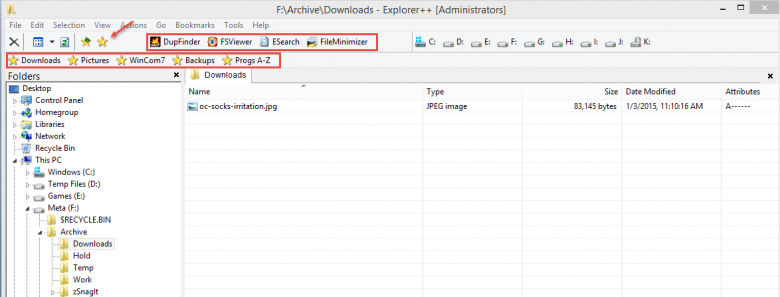

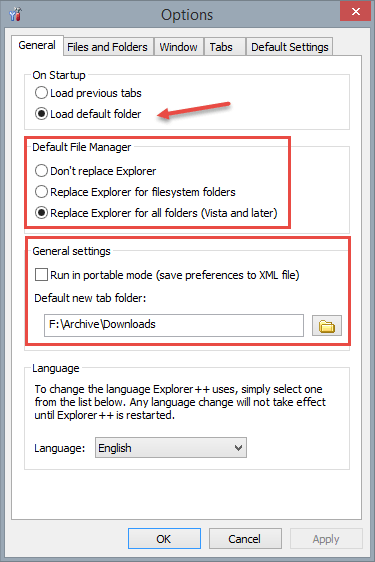
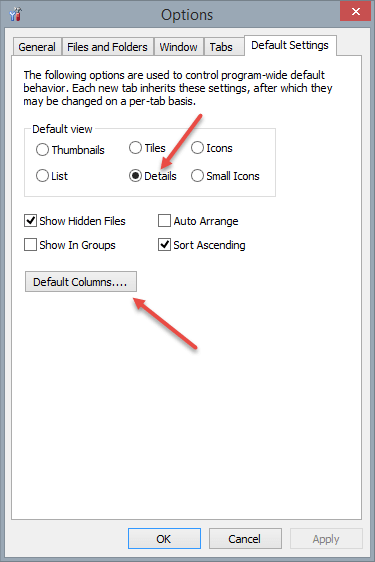
Great article mate. I am one who tends to go with native utilities and then stick with them. I tried out Explorer++ and I like it… as dumb and dumber would say… I like it a lot.
Thanks!
Thanks Jim!
Hope it does the job for you,
Richard
It never ceases to amaze me that Microsoft has never addressed this issue, amongst many other irritations.
My default view in Windows Explorer is ‘libraries’ and of course it never remembers anything from the previous session.
And don’t get me started on ribbons.
This, I will be trying out straight away.
Good tip Richard.
Hi Marc,
Me too! A solid file manager is something I’d deem to be an integral part of any operating system.
Why Microsoft has ignored this basic function for all these decades is beyond me. Of course, they didn’t do much with their browser either until others began joining the party.
Not remembering window sizes and locations really sticks in my craw. XP remembered things like that… Now I have to use a third- party utility to do that job (ShellFoldeFix). The system really got ‘dumbed’ down with that decision.
I hope you like it,
Richard
Great article! I seem to remember trying every one of the file managers you listed. For years I have been using Q-Dir. It is portable, allows multiple panes, includes bookmarks and is updated frequently. Best of all, it’s free.
Thanks NewKreation!
Yep, there are many such choices “out there”. And we certainly like free and portable around here 😉
One simply has to take the time do some scouting,
Richard
Hi Richard, I’ve used Altap Salamander since the days of Windows 95. I used to be free; I started using it when it was free, but I bought it years ago. Every couple of years they have a major new release, but the upgrade fee is reasonable. It can be found here: http://www.altap.cz/ , It’s very much like Xplorer2 in that it’s a dual pane file explorer. It has many features that can be found out about on the website, such as a batch renamer built in that I use all the time. I will give Explorer++ a look though, especially for when I’m working on someone else’s computer. Glad there’s a portable version. Paul
I do use both Windows File Explorer and Salamander. I find that to manually copy files to the Program Files folder on 64bit Windows, I need to use File Explorer.
Hi Paul Demmitt,
Thanks for the link to Salamander. I see it is not a free program and has a 30-day trial period. I must say that since there are so many free file managers to be found on the Internet, it troubles me that people would want to pay for one. Somebody will have to show me what a commercial file manager will do that a free won’t.
If there is such an animal, I’m sure I won’t find the differences worth the expense. I don’t mean to sound negative.
What you said about not being able to copy files to the Programs folder bothers me.
A person should be able to copy files and folders to just about anywhere one desires, regardless of the file manager in use– especially if you have to pay for it.
Incidentally, being a 64-bit version of Windows doesn’t have a thing to do with it. If you can copy it using a 32-bit OS, then a 64-bit OS won’t change things one iota.
I find all this very confusing, but thanks for the comment anyhoo,
Richard
PS “I used to be free;” — I presume that is a typographical error and has nothing to do with this discussion? Unless, of course, you have begun charging a fee… 🙂
Richard, you are correct. It’s supposed to read “It used to be free.” I did try to edit my post, but if it’s possible, I couldn’t figure out how to do it. I guess I have to proofread myself more closely.
When I first started using Salamander, it was free and I’ve used it for years. It has a lot more features than I use or need, They used to have a very early version available that was still free, but with Windows underlying structure changing, that version, if it’s even still available, may not even work with newer operating systems.
One of the features I really like is when I come upon a RAR file. It unpacks it correctly
While I really like free software, if I find that a program winds up on all my computers for years, I’m only too happy to give some money to the developers. There have been a lot of flash-in-the-pan programs that are great when they first come out and for awhile after that, but get abandoned. And while some people write programs for other reasons than making a living, it is great to be able to defray some costs.
Hi Paul Demmitt,
I was only trying to have a little fun with you– please don’t take offense regarding the Price Is Right thang…
RE: RAR files
I don’t use file managers to manipulate .ZIP, .RAR. or any other archive mechanisms. I use a third party archive manager to handle those things. It’s simply my choice. I haven’t found a file manager that deals with archives very well. So be it– maybe I’m a bit stuffy. (No pun intended.)
RE: One for All Programs
I have always disliked programs that try to do too much. The AV program that tries to be the ultimate internet overlord, for instance. I wish they’d just stick to the AV part and leave the rest alone.
Screw the firewall aspect, screw the interest in saving you from the Internet aspect, and screw protecting you from the terrible death throes of clicking on the wrong link aspect. Don’t get me started…
A file manager should manage files. Pure and simple. End of discussion.
I’m still wondering about your previous remark about not being able to copy files in a 64-bit environment.
That really has me bewildered.
Richard
a good review! it looks like you have been watching my past history as i have tried all of those mentioned except the last and always came back to ++… it just works the way i like to think. thanks again.
Hi clas,
I’ve been watching your every move 🙂
Thanks for the kind words,
Richard
I downloaded and I’m trying xplorer ++ and I really like, thanks to Article apologize for the language but use a translator
Hi Antonio,
Glad you like it!
Your translated results are better than some posted by people for whom English is supposed to be their native language, I easily understood your comment.
Thanks for your interest,
Richard
Regarding Xplorer², there is a “LITE” version available via Softpedia. The LITE version is of course a free version (for non-commercial use). I don’t know how it compares with the paid version, but I find it easy to use and intuitive. I’ve looked at the free file managers listed above, and many more besides, but always return to Xplorer².
XYplorer Free is simply a phenomenal gift. Once you use it you will never, ever go back to Windows Explorer. Eventually you may spring for the paid XY but that’s your decision. I did and only wish I had found this tool a decade earlier.
Not to run down the other products mentioned, which I have never tried.
Same here with XTGold and Powerdesk… looking for a replacement as PD is not playing nicely anymore.
When it comes to mass renaming or incremental mass copying, I go back to ZTreeWin…
http://www.ztree.com/html/ztreewin.htm
Hi Costa,
I, too, was a big fan of XTGold and PowerDesk. You’re right, PowerDesk went down the tubes as of Windows 7, I think… big disappointment.
I’ll have to check out ZTree– don’t know a thing about it,
Richard
First time out and it crashed, went all pale and demanded to be closed down. You’re recommending what?
Hi Ted,
Sorry to hear you’re having problems with Explorer++.
I’ve been using it for years and have never seen what you are describing,
Richard
One that doesn’t make the lists much but is useful on a multiple drive system is
Q-Dir. You can have anywhere from one to FOUR panes open.
It’s not my go to for simpler stuff, but when shuffling between 3 or more drives, it’s my first chpice.