In the pre-windows 8 days it was very easy to customize things like icon spacing. It was just a case of opening up the Classic Appearance Options where you could play with the windowmetrics. But Microsoft, in their infinite wisdom decided to remove that option forcing us old diehards to look for other means of entry.
And, as with most things, the values can be found in the registry which promptly leads me into saying if you are going to try this tweak then take the usual precautions. Create a system restore point and/or back up your registry.
From the Windows 8 Start Screen type regedit and press Enter to open your registry editor.
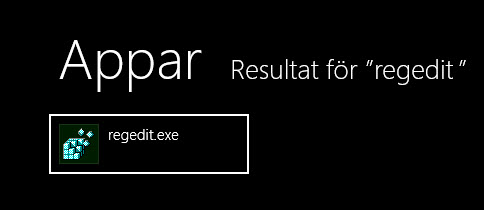
Click on HKEY_CURRENT_USER then on Control Panel. Now click on Desktop then on WindowMetrics.
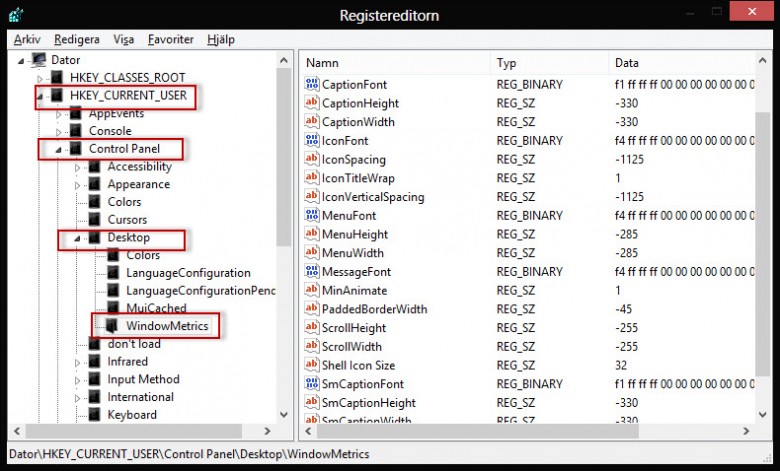
In the right hand pane and look for two values, IconSpacing and IconVerticalSpacing.
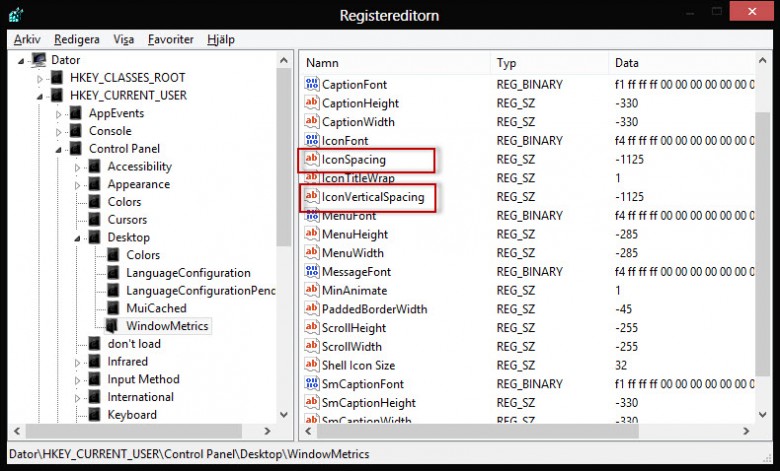
Apart from the obvious horizontal and vertical spacing these two values perform two very different tasks.
IconSpacing actually increases the size of the bounding box
Whereas IconVerticalSpacing doesn’t, it increases the gap between the boxes.
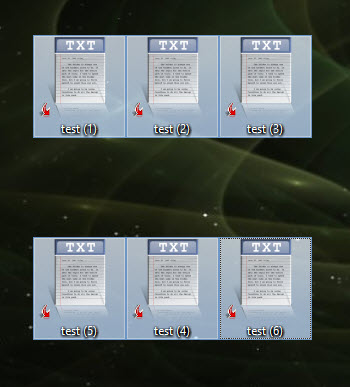
The default settings are around -1125, I say around because it can vary, for example my wife’s machine defaults at -1200.
The range of values you can use is from -480 to -2730. The lower the number the closer or smaller the bounding boxes are.
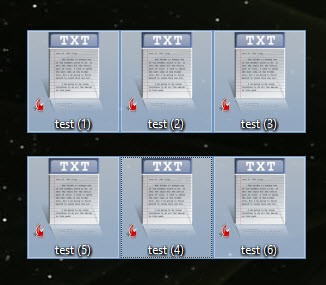
To increase or reduce the distance between the icons vertically double click on IconVerticalSpacing and give it a value with the range outlined above. **Take note, if you go with the lower numbers then you will overlap the icons vertically.
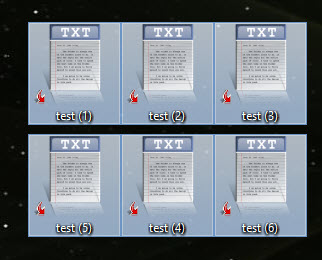
To increase or reduce the size of the bounding box double click on IconSpacing and change its value to something within the range previously mentioned. See screenshot above.
Click on OK then close the registry editor. You will have to log off then back on to see the changes.
*It would be a good idea for you to take a note the defaults for your machine so that, if needs be, you can easily get back to where you started from.
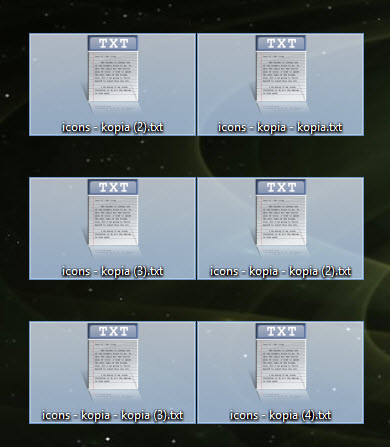
Small question, what number settings did you use?
I would like to make them like i made before in windows 7 in numbers it was maybe 35-35 vert-hori but with all that – 1123139 driver’s me crazy, windows made again a briliant modification :-j