I have read a number of articles about Windows 7 being unsupported come January 2020. Some seem to think that it will be the end of their dependable Windows 7 PC. Not true. There are plenty of XP and Vista and Windows 8 machines out there still being used. If you do not need to access the internet, you can continue to use all the programs you have always used. Those old games still work. Those applications that allowed you to hook to your sewing machine or another machine still work. However, upgrades to those old programs might need Windows 10.
This can also be said for the future of Windows 7. What you have will still work. Over time, browsers and antivirus and anti-malware applications may no longer support Windows 7 but that will take a while to happen, so do not panic. You do not have to pull the plug on your old faithful computer.
Required Hardware For Windows 10
Depending on the age and specifications for your old computer, you may or may not be able to upgrade it to 10. If the machine is strong enough, you can install 10 and activate it with the Windows 7 product key.
What is a strong enough computer for Windows 10 1909? Here is what Microsoft recommends as the minimum hardware requirements as of September 2019:
- Processor: 1GHz or faster CPU
- Memory: 1GB for 32-bit or 2GB for 64-bit
- Hard drive space: 32GB for 64-bit or 32-bit
- Graphics: DirectX 9 or later with WDDM 1.0 driver
- Display: 800×600
- Networking: Ethernet or WiFi
Upgrade Option
What you may not be able to do is upgrade from 7. Head over to the Download Windows 10 page and attempt the upgrade.
- Click Download tool now
- Install and run the Media Creation Tool
- Open the tool and select Upgrade this PC now
- Follow the steps
If the upgrade does not work for you, then it will have to be a full install wiping out your hard drive.
Upgrade To SSD
You might consider a new hard drive, probably an SSD, and keep the old drive as an external to be able to access all your old data, like those pictures you have been accumulating for years.
If you are going to use the existing drive, not going the SSD route, do a full backup before moving ahead with the fresh install. And run a program that will extract the key codes for the software. I used Belarc Advisor. It displays lots of information about your computer including a list of programs installed and displays the Windows Product Code and other codes needed to reinstall the software on the upgraded system.
If you were not able to upgrade and did a clean install then you cannot move programs from the old hard drive to the newly installed Windows 10. You will have to reinstall them on the new drive. Just install the ones you use on a regular basis.
Since you have the old drive, you can use an adaptor to access files; it will plug into a USB port. I used a SATA to USB 3.0 cable to connect my SSD. I found one on Amazon for less than ten dollars. With this cable, I can take any size SATA drive and connect it to my computer just like I do USB flash drives.
Even though your computer might meet the minimum requirements, when the installation is done it could be pretty slow. I suggest 4 GB of RAM and a 200 GB or better hard disk or SSD. I also suggest having a dual-core or better processor that is running at 1.6 GHz or better.
Chromebook
If your computer does not meet those specs you might look at using CloudReady from Neverware to turn the old machine into a Chromebook. Everything you do on it is browser-based. And fast! You have Google Drive for office programs and even Microsoft Office online. And there is no need for an antivirus or other anti-malware programs.
Summary
Enjoy your Windows 7 as long as you wish. Don’t be pressured into making the upgrade. If you do, I believe you will like Windows 10. Or switch to CloudReady and enjoy a fast replacement OS.
Dick
—

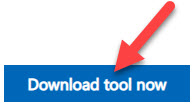

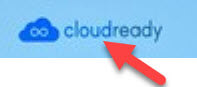
Hello Dick. One interesting tidbit is that newer computers (upgrading the processor) is a killer for older Windows. It is not mentioned, but the disk to install drivers only accepts Windows 10 o/s. So those wishing to run other than Windows 10. be extremely careful that the new or revamped computer will support the older o/s. Lesson I recently learned the hard way, Mindblower!
Thanks for the tip. I think Windows 10 is the way to go. I find it faster and easier to use than Windows 7 or 8. It did not take long to get used to it.
I have had to do four house calls, from friends, to reset PC’s from MS
update install. Most because of KB4524570. The cause was because
the PC’s were being shutdown, because of Power Options settings,
causing the PC’s to go into a update install loop, with the little round
ball spinning and spinning!!!! One of these PC’s was brand new, bought from Walmart, but was trying to catch up on MS feature updates. Took me about 8hrs to get that PC updated. So beware, a
new PC does not mean an up to date one, and be sure MS and their
update policy will hit you.
Right. A “new” computer is usually at least 6 months old and not even up to 1903. I have not had any issues with Windows 10 updates nor have most of the people I associate with. Once in a while, someone will but they are few.
Doesn’t bother me, just download VirtualBox and setup a Linux VM and you will
have an updated O/S go online with, and use Windows for whatever.
Yes, that is the best of both worlds. Also could dual boot with Linux as the primary that goes to the internet.
Yes, you are right, a dual boot may have it’s pros and cons, but it is not as flexible as a VM that can be started and kept minimized to the
taskbar. Point is, that I use an old Vista 32bit PC, as a data storage, that runs a Linux Mint virtual box VM, I had it dual booting but wasn’t happy with the machine until I started using the VM.
I will sometimes use the VM for retrieving a download I need or to
just check my email.
I would be fine with Windows 10, but I get irritated as hell when an update screws up some of my programs. Microsoft shouldn’t have this kind of control. Please don’t remind me that is a term of use.
It can be worrisome!! Not many options left if one wants to run Windows.
Hey, it happens with Apple updates and Linux updates. That is why I suggest an image backup BEFORE doing updates. Just in case.
My Windows 7 computers are used for backup of my documents. My main system right now is Windows 10. If you want to upgrade to Windows 10 but can’t or don’t want to pay for activation, to my knowledge, the most that will happen on an unactivated system (Win10), is that you lose some customization options. But Microsoft could change its policy at any time. And, I agree, Windows 7 isn’t going to fade away in any hurry.
And all you need to activate 10 is a Windows 7 or 8 product code. And the minor things you cannot do if not activated can be done in other ways.
I tried running a non-activated W10 install, just to see. After a few days, W10
became very unfriendly, my last time for that experiment.
Sticking with Windows 7. Recently bought a refurb so I will have two of them. Thinking of purchasing another while they can still be found. I just don’t want to use an OS (like Windows10) I have so little control over. If my computers die before I do, I will have to switch to a Mac or Linux.
Dual boot W7 with Linux or run a Linux VM, if machine is able to run a VM, and use
W7 for a few more years.