To put it mildly, Windows 11 has some bizarre and frankly outrageous hardware requirements. First and foremost is TPM 2.0 (Trusted Platform Module) which, until a few weeks ago no one had ever heard of, but now is the talk of the town. But not in a good way.
Fun And Games With Windows 11
I recently upgraded one of my PCs with a new motherboard, CPU, memory, and NVMe drive, so a clean install of Windows was necessary. I initially installed Windows 10, then joined the Windows Insider Program through the Dev Channel and upgraded to Windows 11. All well and good, bearing in mind that the Insider version of Windows 11 did not require TPM enabled on the motherboard. However, when I enabled TPM, Windows 11 wouldn’t boot at all, presenting me with the recovery screen on which none of the options would respond to any input at all. Major fail!
That was very strange and then a few days ago Microsoft released a beta version of Windows 11, advising Insiders to then switch to the Beta Channel. I tried that, but since I had TPM disabled in order that the system would boot in the first place, the option to switch was greyed out because my PC did not meet the minimum requirements, blah, blah, yawn.
Since this is my secondary rig with very little data on it, I decided to clean install Windows 11 knowing full well that the beta version would require TPM, so having burned the ISO to a pendrive with Rufus, I enabled TPM in the UEFI, booted up and was presented yet again with the recovery screen. I then played with numerous UEFI settings, including Secure Boot, and ended up booting with TPM disabled, which finally brought me to the install window. As you’ve probably guessed by now, I didn’t get very far because I was met with this screen a few steps further on:
How To Hack A Clean Windows 11 Installation
Standard Registry Editing Warning: The following instructions will ask you to edit your Windows Registry. Be sure to make a backup of your Registry before you make any changes. Making mistakes in the Registry can cause hard-to-diagnose problems, or even keep Windows from functioning properly. If you don’t know how to back up your Registry, please read Windows Quick Tips – Backup/Restore Registry.
To bypass the hardware check, I repeated the boot sequence and on arriving at the above nonsense I hit Shift+F10 on my keyboard which opened the Command Prompt where I typed regedit which brought up the Registry Editor.
I then navigated to HKEY_LOCAL_MACHINE\SYSTEM\Setup, created a new key, and called it LabConfig. I then right-clicked on the new key and in turn created three new DWORDS (32-bit value):
- BypassTPMCheck
- BypassSecureBootCheck
- BypassRAMCheck
I then set each of their values to one (1), closed the Registry Editor, hit Exit in the Command Prompt, and then hit the Back button in the Windows Setup screen. That’s an important step because you don’t want to exit the session.
The rest of the procedure then follows the normal Windows installation steps and since I had already activated Windows on this motherboard, I didn’t need to type in a product key, reaching the Windows 11 desktop in just a few minutes. It remains to be seen if Microsoft patches up the various loopholes in hardware requirement checks but for the time being, I can report that my PC both installs and boots to Windows 11 without TPM enabled.
Conclusion
I still don’t understand why my PC would not play well with Windows 11 and TPM enabled, in spite of the fact that I have flashed the UEFI and the motherboard is fitted with a physical TPM 2.0 module. It’s still a puzzle and my next challenge is to install Windows 11 on a machine that comes nowhere near Microsoft’s ridiculous hardware requirements, has no TPM module, stands no chance of ever having one fitted, and is way down on the list of so-called approved CPUs. Basically a potato, then.
Take that, Microsoft!
—



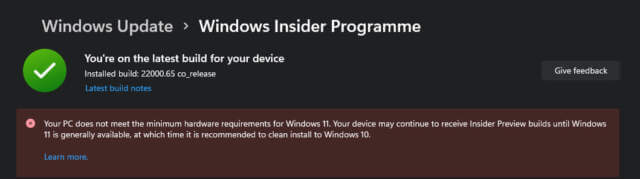
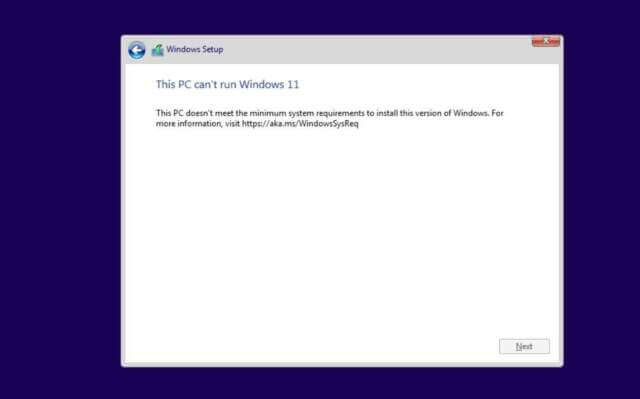
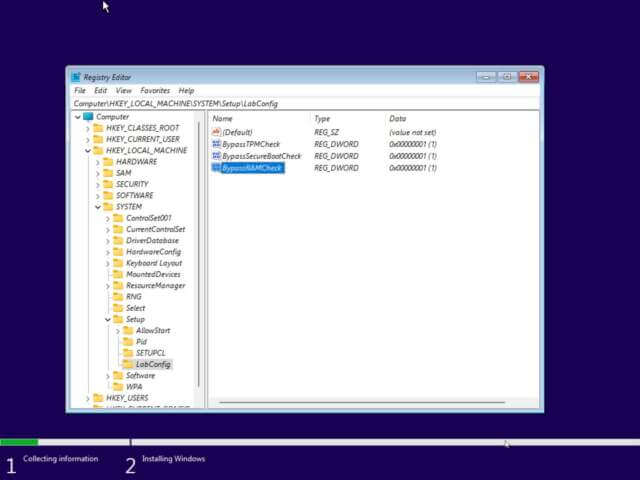
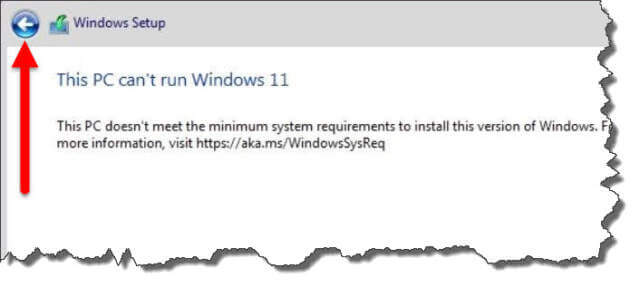
Will be looking for your updated W11 article, since I have a couple of PC’s that
meet the criteria of “never being able to run W11”.
I have seven computers in my house and only one will run Windows 11 according to the compatibility software scan Microsoft had posted on there site when Windows 11 was first announced. From what I have seen and read it looks like Windows 11 is nothing but a layer cake over Windows 10. I could get excited if it was a completely from scratch a new operating system, but sadly it is not.
Do you think anyone at Microsoft is listening????? (Probably not……..)
Unfortunately this type of hack can be rendered useless immediately by a single Windows future update. They did the same with Windows 7 I (I think it was). Eventually there was a sofyware hack for 7 that Microsoft couldn’t get around but now they have TPM chips any software hack can be overcome.
Hopefully someone will be particularly clever with a Hardware Bios level fix to report a TPM chip when you dont have one but it will take a leap of faith to allow someone access to your BIOS.