Windows 11 At First Glance
I wasn’t in a rush to try Windows 11 because numerous Internet articles gave me the impression that the new OS was simply a reskinned Windows 10. However, I recently upgraded my second rig’s motherboard and CPU, then joined the Insiders Programme to try it out, simply out of curiosity.
Start Is Now Centered Just Like Apple, Sort Of
Clearly, the most stand-out feature is that Start is now centralised which is very Macintosh and also reminiscent of Stardock’s Object Dock without the animations. This aspect takes a little while to get used to after years of habitually wandering to the bottom left, but at least Start isn’t filled with useless programs such as Candy Crush and other crap that I’ll never use.
Here’s Stardock’s Object Dock
Windows 11 Start in the centre of the taskbar
The Start menu then expands when you click on the Start icon
Certainly, the interface is less cluttered and is pleasing to the eye, but my mind still wanders to the bottom left because old habits die hard. The truth is that one must be flexible nowadays and although I’ve been married to Mrs. Start Bottom Left since Windows 95, I’m pretty sure that entanglement with Ms. Start Centered will lead to a permanent relationship, albeit leaving me polygamous because I’ll still be cavorting with Mrs. Start Bottom Left on my other machines.
But wait! Upon further exploration, I discovered that the Taskbar setting allows you to anchor it to the bottom left. Hurrah! The world has been saved from imminent disaster.
Right-Click Dialogue Box
When you right-click on any file or folder, a dialogue box opens, giving you numerous options to follow. I use this a lot, not least to decompress with 7Zip, resize files, cut, copy, paste, check the size of a file or folder, and numerous other actions. This box has now been simplified, but in actual fact, it adds yet another step because the other actions have to be found in show more options, as per the diagram below.
One extra click isn’t going to shorten my life, but the little things in Windows are important in the context of working with it. For example, I have become very used to ONE right-click for so many actions, as mentioned above. The simplified right-click dialogue box puts certain actions like cut and paste as icons instead of words which is fine, but it still means extra clicks for other actions.
Windows Explorer
Again, many actions such as copy, paste, and cut are now reduced to icons which move the system forward to a less cluttered interface, so it’s time to relearn your iconography, and don’t forget, change is good!
Windows Settings
When Windows 8 launched back in 2012 we were introduced to Settings, if we could find it that is, and the new system was ostensibly being touted as the new Control Panel. Since then, Settings has improved a little, but the venerable Control Panel stubbornly refuses to throw in the towel. Even in Windows 11, it survives, alongside the completely revamped Settings page which gets a more compact interface and is easier to use at a glance.
Rounded Windows And New Icons
Form over function? Just a lick of paint? Whatever your opinion, the icons in Windows have remained pretty much unchanged for many years and together with a more rounded touch, the overhaul is a welcome touch. These aesthetics won’t change your life, but at the very least you’ll recognise that you’re working with a fresh new operating system.
Windows 11 And Gaming Fail
My gaming experience is pretty much the same as in Windows 10, however, Windows 11 insists on updating my current graphics drivers to an older version resulting in the following error:
This is because a glitch in the OS appears to be rolling back the GPU drivers to older versions but not the AMD Radeon software, resulting in a conflict. This means games will run at basic settings which are impossible to play with. On all my PCs, I don’t allow Windows to install hardware drivers behind my back and this is achieved by going to Control Panel>Hardware and Sound>Devices and Printers>right-click your PC, select Device Installation Settings, and click NO. The same path also works in Windows 11 but unfortunately doesn’t prevent older drivers from being installed over current ones and is, therefore, a major bug which I have reported to the Insiders Programme support team, for what it’s worth.
At the time of writing, I haven’t been able to solve this issue. I even changed a setting in gpedit but that prevented the reinstallation of the latest Radeon software, which I have now done about six times already, so this may require a separate article at a later date.
Conclusion
Clearly, this is a preview version of Windows 11 and I am well aware that bugs will be found, which is what all beta testers should accept. Windows 11, from my point of view, is Windows 10 with a facelift — pretty to look at but at the moment, no more than that. Would I use it as my main OS? Probably in the future when it’s rolled out for public consumption, but not in its current state. The driver issue alone is a serious bug that I simply cannot live with.
—



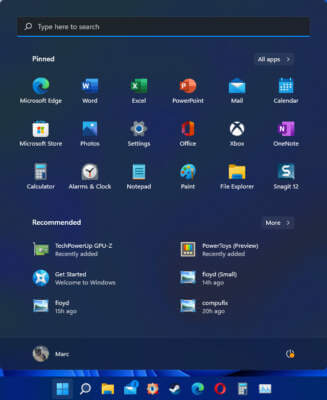



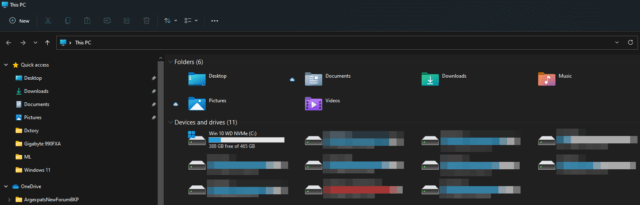
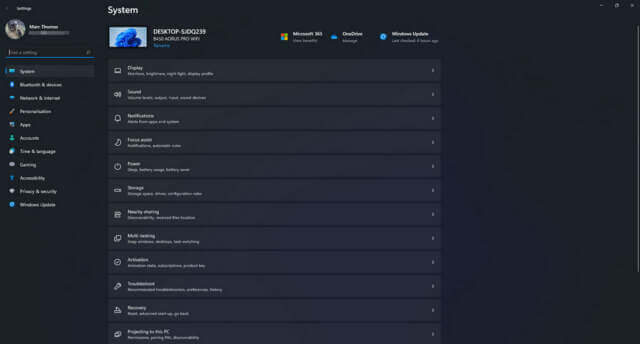
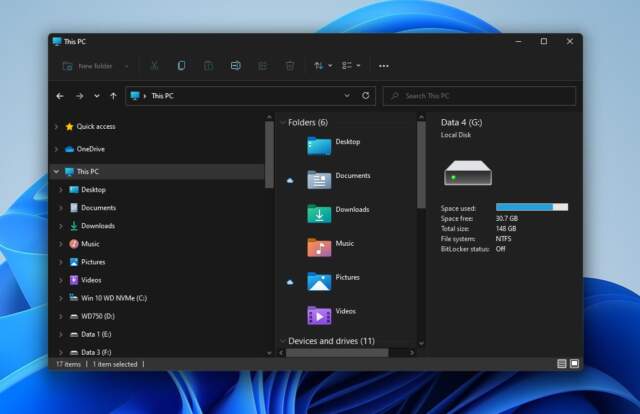
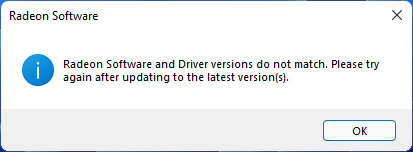
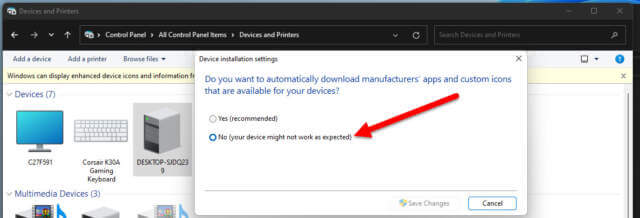
I will never be able to run W11 on any of my machines, so no need in me being to
concerned about W11. My newest I5 cpu is a 5th generation, and I know MS will
never roll specs back that far, and I am getting to old to be updating hardware, but
I will run my PC’s.
I have two systems that have been upgraded to Windows 11 and two that will remain on Windows 10 because they don’t meet the requirements to run Win 11 and will remain on Windows 10 till 2025. Windows 10 isn’t going anywhere.
Since starting to work more on Windows 11, I’ve started to enjoy some of the new features and am currently using it as the main workhorse. It also makes it easier to get used to the new features and create tutorials which hopefully will make using the new OS easier for others. I’ve not experienced any major problems and have reported the minor ones to MS to hopefully get them resolved. Updates are coming on a regular basis and each update fixes some problems and occasionally offers some new features.
Many interesting articles this week! Thanks!
I hope you will post a more extensive article down the line, about the other things you encounter. Workflow, update process, task manager, task planner, firewall, defender (is it still there?), disk management. Also about the standard applications. For all the years, I have not used the windows 10 photo app, instead i sticked with photo gallery from win7 (or whatever its English name is). The windows 10 basic apps looked so sad and clean and square and plain. A lack of icons and buttons or ugly buttons imo.
Well, at least tiles are gone it seems.
I used to think XP was perfect, and lamented when it was gone.
Then I came to love 7, sure no improvements to it were possible.
Now I’m a fan of 10, finding it perfectly able to do anything and everything I need.
Am I waiting for 13? Am I mad because my otherwise just-fine 10 PC can’t run 11?
You betcha.
But Windows 10 will still be supported and updated through 2025 so why be mad? By then it will probably be time for a new computer which will come with windows 11 pr-installed.
“By then [2025] it will probably be time for a new computer.”
Why is that? My current computer is ordinary (at best).
But as it’s able to do everything I need it to, wouldn’t I want to keep it indefinitely?
This “time for a new computer” argument irritates me.
Kind of like “time for a new husband/wife.”
Most changes happen because old technology can no longer protect you from current threats. It’s your privacy and security and it’s always your choice.