 Windows Updates
Windows Updates
We all seem to have a love/hate relationship with Windows 10 updates of late. When they arrive we are nervous about how many bugs may be included. Many of us hold off accepting the downloads until other “testers” discover them and Microsoft releases patches to fix the patches. The corporate groups complain that the updates come too frequently; apparently, twice a year is too often to suit them. Another beef is bandwidth usage. Major updates can be quite large and for those unfortunates who suffer imposed bandwidth caps this can be a nightmare.
Well, Windows 10 Fall Creators Update is here to save the day! If you have received version 1709 (or later), then you have the tools at your disposal to tame the savage beast. This week’s Quick Tips article will show you how.
The Settings
To get to the settings which will help you get a grip on the updates’ bandwidth usage, follow these simple (however convoluted) steps:
- Use the Windows Key + I to open the Settings App
- Choose Update & Security
- In the left panel, make sure Windows Update is selected
- In the right panel scroll down until you see Advanced options; click that link
- On the next screen, scroll down until you see Delivery Optimization; click that link
- On the next screen, find Advanced options and click that link
This will finally bring you to a screen similar to this one:
Here you can choose to enable/disable three settings. If you enable a setting by activating its check box, you will be able to use its associated slider to adjust the bandwidth usage.
If you are curious about how much bandwidth you have used this month, click the indicated back arrow in the upper-left corner.
Activity Monitor
When you chose the final Advanced options link in Step 6 above, there was a link right below it labeled Activity monitor. Click that to see this:
I don’t have any of these settings enabled on my system since I am lucky enough to be hardwired to a service with no data caps. For those who must live with data caps, especially on a slower internet connection, I can see where having these settings available would be very useful. Thank you, Microsoft!
Bonus Tip – Which Windows 10 Version?
To find out which Windows 10 version you have installed, follow these steps:
- Use the Windows Key + R to open a Run Box
- In the Run Box type winver and click OK
A window similar to this one should open:
For your information, the version number indicates the year and month of the release (1709 in this case). The month you actually receive it may vary by a wide margin.
My understanding of how Microsoft decides your position in the queue is dependent on the age of your system. For new off-the-shelf computers pre-bundled with Windows 10, you are put at the top of the list. As the age of your computer increases, so does your position in the list. The reasoning here is that older systems are more inclined to have special needs, much like older people. Older systems may need special drivers for possibly out-dated hardware. Older people do, too. See how that works?
Note: My license to make “old people” jokes is renewed every year. Consider it as an update with no new features or security.
As always, if you have any helpful suggestions or comments, please share them with us,
Richard
—


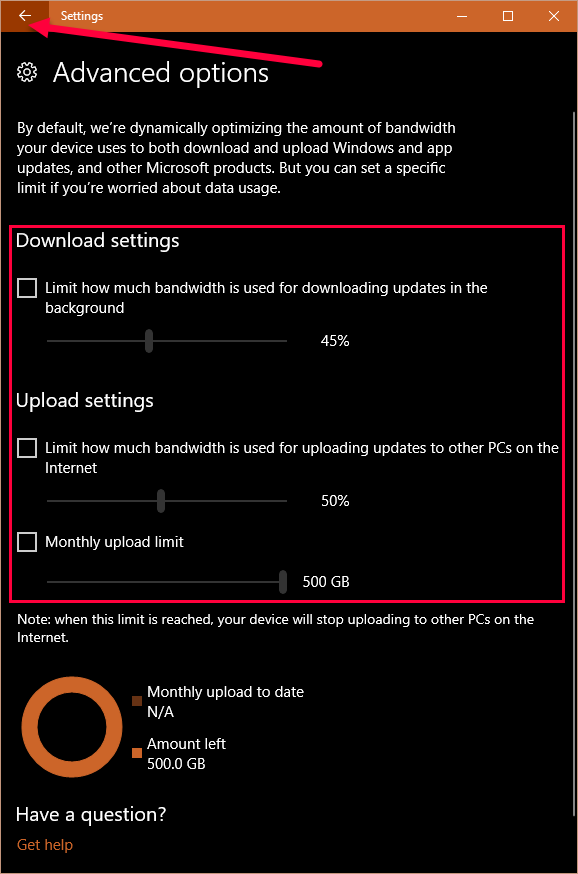
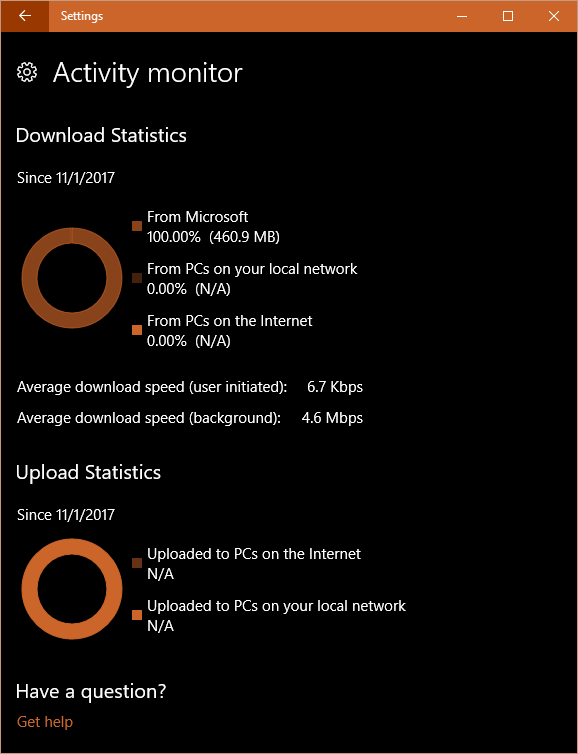
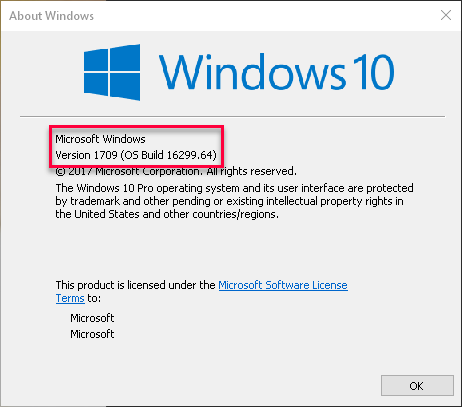
Just recently updated a HP laptop that was bought new running W10 Anniversary version but it still had to have two HP updates to be able to even get the Creator version let alone the Fall Creator update.
I do believe users are buying new W10 machines and thinking that is it, and when the machine falls behind a couple of versions then it takes awhile to get it updated.
I would just as soon download a service pack and update my own machine.
I haven’t had any driver issues concerning W10 updates but this two version a year upgrades are getting a bit to much, and for me it is just another version # change, very little has actually helped my machine.
A friend of mine who is on mobile data only, got badly burned with her latest W10 update which ran to many gigs of download.
It used all her data allowance for the coming month so she had to buy more at ludicrous rates.
Had she known it was coming she would have done it at a friends house where there was an unlimited broadband plan available.
These massive updates not only allow the entry of bugs into a functioning system, but can also leave the owner out of pocket.
Hi Claire,
I’m sorry to hear about your friend’s bad experience. Thankfully, Microsoft has made some tools available to put the brakes on this type of thing,
Richard
Hi Richard,
Re: “old”. I prefer to be called an ‘old fart’.:-)) I’m just short of 72 wonderful years in this fantastic world, so I reckon I can call myself that. Thought you could use a laugh.
Tom
Hi Tom,
I tried to start an Old Farts club once upon a time, complete with hats and everything. You had to be on the wrong side of sixty to become a member. The problem was that I was in my thirty’s at the time and no one who qualified took me seriously.
Can you imagine that?!
🙂
Richard
So if I want to stop Microsoft automatically updating my machine can I just change the “download updates” bandwidth to zero ? and just allow it some bandwidth once I am happy to go ahead with an update ?
Hi Adam,
That’s a good question and one I can’t answer with any certainty. I’ve never tried it. You may experiment to your heart’s content.
That said, I don’t think it would be a good idea because it might possibly stop security updates, too. You don’t want that to happen. Besides, Microsoft has already provided tools in the Settings App so you can control when and how often those updates are sent to you.
Richard