Windows 10 hides scroll bars in its Universal Windows Platform (UWP) Apps. Well, it shrinks them to a point where they can become difficult to use. Trying to aim a finicky mouse cursor at a skinny little scroll bar can be an exasperating experience. This week’s Quick Tips article will show you how to bring back the full-sized, fat scroll bars some of us have gotten used to and prefer.
Hide/Unhide Scroll bars
- Use the Windows Key + I to open the Settings App
- Choose Ease of Access
- In the left pane, choose Display
That should bring you to a screen that looks something like this:
- In the right pane, find the toggle switch labelled Automatically hide scroll bars in Windows
The above image shows the hidden scroll bar as a skinny vertical line if the window is active. It becomes invisible if the window loses focus. I find this behavior to be an exercise in frustration very similar to watching dumbed-down characters in an action movie. They make me want to yell at the screen, too.
Simply toggle this switch to On (default) if you want to hide the scroll bars, or to the Off position if you want to see the full-sized scroll bars in all their glory. The effects are immediate.
As always, if you have any helpful suggestions, comments or questions, please share them with us,
Richard
—

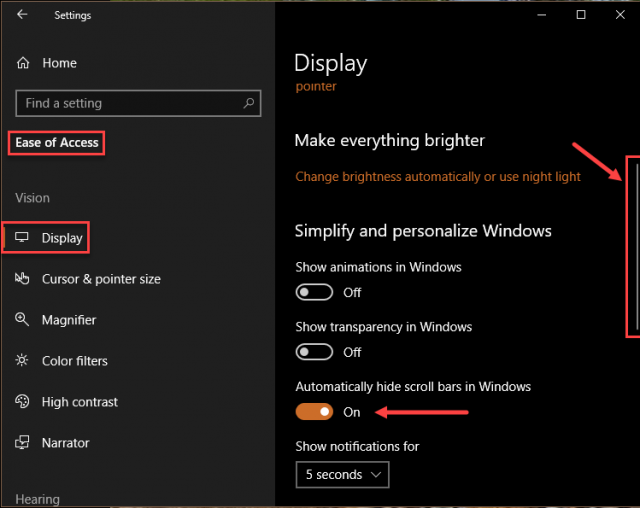
Hi Richard,
Good one, I found it when early days juggling with Windows 10 and had to wonder at the ‘mentality’ behind partially (greatly) narrowing an important tool which is required for satisfactory computer use.
This can be likened to auto manufacturers with a mind-bend who place the accelerator under a floor mat and see only a faint ‘lump’ on the floor. …… who unchains those individuals … :-+
Thank you! I’m older now, need to see things a little larger, definitely the scroll bars. The most annoying thing is when they go out of focus.
Hi Barbara,
You’re welcome!
Same problem at this end 🙂
Richard