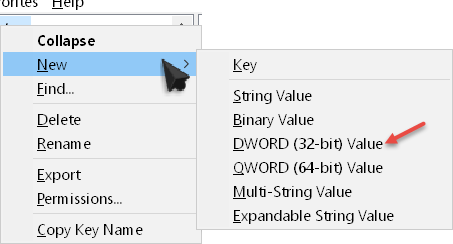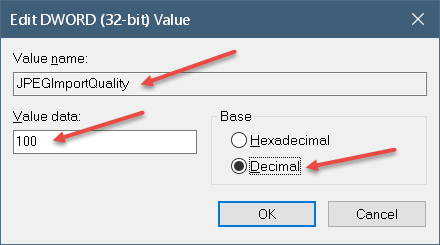Compression
Compression
Did you know that Windows automatically compresses your Desktop Wallpaper? It’s true. The default result as an amount is 85% resolution of the original. In other words, the resolution is reduced by 15%. Granted, that’s not a lot, but it can lead to jagged lines and other artifacts left behind by the compression process.
How would you like to have your beautiful Wallpaper displayed in all its 100% glory? It’s a pretty easy thing to do and in this article I’m going to show you how.
Note: Following the instructions in this article requires you to make a simple change to the Windows Registry. As always, before making changes to your Registry, back it up! Mistakes in the Registry can lead to all sorts of quirks and problems. In the worst case scenario, your computer won’t work anymore. Consider yourself warned.
If you are uncomfortable tinkering around in the Registry, see the end of this post for a little Bonus Help.
How to Get Uncompressed Wallpaper
Open the Registry Editor by typing the WinKey + R Hotkey combination. In the Run Box that opens, type regedit and hit Enter.
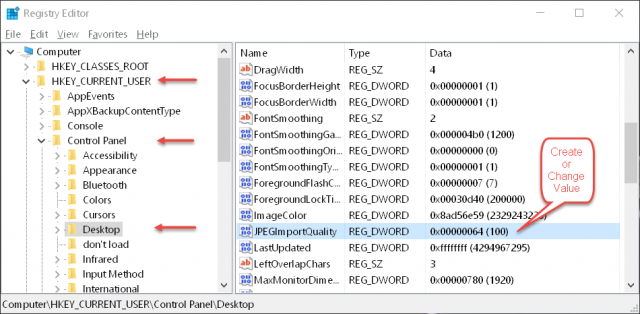
In the above image you can see that we need to follow down this path: HKCU/Control Panel/Desktop
If the JPEGImportQuality value does not exist (which it probably won’t), you will have to create it. Follow these steps to do so:
- Right-click Desktop in the Left Pane
- Click New
- Choose DWORD (32-bit) Value
In the window that opens do the following:
- Enter the Value Name: JPEGImportQuality
- Click the Radio Button to select Decimal
- Enter the Value data: 100 (100 equals no compression; these are percentages; default is 85%)
That’s it!
You will have to re-boot your computer and change the Wallpaper for these settings to take effect.
Bonus Help
For your convenience I am including a little Zip file you can download. It is called Wallpaper Compression.zip and is a measly 683 bytes in size. It contains two files:
- Default Wallpaper Compression.reg (removes the Registry Value and sets compression to the default of 85%)
- Disable Wallpaper Compression.reg (adds the Registry Value and sets to no compression)
UnZip them to a folder of your choice. “Run” the one you want to merge it. Windows will warn you about the operation you are about to complete.
If you decide to use these files, it does not mean you shouldn’t back up your Registry first. I’m not going to let you off the hook that easy.
Click this beautiful button to download the file:
You will have to re-boot your computer and change the Wallpaper for these settings to take effect.
Enjoy your Wallpaper!
Richard
—