Storage Sense
There are many third-party utilities you can use to keep all those temporary files, log files, etc, from cluttering up your drive. Left to its own devices, Windows will happily create more and more cruft until you begin to notice that your drive isn’t as big as you once thought it was.
Windows 10 comes with Storage Sense which is a bundled utility that will help you get a grip on the redundant and mostly useless number of files that can get in your way. This week’s Quick Tips article will show you how to enable it and also some of its features.
Note: Windows has traditionally come with another utility called Disk CleanUp. This long-standing tool will soon be deprecated much the same as other utilities we have all come to know. Unlike Disk CleanUp, Storage Sense is an automated solution.
Another Note: These settings were tested on Windows 10 version 1803. Earlier versions may be different than what you see here. If you were brave enough to get version 1809, then there may be differences there, too.
How To Enable Storage Sense
Storage Sense is not enabled by default. To enable it, do the following:
- Use the Windows Key + I to open Settings
- Click System
- In the screen that opens, click Storage in the left panel
That should bring you to a screen that looks similar to this:
In the right panel, scroll down to the Storage sense section and toggle that switch to the On position. Next, click on the link labeled Change how we free up space automatically. That should bring you here:
You will be presented with three drop-down menus: When to run Storage Sense, how often to clean Temporary files, and how often to clean out the Downloads folder.
I question the highlighted statement in the above image, however. My drive is never low on disk space (whatever that may mean to Windows), so will it never run? I don’t know…
If you would like to clean things up right away, simply click the Clean now button and you’re done.
As always, if you have any helpful suggestions, comments or questions, please share them with us,
Richard
—

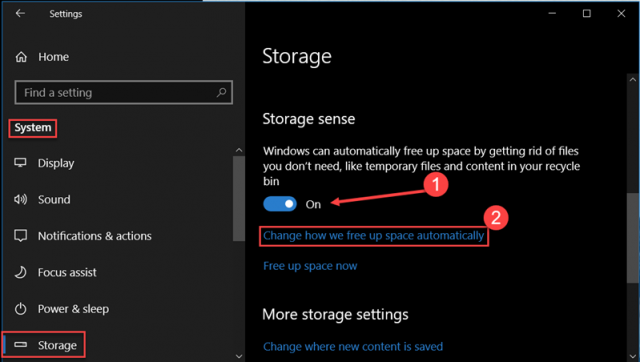
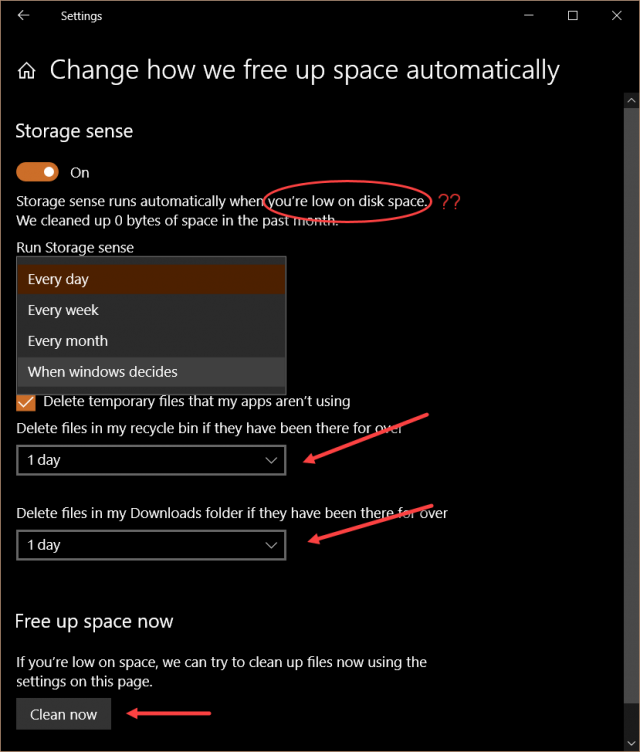
Storage Sense is a great addition but needs to be used with caution. The Downloads folder not only receives files to programs you install but all other things you download. Simply cleaning out the downloads folder without first knowing all the items stored in that folder can result in a mountain of hurt.
Especially for the average user.
I wish Microsoft would start to segregate or categorize the downloads into different subfolders. That would go a long way toward being able to delete those items we really don’t need from those things like pictures, videos, music, etc that we may want to save for a long time.
Just some thoughts to prevent someone from unintentionally getting rid of more than they intended.
The simplest thing to do is create your own download folder by designating it under the download commands in your browsers. For example you could create a C:/ temp folder and direct the downloads you don’t want deleted to there.
Thanks for the hint but my concern wasn’t for my files but for the average user.
If one will do regular backups then all content of the Downloads folder will be their to restore. I have worked on PC’s where the user will use the Download folder for storage, instead of putting photos in the Picture folder or music in the Music folder or documents in the Documents folder. I use a folder I call the Program Installers where I move all my .exe I download.
Hi Daniel,
I concur. Backups are the answer to making a system bullet-proof.
By keeping a current backup, you will have undermined any malicious software the bad guys can throw at you.
With a proper backup system, you will be able to recover your system in about 10 minutes.
So much for malware, rootkits, and whatever else might enter their devious, criminal minds. Hurting others seems to be their only goal, aside from making some ill-gained money. I despise these people as much as I do poachers. They are one and the same.
I have no sympathy for them whatsoever,
Richard